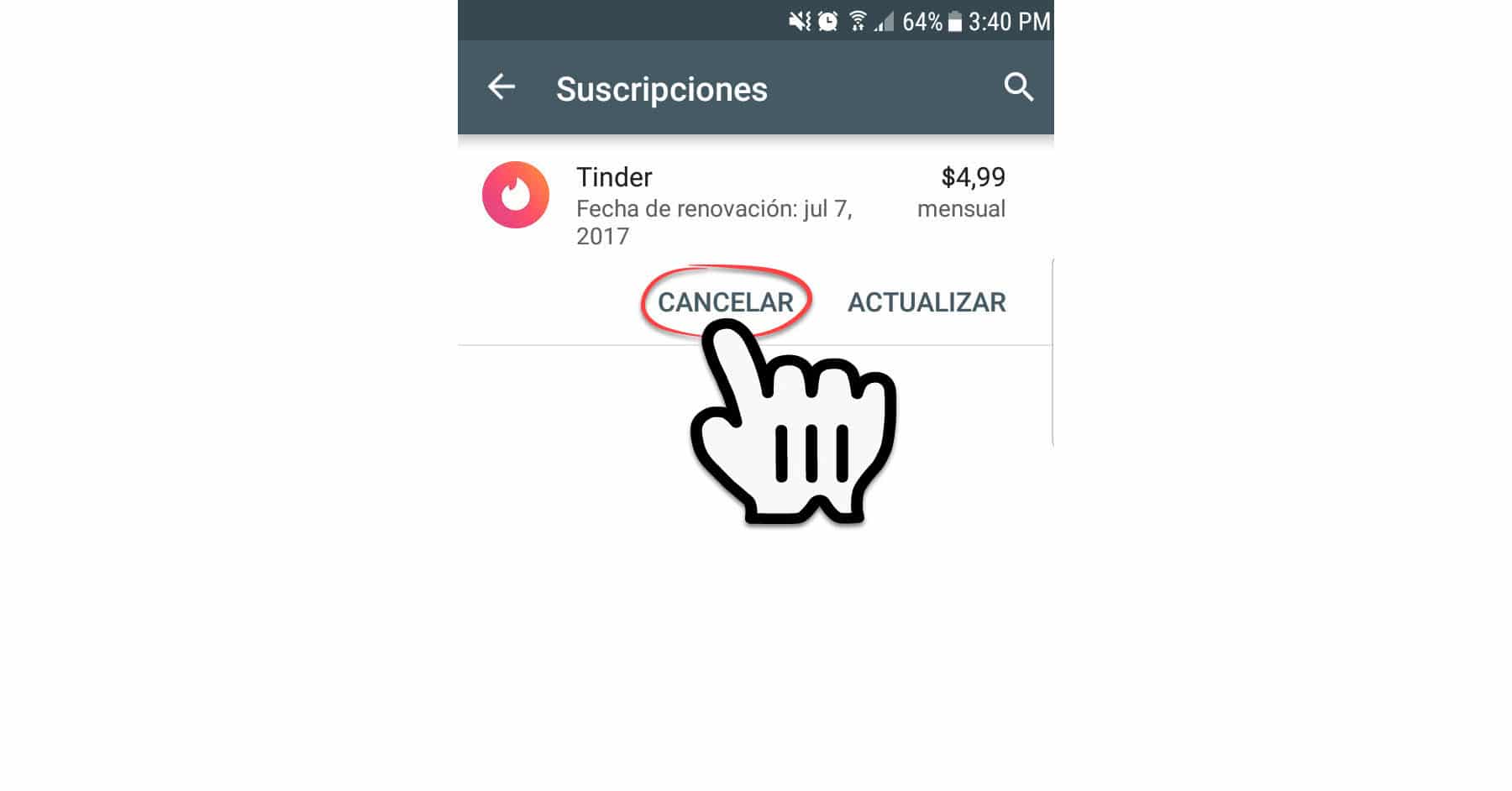How to unsubscribe from Tinder Plus, Gold (unsubscribe)
– Take a look at these tips, tricks, and solution you can use to make your life much easier with your devices whenever problems arrive and complications which you may find difficult to deal with.
If you have purchased the Tinder Plus or Tinder Gold service that serves to improve your chances of finding a partner in the Tinder application, each month the value of the service will be automatically deducted from your credit card. If you subscribed on a monthly basis and just want to try the service, then you can cancel the subscription so that next month you will no longer be automatically debited from your card.
There are multiple ways to give up your tinder plus or gold. You can do it from the Play Store application (or from the system settings and then touch on your name, «Subscriptions», in the case of iPhone) or also from the mobile app or web version of Tinder www.tinder.com, opening your profile and then “Manage payment account”.
Cancel from Play Store
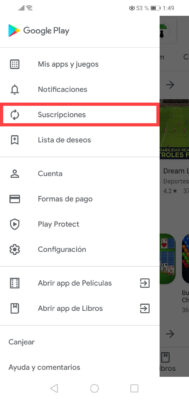
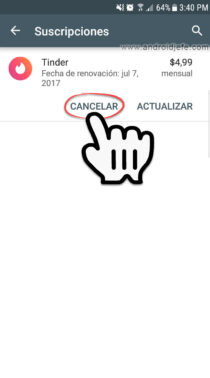
In the case of Android, if you bought your subscription to Tinder Plus or Gold using the option «Better to buy with Google Play«, Then you can cancel the subscription from the Play Store as follows:
- Verify that the gmail account that you used to purchase the Tinder Plus or Tinder Gold subscription. To do this, look at the icon of your photo in the upper right. If this is not the case, tap on that icon to change the account.
- Display the left side menu of the Play Store by touching the three stripes in the upper left.
- In the same menu select «Subscriptions«.
- You will see your Tinder Plus subscription there, as well as other possible subscriptions you have purchased. Tap on the button «Cancel«.
- Finally, in the next window, confirm that you want to cancel the subscription and that’s it. A temporary floating notice will appear stating «Subscription. Cancel ».
Video of how to cancel Tinder Gold or Plus in an old version of Play Store
If you don’t see the Cancel button on the subscription screen and only the “View” button, it means that the subscription is already canceled. If you see a message that says “You do not have subscriptions for this account”, the Gmail account with which you made the purchase is probably not selected in the Play Store (step 1).
Other methods to cancel
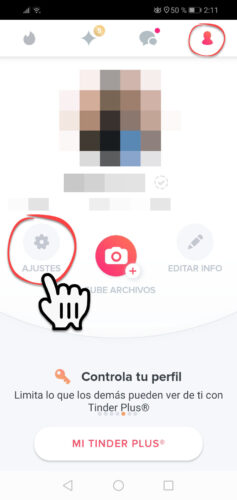
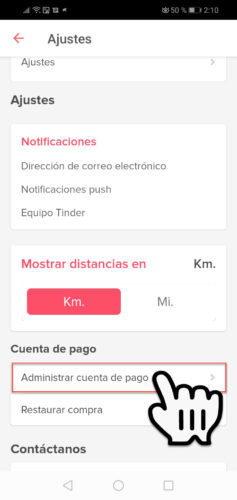
If when buying Tinder Gold or Plus you entered a credit card number and all its respective data in the mobile app or web version of Tinder, then you will have to cancel the subscription in the same way. The process is similar in both cases. You just have to open your profile screen, tap on Settings and look for the option “Manage payment account.” There you will find the option «Cancel subscription».
Get refund
How Tinder states in its policies «Canceling your subscription will not entail a retroactive refund of subscription payments and subscription fees previously paid cannot be prorated based on the cancellation date.«.
Therefore, Tinder will not refund the money once you have paid for the service, even if you have not yet used the entire period of time that you have purchased, be it one, six or twelve months.
You will not find a refund option if you purchased Tinder Plus or Gold from their mobile app or website after entering a credit card into them. In the event that you have purchased using Google Play, you may be able to force a refund following the claim method.
Tinder Plus, Gold, Platinum: Advantages and prices Are they worth it?
Does Badoo really work?
3 basics of buying games and apps on the Play Store