Laptop Screen Brightness Problems: Solution
During the last two years, I have had more than one problem with the brightness of my laptop screen, and it has always been the same type: brightness was reduced to a minimum and I couldn’t adjust it in any way, neither through the Windows 10 options, nor with the keyboard shortcuts. It goes without saying that using a laptop with the brightness set to the minimum is not recommended, since eye fatigue occurs almost instantly.
Normally, when this problem occurs, we are faced with a driver level conflict which is not usually difficult to solve. The first thing we should try, if we cannot change the screen brightness through any of the operating system options, is to update the drivers of our graphics solution, whether dedicated or integrated. It’s very easy to do:
- We go to the official website of the manufacturer of our graphics solution, download the latest drivers available, making sure they are the right ones for our GPU, and proceed with their installation.
- We can also resort, directly, to the automatic update of Windows 10, although it is not the most recommended. To do this, we right click on the start menu icon, enter the “Device Manager”, open “Display Adapters”, right click on the name of our graphical solution and choose “Update Driver”.
Another possible solution is temporarily disable and enable the display adapter. It is very easy, we only have to repeat the steps we have taken in the previous point, only instead of choosing the option to update the driver we are going to “disable device”. We let the process finish, and then we repeat the steps but choosing the “enable device” option.
If none of this has worked and you continue to have problems with screen brightness, there is still a third alternative that we can implement from the device manager. We go to «Monitors», we double click and follow these two steps:
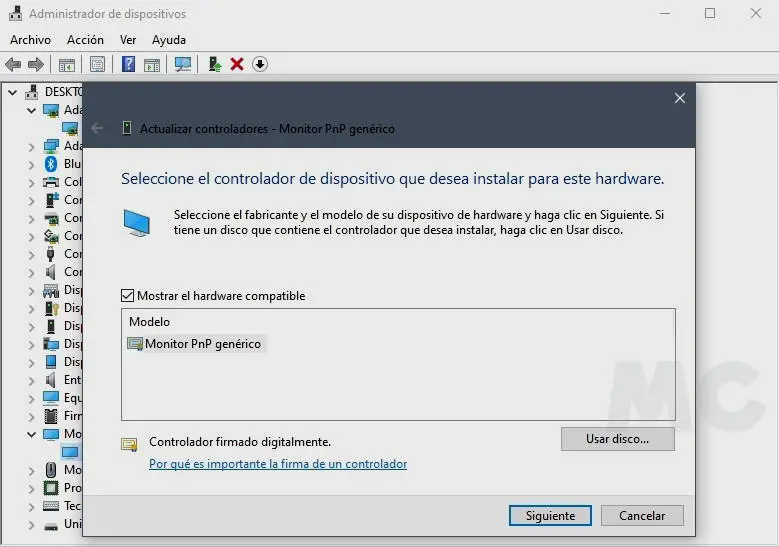
- Right click on the icon that appears after displaying the “Monitors” tab (usually “generic monitor …”), and repeat the process of disabling and re-enabling the device.
- If the above does not work, we right click, choose “update driver”. If we already have the best possible driver, we can try the “Browse my computer for drivers” and “Choose from a list” option. Once there, we must select the option «Generic PnP Monitor».
What if none of this works? We give you another solution to the problem of the brightness of your laptop screen
A few days ago I was unlucky to suffer, on a Lenovo IdeaPad Z500T, a serious problem with the brightness of the screen. This was reduced to a minimum and I could not upload it. None of the solutions that I have given you worked for me, and in fact I got to reinstall the operating system (Windows 10). After doing all that, and spending more than half an hour in front of the laptop, it occurred to me to check if the brightness was still low when entering the BIOS.
Once inside the BIOS I checked with amazement that yes, the brightness did not change, but it occurred to me to try to regulate it with keyboard shortcuts, and I was overjoyed when I saw that it worked. I know that many users who have been affected by this problem have not worked the steps I have taken previously, and that is why I recommend that you try the solution that worked for me:
- You enter the BIOS of your laptop. You must press the corresponding key, or keys. In the case of my Lenovo, I had to press the function keys and F2 at the same time.
- Once inside, use the keyboard shortcuts to adjust the brightness of the screen to the level you want. Exit BIOS without touching anything and let the laptop load normally.
Did you enjoy reading this article? If you did, help to spread this article by simple leaving a like or a share to any social media network of your choice. Thanks for stopping by we appreciate your visit.















