Private mode: what it is for and how to use it
Since it started showing up in web browsers, private mode has become one of my favorite features. And, if you have never used it and do not know it, you should know that what it does is create a new work session, isolated from the main one and, therefore, from the user data. All the elements of this session are ephemeral, that is, they are deleted as the window containing the private mode tab (or tabs) is closed.
Its origins date back to 2005, when Apple included it in MacOS 10.5 Tiger and, since then, the rest of the main browsers, as well as other common elements in web browsing, have been added to incorporate it. Thus, today if a browser does not have the private mode, also commonly known as incognito mode, in my opinion it does not comply with what is required of this type of tool today.
Is private mode completely hiding me?
the quick answer is sadly no. Although the work session is independent from that of the main browser instance, and does not have access to its data, there are other elements that can be used to track the user, beyond even those that one can deliberately facilitate. Although not all, there is part of the browser’s fingerprint data that can be used to try to track you.
However, this does not mean that it is not useful. Quite the contrary, private mode prevents tracking by means of cookies, open user sessions and other systems commonly used for this purpose. In addition, in services that you can access as a user or as a guest, you can keep your account open in the main session, and simultaneously access without logging in through the private mode.
How to access private mode in the main browsers?
In all cases it is possible to access through a keyboard combination or through the application menus, let’s see how it is done in each of them:
On Google Chrome the private mode is called Incognito and, to use it, you will have to open an incognito window. All the tabs that you open in it will use this mode. To open it through the menu, click on the three points shown on the right side of the address bar and, in the menu that will be displayed, click on «New incognito window». As for the keyboard combination, it is composed of Control + Shift + N.
The procedure is quite similar in Mozilla Firefox. Click on the three horizontal lines that represent the menu, at the extreme right of the address bar and, when the menu opens, select the entry “New private window”. If you want to open it directly with the keyboard, simultaneously press the Control + Shift + P keys.
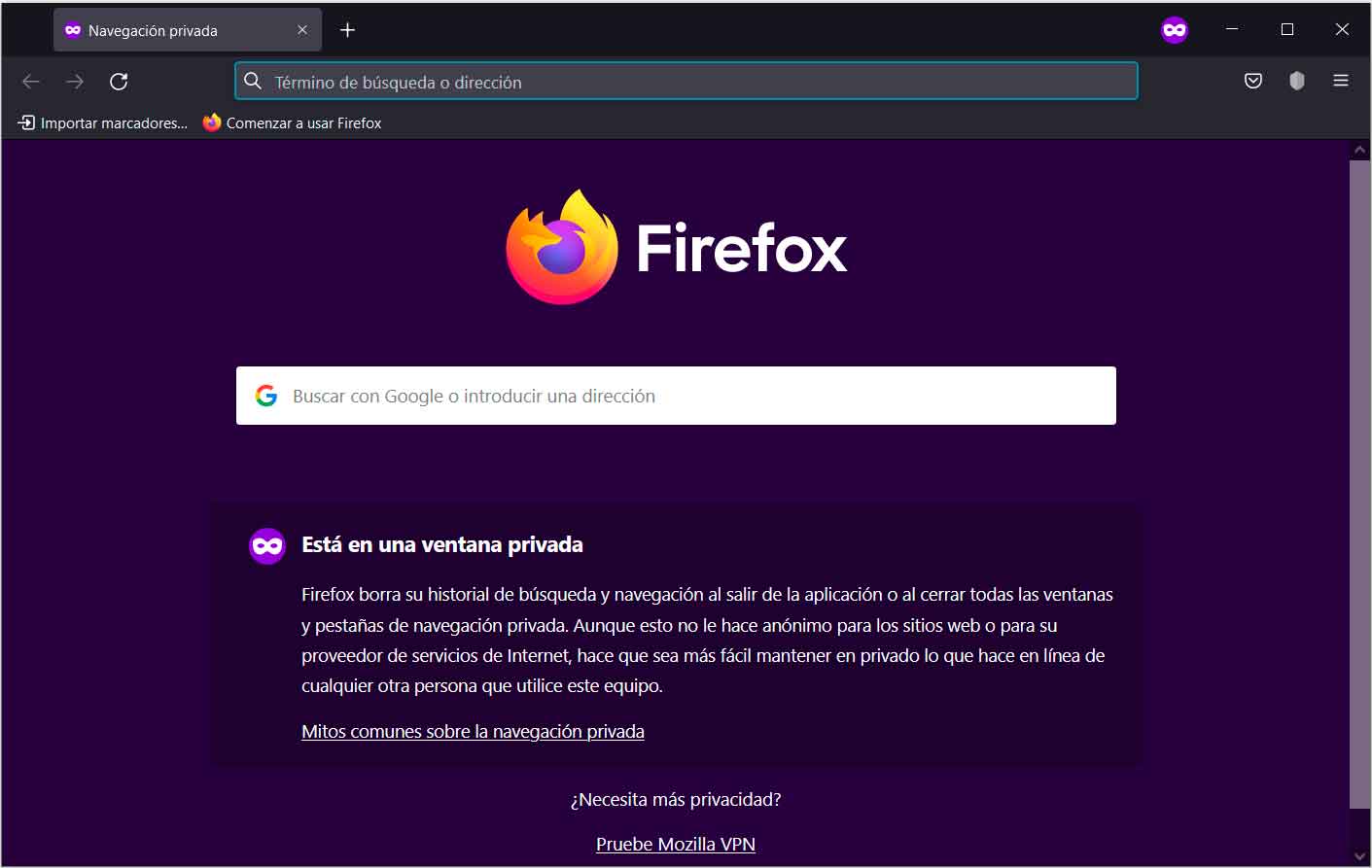
In the case of Microsoft Edge, the only difference from Google’s browser is the name of the private mode, which in this case is InPrivate. Thus, in the menu you will have to select the entry «New InPrivate window. Its key combination is similar, Control + Shift + N. An interesting aspect is that Edge is the browser that shows more information about private mode when accessing it.
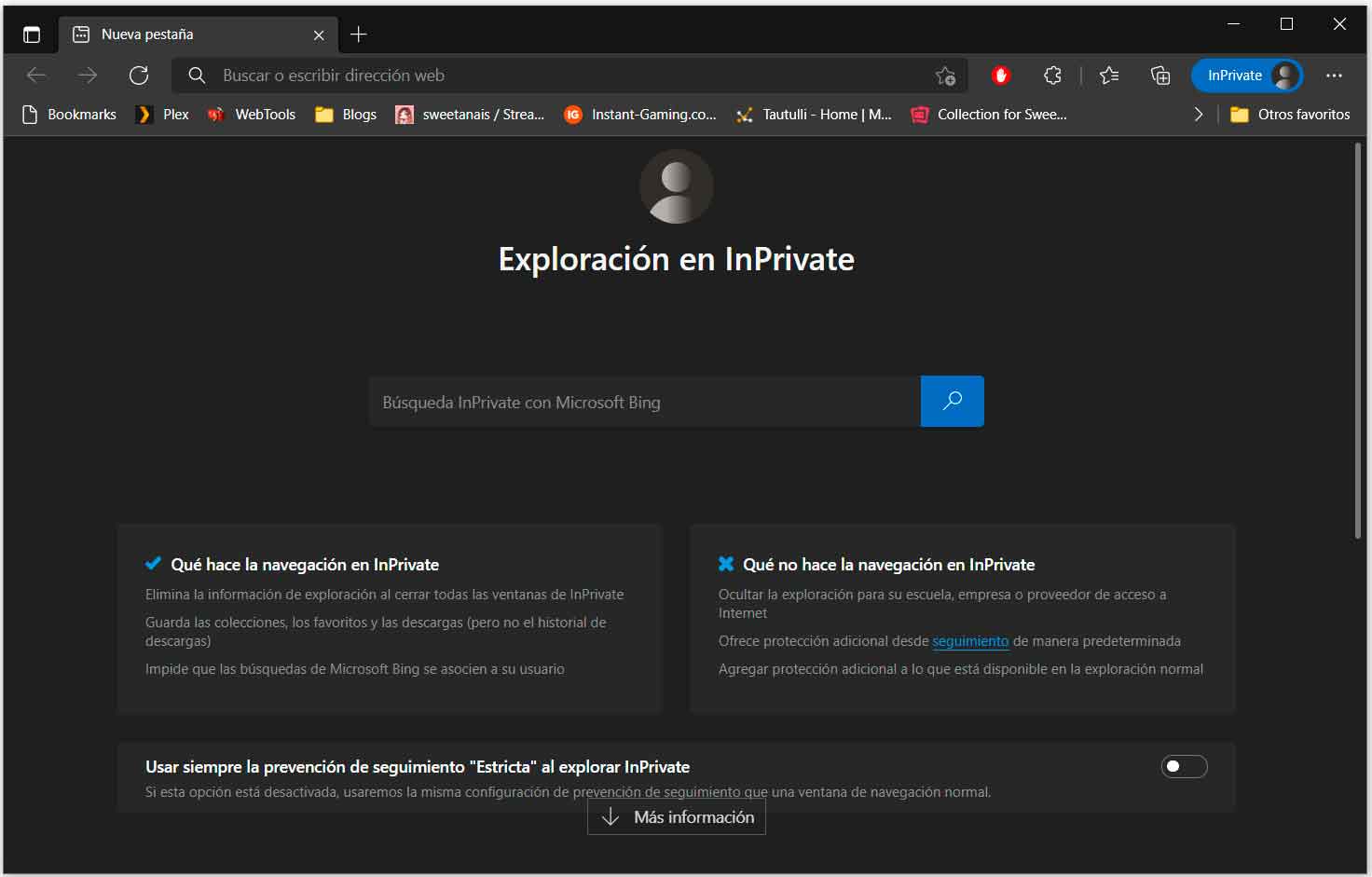
Opera It breaks with the consensus that we have seen so far to access the private mode from the menus. And in this case you will have to click on its logo, in the upper left corner of the window, and there select new private window. In what it does coincide with the rest, except for Edge, it is in the keyboard shortcut: Control + Shift + N.
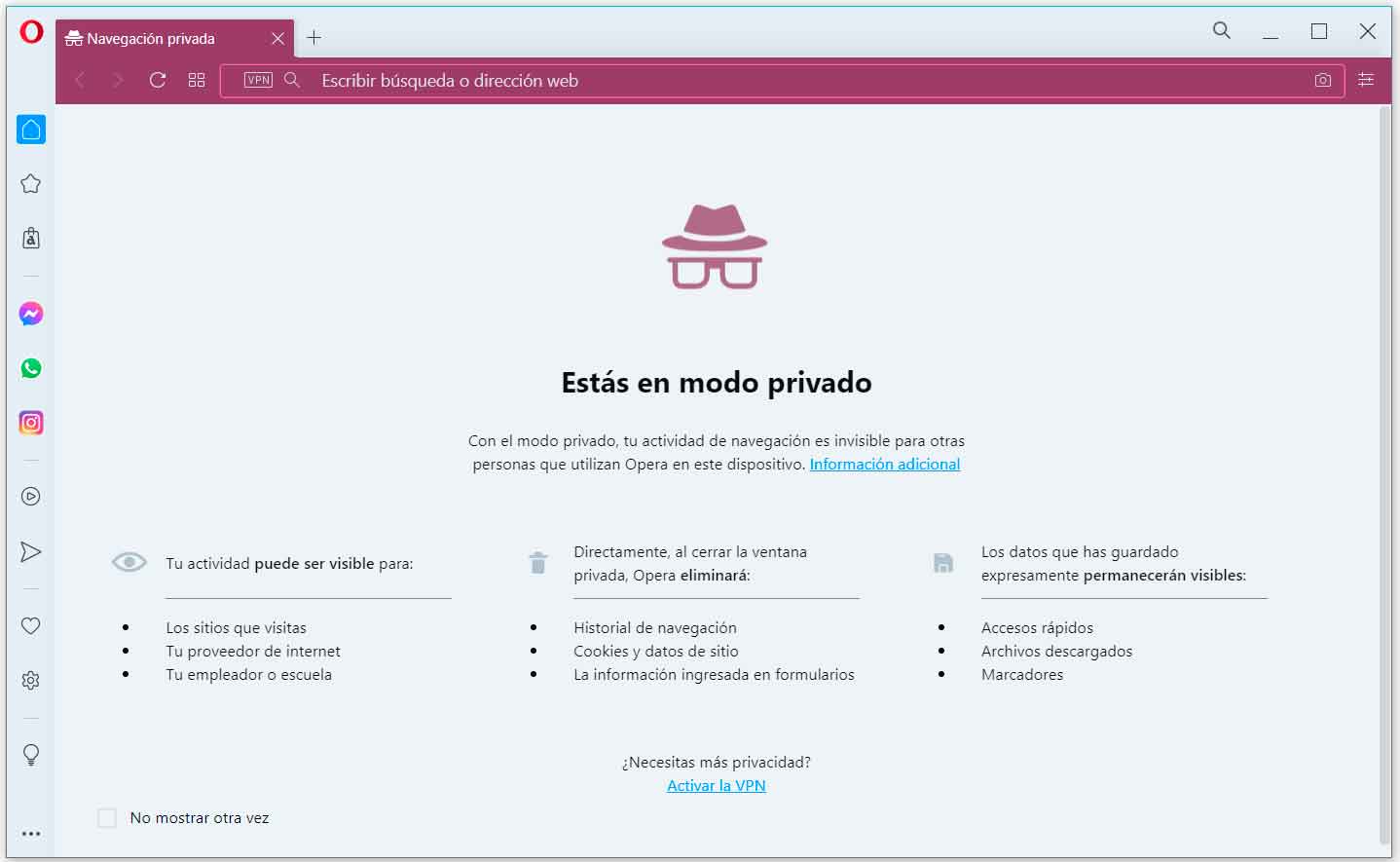
VivaldiAt its most extreme configuration, it already has protection against a large number of tracking items, but you may still want to use private mode. To do this, click on its logo in the upper left corner, go to the File entry and, in the submenu, select “New private window”. Keyboard shortcut? Again Control + Shift + N.
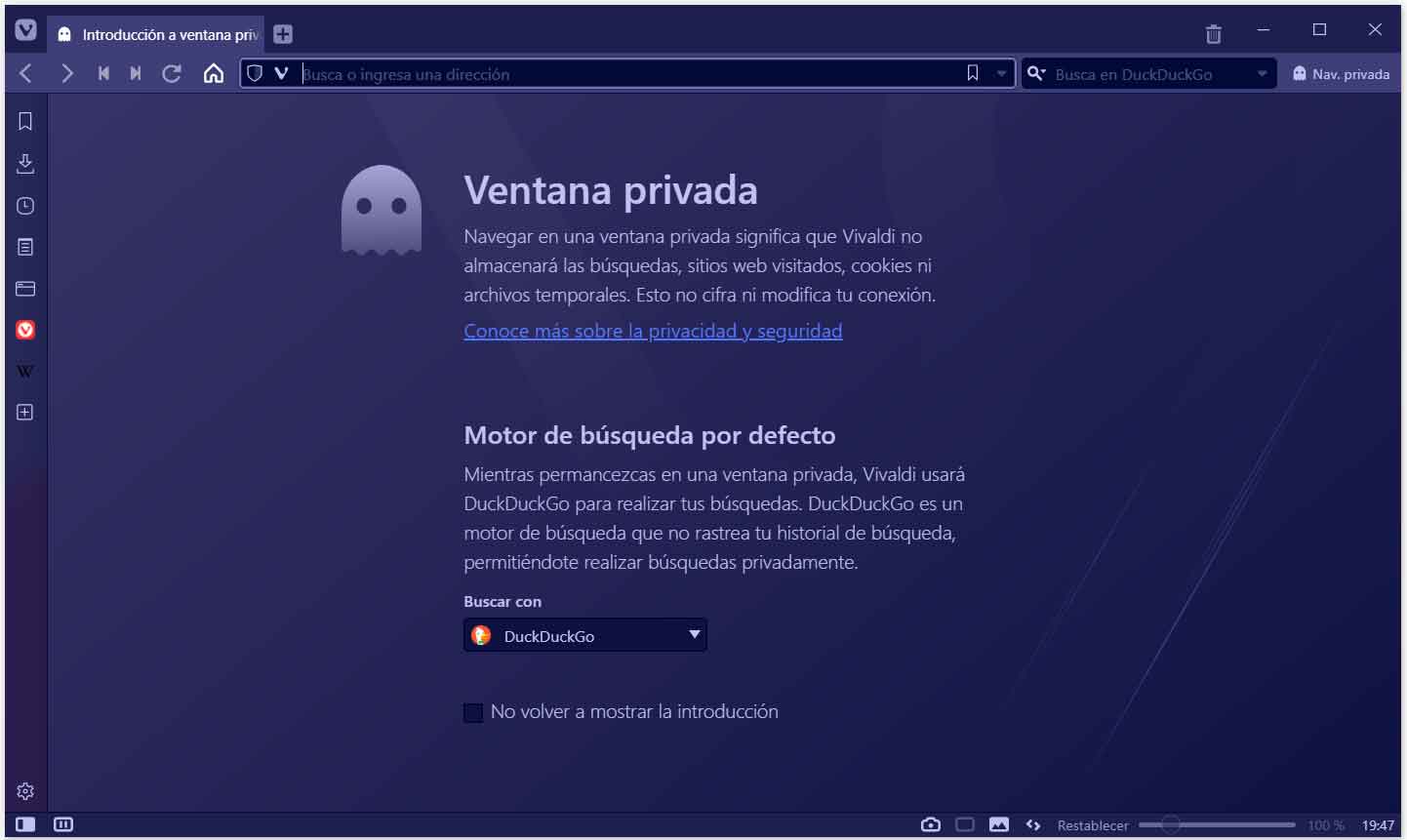
In case you are a user of Brave, I believe that we do not need to explain anything to you in relation to privacy. However, if you have just started with this browser, you will be able to open the private mode, click on the three horizontal lines that represent the menu, on the right side of the address bar, and click on «New private window? And surely you are already imagining it, the keyboard shortcut is Control + Shift + N.
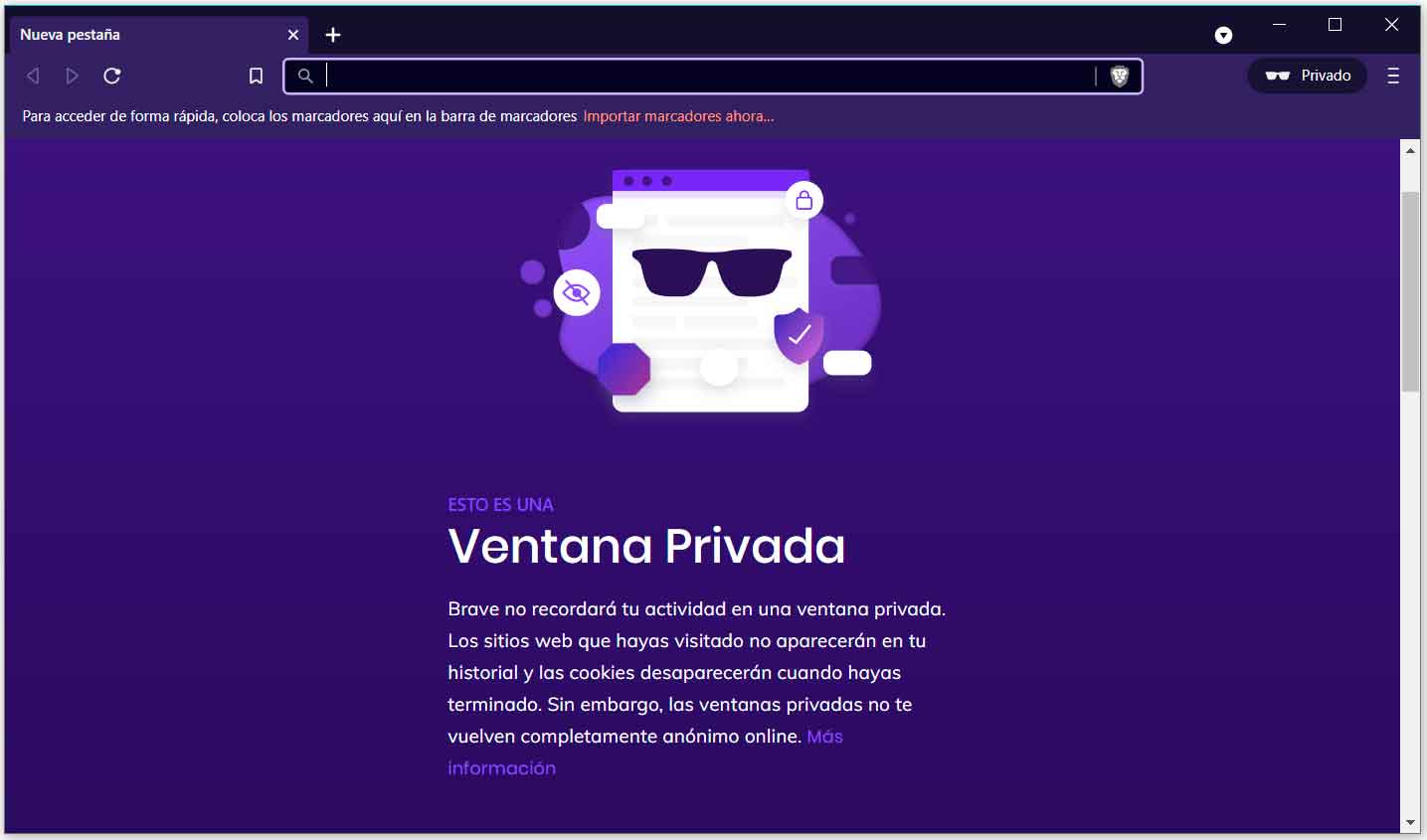
Did you enjoy reading this article? If you did, help to spread this article by simple leaving a like or a share to any social media network of your choice. Thanks for stopping by we appreciate your visit.















