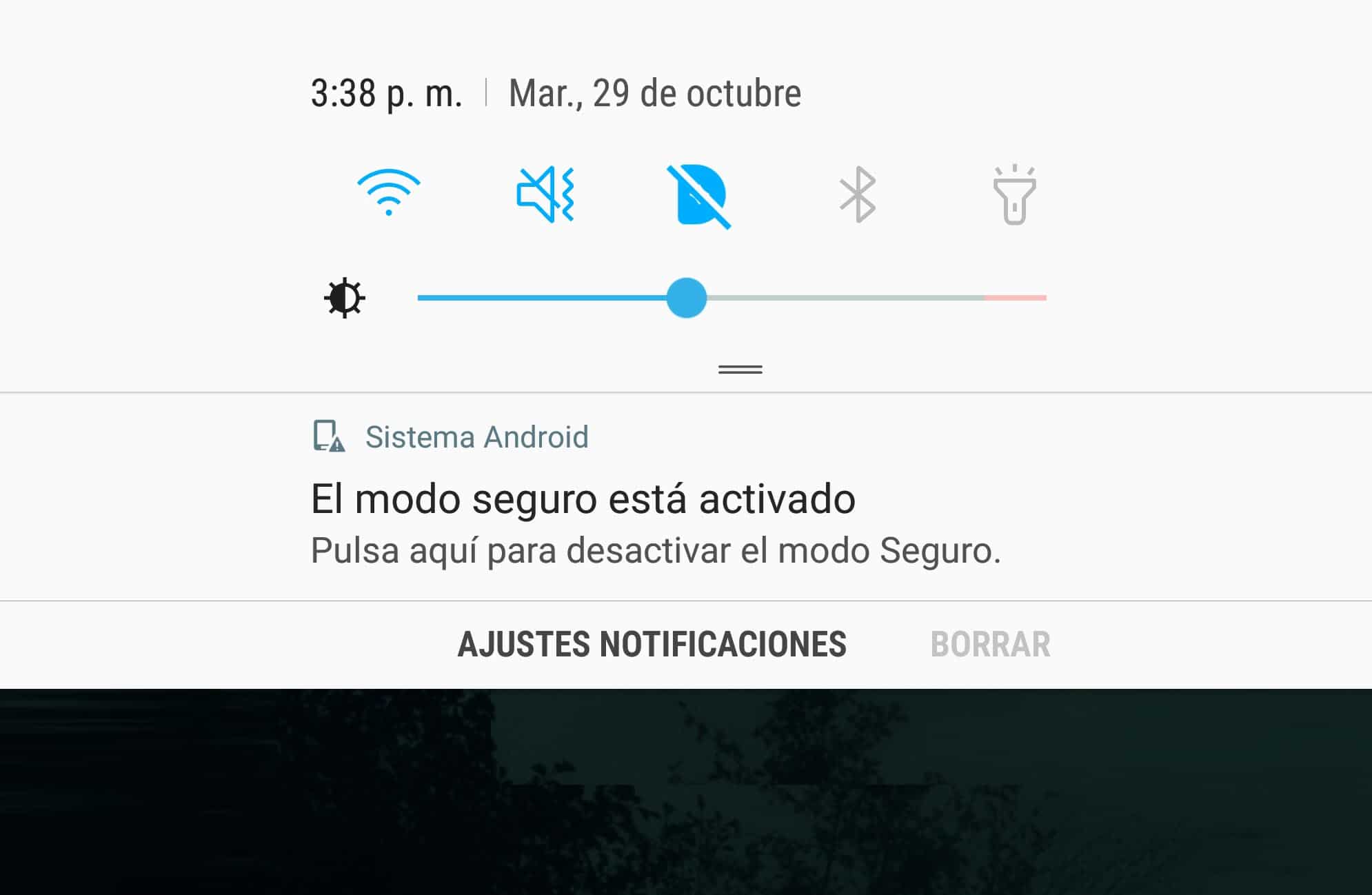Safe Mode, Disable Remove (Samsung, Huawei, Motorola, Chinese)
– Take a look at these tips, tricks, and solution you can use to make your life much easier with your devices whenever problems arrive and complications which you may find difficult to deal with.
Safe mode is a method of diagnosing an Android device. It allows to temporarily put the equipment in its factory state (or at least in part) since all user applications are deactivated. The idea is to check if the mobile works well in this mode. If so, any failure during normal use mode will most likely be due to an application that you installed. If even in this safe mode there is a malfunction, it is possibly a hardware problem (although this should be confirmed with Engineer Mode).
How to remove safe mode?
If you see the “Safe Mode” legend at the bottom of the screen, just reboot the device to return to normal operation and reactivate applications disabled during that mode.
If you do not have the option to “Restart”, it does not matter to turn off and on the cell phone.
Disable Samsung Safe Mode
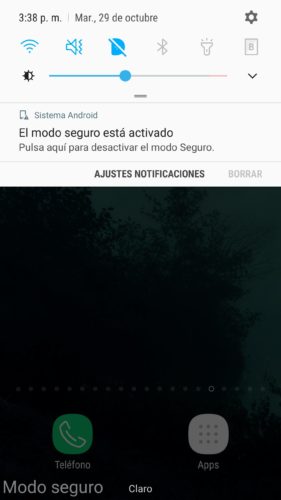
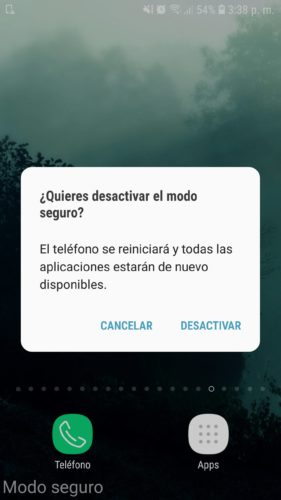
Another way to remove the safe mode on a Samsung Galaxy is to touch the notification in the status bar. The result is the same: a reboot of the cell phone.
How do you activate safe mode on Android?
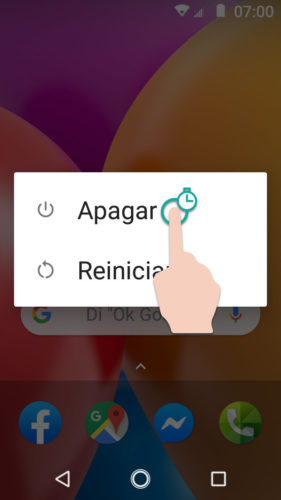
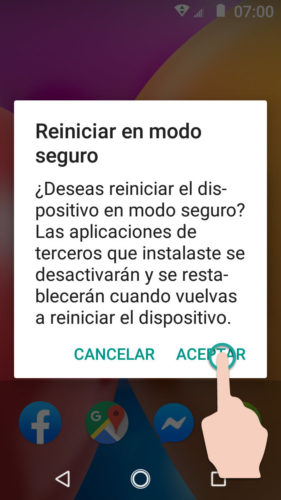
Since the way to activate the safe mode varies slightly between brands, below I will explain how it is done in the most popular ones. You’ll know you’ve done it when you see “Safe Mode” at the bottom of your lock or home screen.
Remember that in this mode all the apps you have installed will be deactivated (they will be activated again after restarting the computer). Also, when you return to normal mode, you will have to reconfigure some apps as default (keyboard and launcher, for example).
Motorola
- Press and hold the Power button on your device.
- On the screen that will appear, press and hold on the “Power off” option.
- You will see the “Restart in safe mode” window that you must “Accept”.
This method is the most common to enter safe mode on any Android cell phone, including Google Pixel, HTC or Sony. In some very particular cases, instead of clicking on the “Shutdown” option, you must hold down on “Restart”.
Samsung

- Turn off the device.
- Turn it on and then immediately press and hold the volume down button until you see the lock or home screen.
Huawei
It is exactly the same as in Samsung. That is, as soon as the power-up process starts, you hold down the volume down button until the startup is complete.
However, some modern devices, such as the Huawei P30, are handled differently. With the cell phone off, simultaneously press and hold the power button and the volume up button (approx. 30 seconds) until you see a secret menu. There you will see the Safe Mode option that you can go to with the volume buttons and select it with the power button.
Chinese Android
A variant of Samsung devices is used here. That is, you turn on the device and immediately after you press and hold the two volume buttons (up and down) until you are on the home screen.