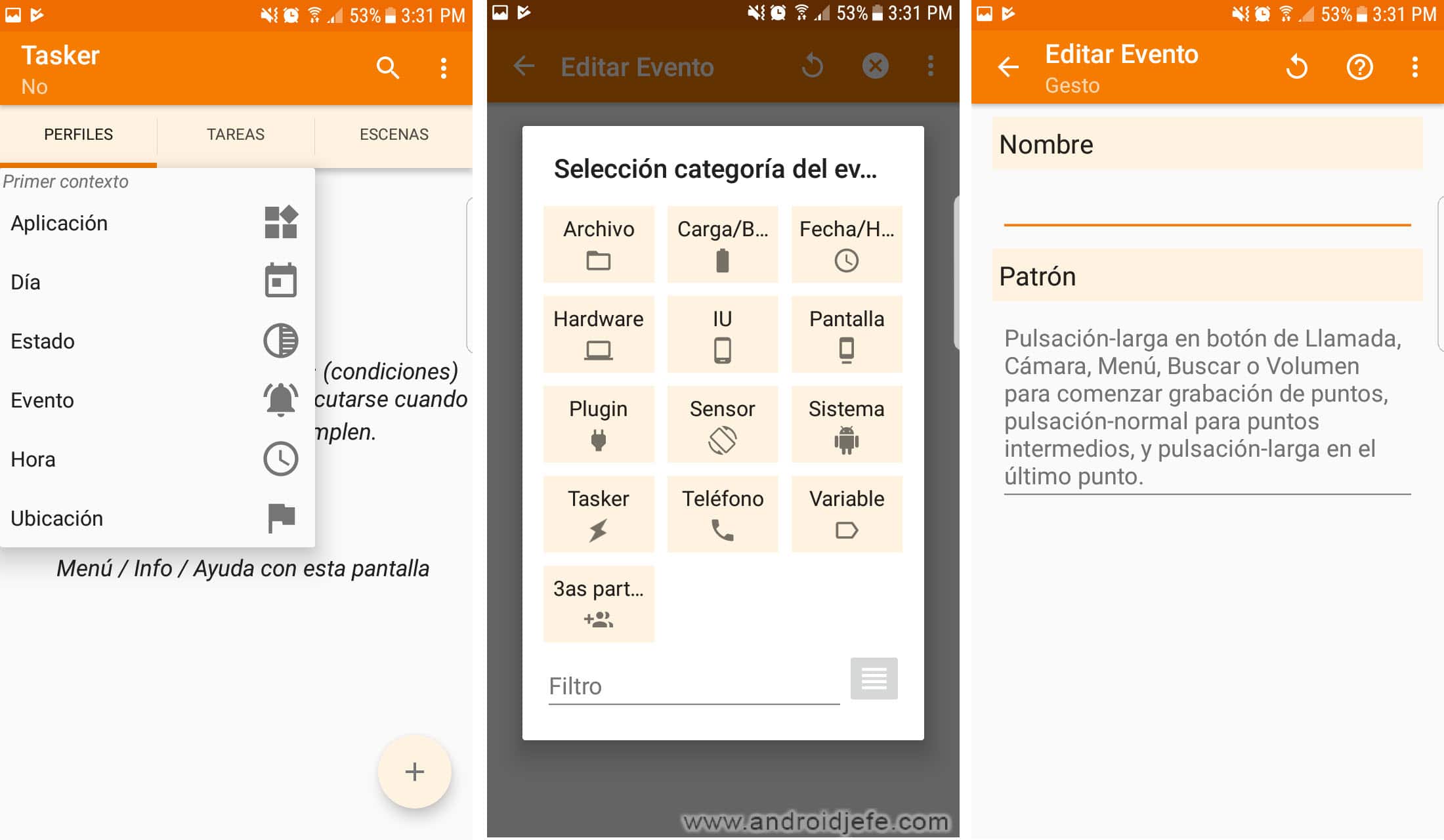Tasker, or how to make your cell phone automatic – Take a look at these tips, tricks, and solution you can use to make your life much easier with your devices whenever problems arrive and complications which you may find difficult to deal with.
Tasker is a powerful application to make your cell phone automatic. That is to say, that the tasks are done alone. Literally!
Through Tasker you can “program” your cell phone to work in a “if this happens, do this.” For example, if you plug in headphones, they automatically play music. That would be just a basic automation model.
The Tasker app is one of the most advanced and powerful in this field. Its only disadvantage is that it takes some time to learn and become familiar with the environment, but once mastered, you can automate unimaginable things. And if you don’t like it anyway, there are friendlier alternatives.
Tasker in pictures
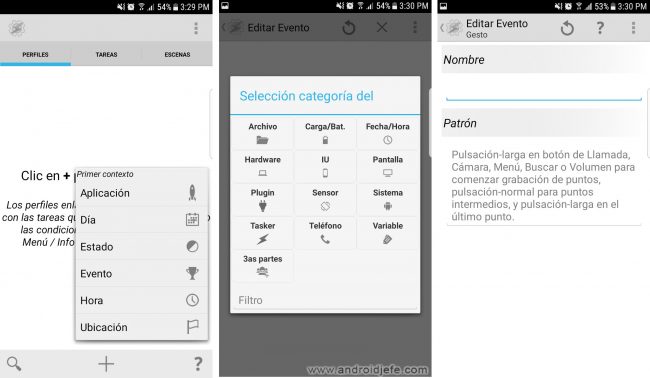
Tasker can help you with the things you do manually and repetitively every day. Turn on the wifi when you are going to surf and turn it off when you finish, to save battery. Or perhaps raise the brightness of the screen in the day and lower it at night. Mute your phone when you are at work and turn the volume up to maximum when you go out. Etc etc.
All these things that seem simple to do, become annoying when having to repeat them day after day, several times in the same day. Why bother doing this all the time manually, if you have a tool like Tasker that programs the phone so that these tasks are done automatically according to your needs.
Download Tasker
It can download free Tasker from the developer page (7-day trial version). Once the trial time has expired, it must be purchased. Available from Google Play.
How to import and export profiles in Tasker
Profiles are automations. Exporting them means saving them as a file. So you no longer have to create them again and you can use them immediately when importing or uploading them to the application. This also facilitates the use of profiles that are available on the web (import).
How to import a profile into Tasker
On the main Tasker screen, press and hold on the tab Profiles and choose the option to import. On the screen that will open, locate the profile you want to import in the memory of the device and select it (this file is normally in XML format).
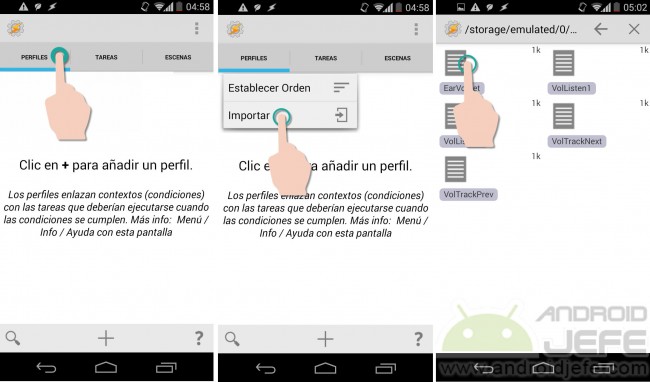
Once imported, the profile can be deactivated or its components and characteristics can be edited by tapping on it.
Note: When importing a profile for the first time, the application may display a warning indicating that the profile may be a means to create spam. An XML file itself is not dangerous because it is simply text, but in case of doubts about it, you can always check the content of the XML file and verify that its text lines are not suspicious in this regard, before importing it. to Tasker.
How to export a Tasker profile
If one or more profiles have been created that do great things on mobile, they can be easily shared with friends and family, simply by exporting them. To do this, press and hold for a couple of seconds on the profile that you want to export. At the top, touch on the 3 points and choose To export. In the box that will appear, choose Like XML in SD.
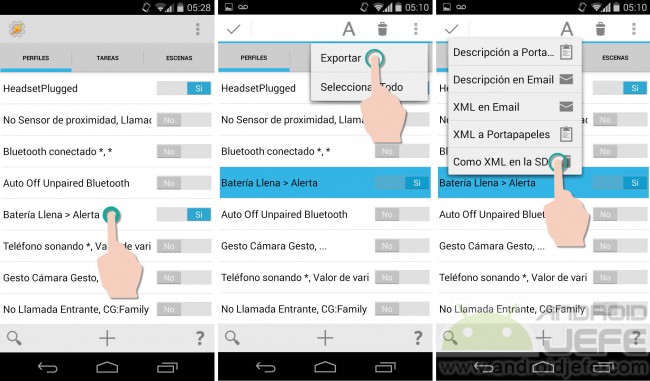
The XML profile will be saved in the internal memory of the Android device, specifically in the directory Tasker > profiles. To share it, go to that directory with a file explorer, press and hold on the profile and choose the means by which you want to share it. The person who receives the profile only has to import it as indicated at the beginning to take advantage of it immediately.
Import and export tasks and scenes in Tasker
The process is exactly the same for importing and exporting a task or scene in Tasker. Previously, you have to go to the tab Chores O Scenes and perform the same procedure indicated above.
Download profiles for Tasker
A good start is download Tasker profiles here, the Tasker wiki (in English) where the community of users who use this application have published their creations. You just have to open any of the links and then locate the link that says Download to download the profile in XML format and then import it.
It should be noted that some profiles do not have the link to download the profile, but simply offer a description of it and how to implement it manually in Tasker.
Alternativas a Tasker
MacroDroid
As with Tasker, with MacroDroid we can tell Android that if a certain condition is met, execute a certain action. Only in an easier way. For example, if we connect the plug of the headphones (conditioning or “trigger”) the music should start playing (“action”). This set would be an automation or “macro.”
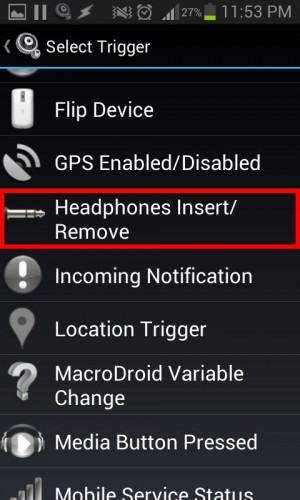
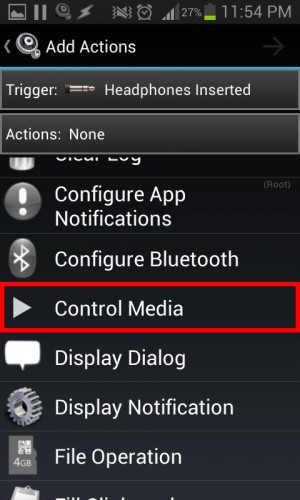
Optionally you can choose a Constraint. It is an additional condition that must also be met in addition to the trigger for the action to be generated. For example, in our example we could have used the Constraint Batery Level so that, after inserting the headphones, the music starts playing only if the battery level is greater than 20%.
MacroDroid has automation templates (View Templates) that can be edited to suit our needs if we find them useful.
Download MacroDroid
It’s found free in the Play store
Automate It
AutomateIt «Automate your Droid» is another application that is used to automate things on the cell phone and not have to do them manually at all times. In a way, it is an application that can make your mobile smarter. It is probably one of the best and most complete alternatives that exist in Spanish.
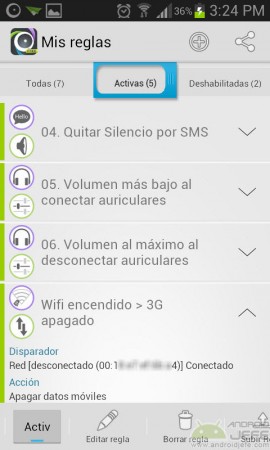
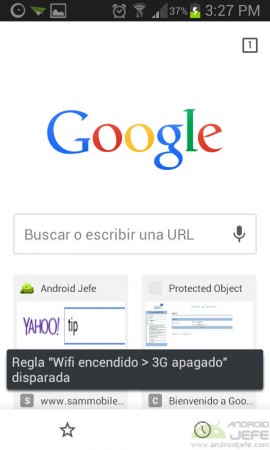
How to use AutomateIt
The great advantage of AutomateIt is that it is relatively easy to use compared to other applications that are scary in this regard (such as the application Bags). As it is in Spanish, there is not much to explain in reality, except the three terms that this application handles: Trigger, Action and Rule.
Let’s think of a simple example to explain what these terms mean. Let’s say I want to automate the status of the WiFi connection: I want the 3G mobile data network to turn off automatically when I activate the Wifi (if I have Wifi, I won’t want to spend my available megabytes, right?). Well, for this example, the trigger would be the activation of the Wifi network and the action would be the shutdown of the 3G mobile data. This automation together (trigger and action) is what AutomateIt calls Rule.
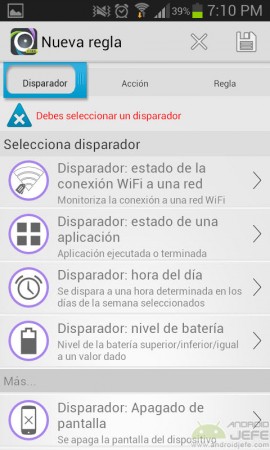
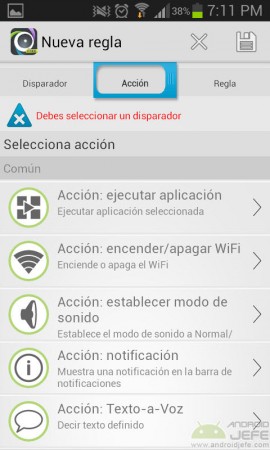
Rules
AutomateIt offers a wide number of triggers and actions that can be combined to create rules that can help you be more productive with your phone. Everything will be a matter of opening it and, in the My rules section, click on the + button to start creating my own rules. There are quite a few triggers and actions available.
When you start the application for the first time you will see that the application has already created 6 rules on its own so that you can try that moment to see how they work. You can also explore the market for rules, created and uploaded by other users.
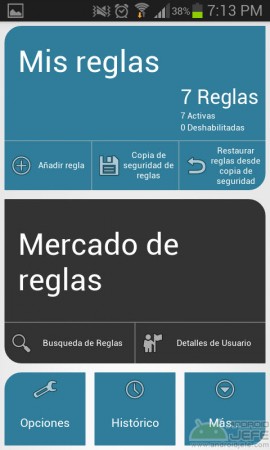
Plugins or add-ons
Plugins expand the possibilities: they allow you to interact with AutomateIt with other applications. For example, there is a plugin that allows you to schedule the automatic publication of statuses on Facebook. The plugins are free (most of them at least) and are downloaded and installed from within the AutomateIt application itself.
Descargar Automate It
You can download AutomateIt from Google Play here.
Other apps like Tasker
MacroDroid is really just one of many Tasker-like apps. In Google Play you can find other powerful options such as IFTTT O Automate. If you want to expand the potential of Tasker, you can try powerful add-ons like AutoInput, which automates tapping on Android.