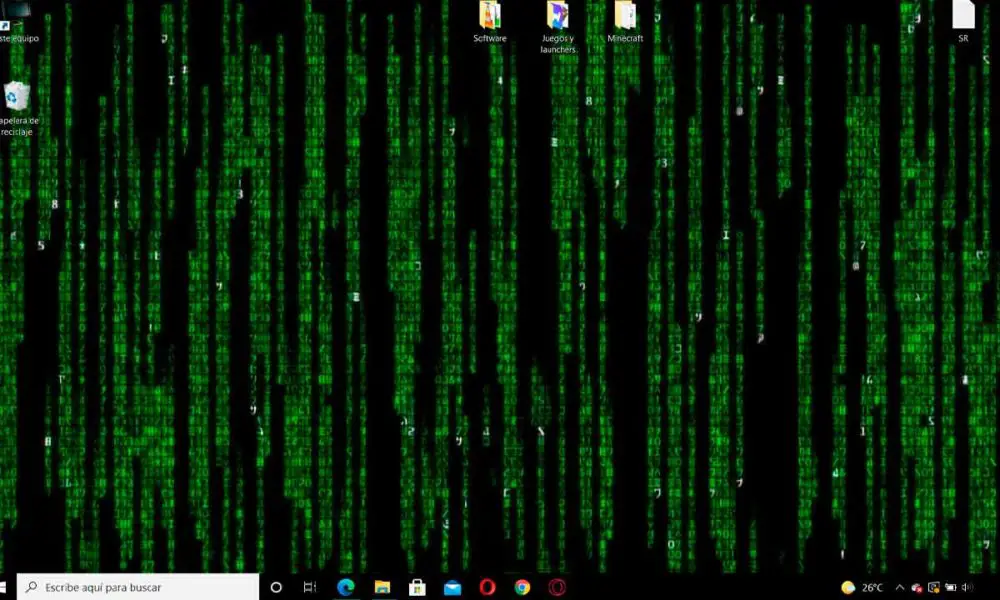Animated desktop background in Windows 10: how to install it?
Having an animated desktop background in Windows 10 is something that some users find it somewhat superficial, while others find it a functionality that the operating system should include from Microsoft. And it is that, if we think about it, the desk is the space in which we organize those elements that we use the most, the first one we see when we sit in front of the PC and turn it on, and to which, sometimes, we turn when we want to clear ourselves of what we are doing at that time.
The problem is that, as a general rule, the desktop backgrounds that Windows includes are not bad, but they are very limited, static and, shortly after using them, they end up being practically invisible. Something that some users value, but that others find, let’s say, boring. For these cases, nothing like having an animated desktop background. Of course, if you are a person with ease to be distracted be careful, because it is possible that in the end this animation will become an entertainment that will keep you hooked longer than you would like.
We are going to explain How to install an animated desktop background in Windows 10 with two applications, one free and one paid, each with its advantages and disadvantages. The first is Lively Wallpaper, which has a very interesting possibility that we will tell you later. The second is Wallpaper Engine, which features a collection of animated backgrounds that will take a long, long time to fully explore.
How to set an animated desktop background with Lively Wallpaper
One point that will undoubtedly appeal to many people is that Lively Wallpaper es FOSS (Free Open Source Software) which indicates that it is not only free, but also, if you wish, you can download its code. But don’t worry, that doesn’t mean you have to compile the software and stuff yourself (although you can if you want to). Instead you have two options, you can install an older version from the Microsoft Store, or a newer version directly from GitHub. You will find both links on their website.
Once downloaded and installed, you will go through a quick installation wizard in which you will be prompted to select Lively Wallpaper to load with Windows. In this way, every time you start Windows, the animated desktop background of your choice will load. Otherwise, you will have to open the software each time you want the background to show up.
Once in the main interface of the program, which you will access by clicking on its icon in the systray, you will see the twelve backgrounds included by default in Lively Wallpaper. Click on any of them, wait a few seconds and you will see it as an animated desktop background on your system. Of course, if you choose Ripples, you will have to manually edit one of its configuration files to add your location.
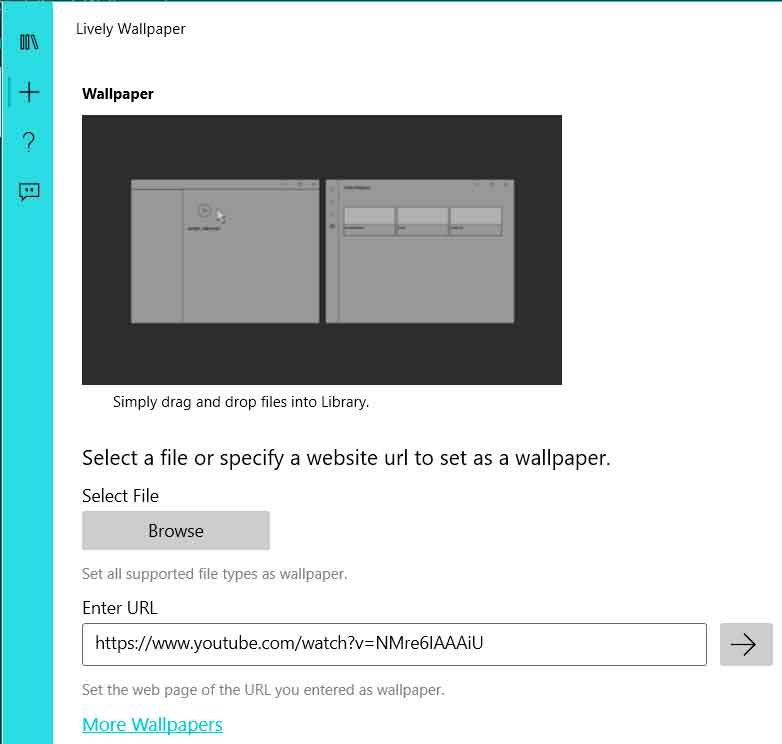
For add new funds, you will have to click on the + symbol that is shown in the upper left corner. To download new funds, you can access this Reddit page, where you will find quite a few. Keep in mind, of course, that if you download an animated desktop background from other sites, such as Pixabay, due to its format they will not work with Lively Wallpaper.
Another very interesting option, which you may have already seen in the image, is put a YouTube video as animated desktop background. To do so, you will only have to write its address in the box, press the arrow, wait a few seconds for the program to make the necessary adjustments, configure its appearance in the gallery and, voila, you will have the video in the background. In this regard, a very interesting option is the information dashboards on YouTube channels that broadcast live. For example, if you want to be up to date on the coronavirus, I recommend that you try this one.
Choose Lively Wallpaper to have an animated wallpaper it is a most interesting optionSince it is free, its handling is quite simple, it has a community of users that creates content for it and, in addition, it allows you to have YouTube videos in the background. In addition, during the installation you can select a light mode, if your PC does not have too many resources.
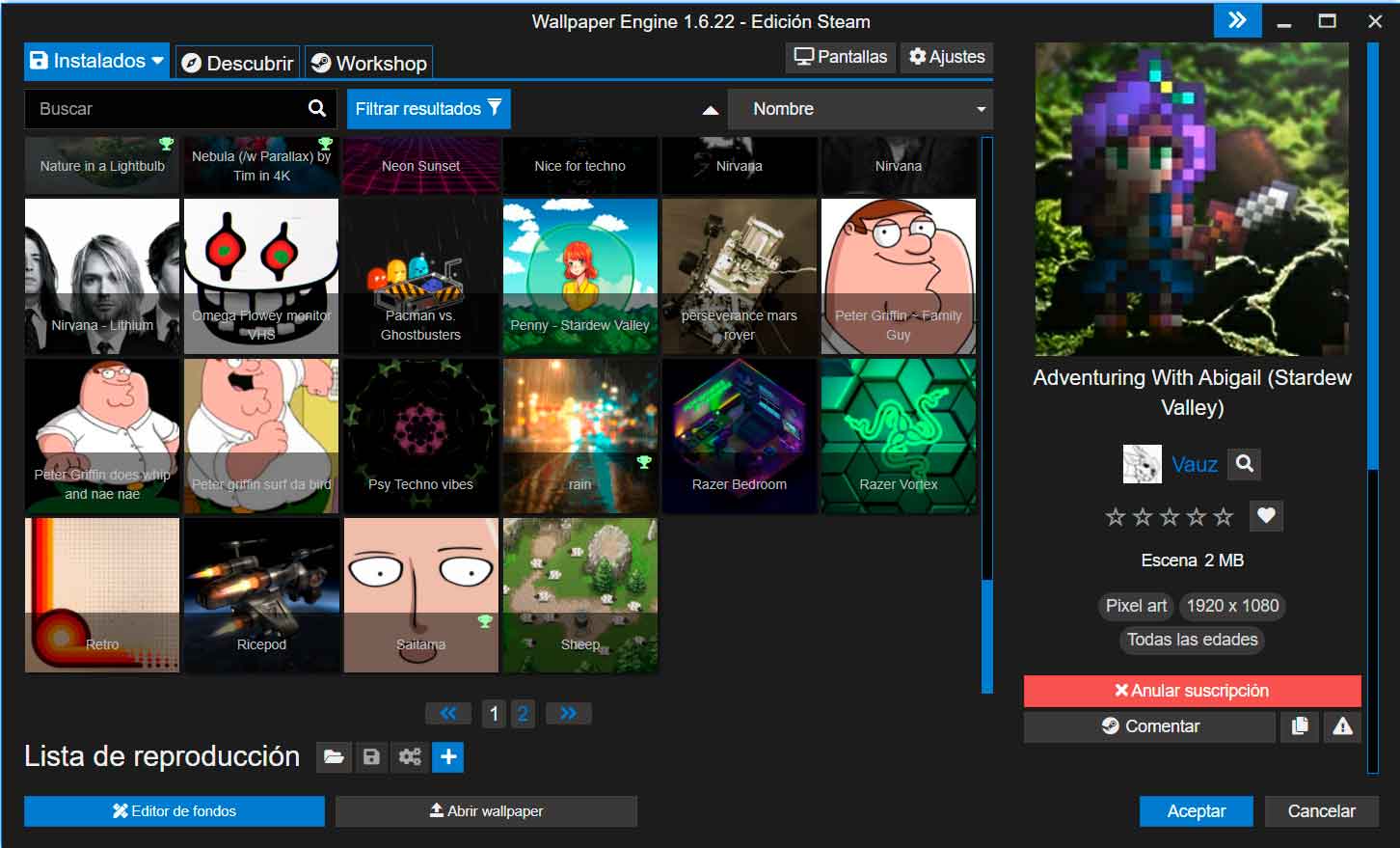
How to install an animated desktop background with Wallpaper Engine
Let’s go now with the paid option to have an animated desktop background (well, thousands actually), with a huge community of users who create content for it, and that also has a search function that makes it very, very comfortable to find what you are looking for at all times. It is, of course, Wallpaper Engine.
The first thing you should know is that yes, It is a paid application, but its price is quite affordable, 3.99 euros. This is very expensive if you are only going to use an animated desktop background in a very specific way, but it is much cheaper if you use it regularly. You can access their website by clicking here and, to buy it, you will find links to Steam, Humble Bundle and Green Green Man Gaming. In this article I will be based on the version of Steam, which gets the contents from the Workshop of the play store. I don’t know if it uses the same repository in the other versions.
Once the program is installed and opened, The first thing that will be shown is the desktop wallpapers that you already have installed on your PC.. For example, in the image above you can see part of the ones that I have in my system. To select and activate an animated desktop background, you just have to click on it, wait a few seconds and it will be automatically applied to Windows. To quickly review it, and if you don’t have any more windows open, click on the >> button shown in the upper right corner. This will reduce the size of the window and you will be able to see the animated desktop background running. To return to the full interface, click <<.
To find new funds you have two possibilities: browse by categories and rankings or use the search engine. In the first case, which is what I recommend the first time you use Wallpaper Engine, click on the Discover tab in the upper left, and in this way you will see the categories:
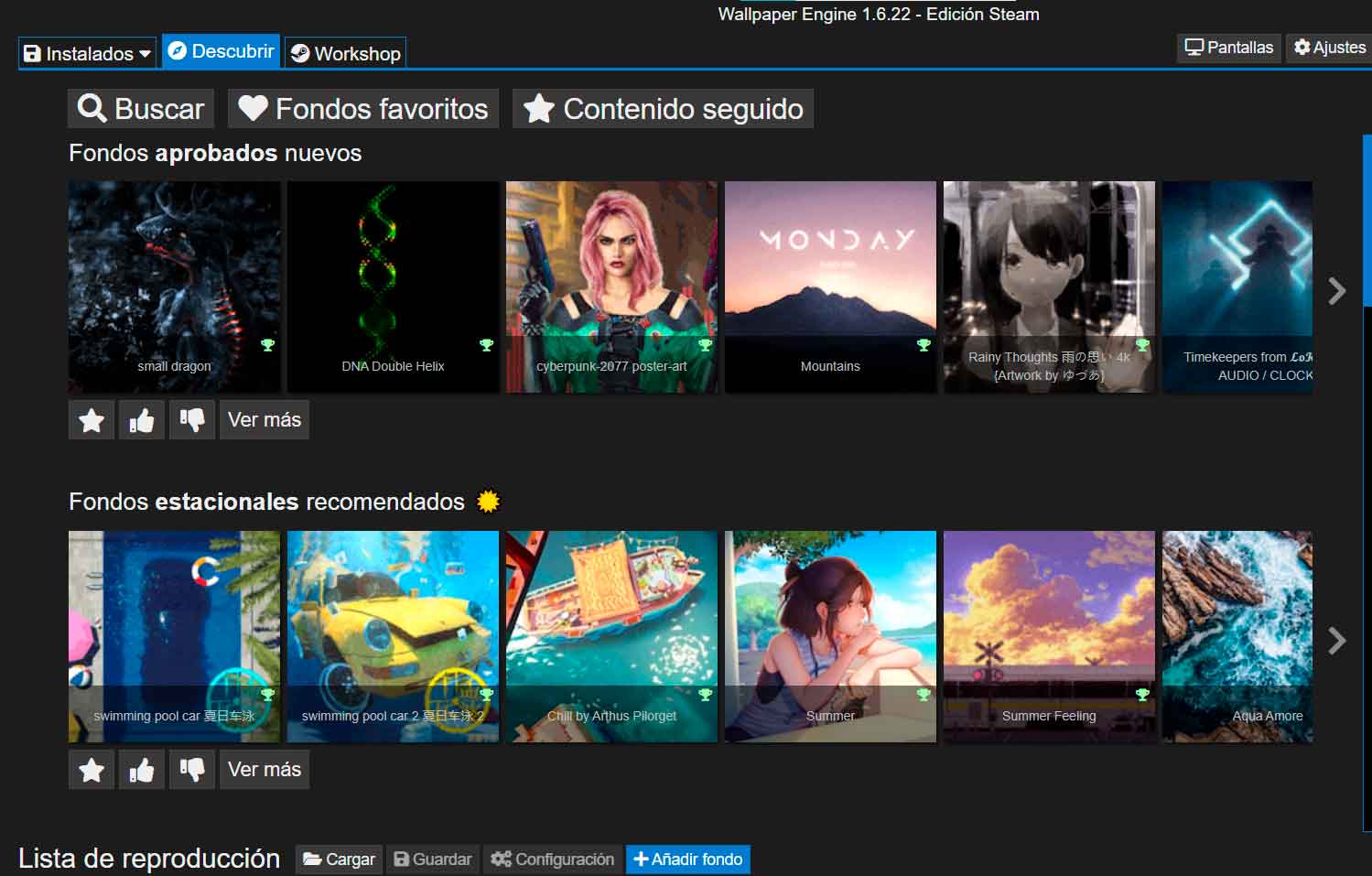
Each category has horizontal scroll and, although the vertical scroll bar at first makes you think that there are few, it is not like that at all, as you scroll vertically, new categories will be added. You can spend a long, long time, looking at them, and I say this from my own experience.
In case you are looking for an animated desktop background of a particular topic, click on the Workshop tab and, at the top, you will see a search box. Write what you want to find and, if there are funds related to your search, you will see them in the central part of the window:
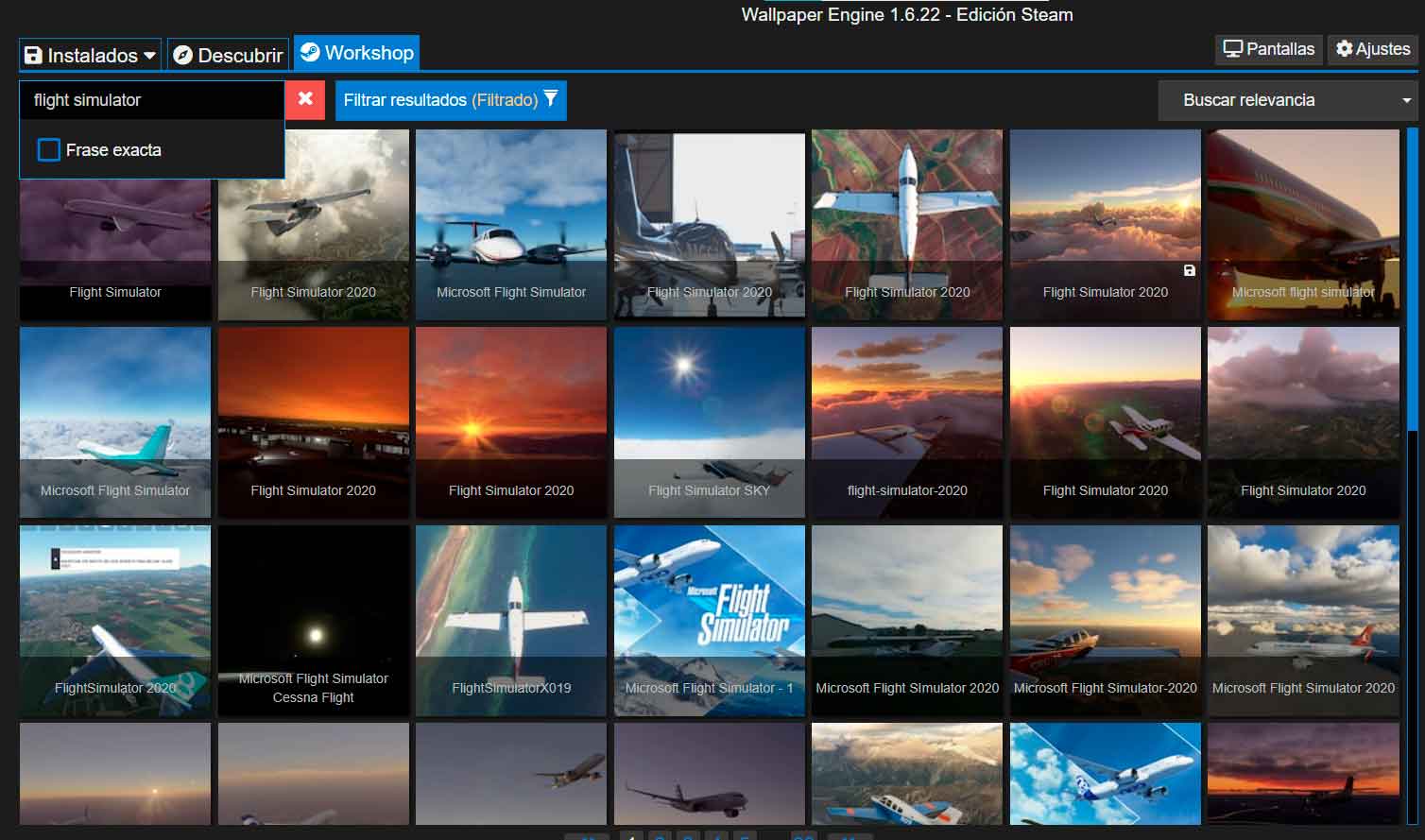
To install an animated wallpaper from Wallpaper Engine, either from the category view or from the search engine, you could simply double-click on it. However, I do not recommend that you do it like that, since this way you will miss important information. Bear in mind that not all Wallpaper Engine wallpapers are animated, and some of them are and are also interactive, others have background music, some you can customize … an animated Wallpaper Engine desktop background offers many possibilities.
So, instead of double-clicking, make a single click on the one you liked and then check the section shown on the right side of the software window:
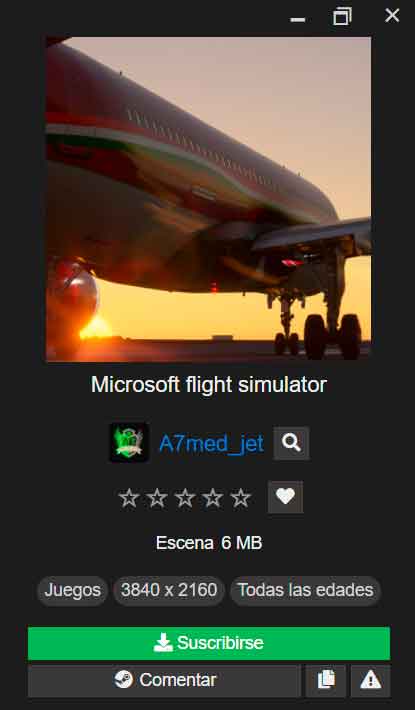
This tab is very important, since it will show you data that you must take into account when installing an animated desktop background or choosing another. The first thing to observe is whether it is a scene or a video. Although both are animated, the animations are usually smoother, some are interactive (try Black Cat, especially if you are from xeyes …) and part of them are configurable. Videos, on the other hand, do not have these functions and, in addition, they tend to be much heavier (I have seen them close to a gigabyte, keep an eye on this).
Once its properties have been reviewed, to select an animated desktop background and use it, click on the Subscribe button and, in addition to applying to your Windows 10 installation, will be added to the catalog of funds shown in your collection, which is the one you saw in the initial view of Wallpaper Engine. If you want to select another background that you already have installed, simply click on it, in your installed section, and it will be applied. Tired of an animated desktop background that you installed and no longer use? Just click on it, in your installed list and, on the right side of the window, click on Unsubscribe.
As you can see, the main advantage of Wallpaper Engine is its gigantic catalog, in which you will find all kinds of backgrounds. Even, and this will interest many, there are funds specially designed to be integrated into lighting schemes managed with Corsair iCue y Razer Chroma RGB:
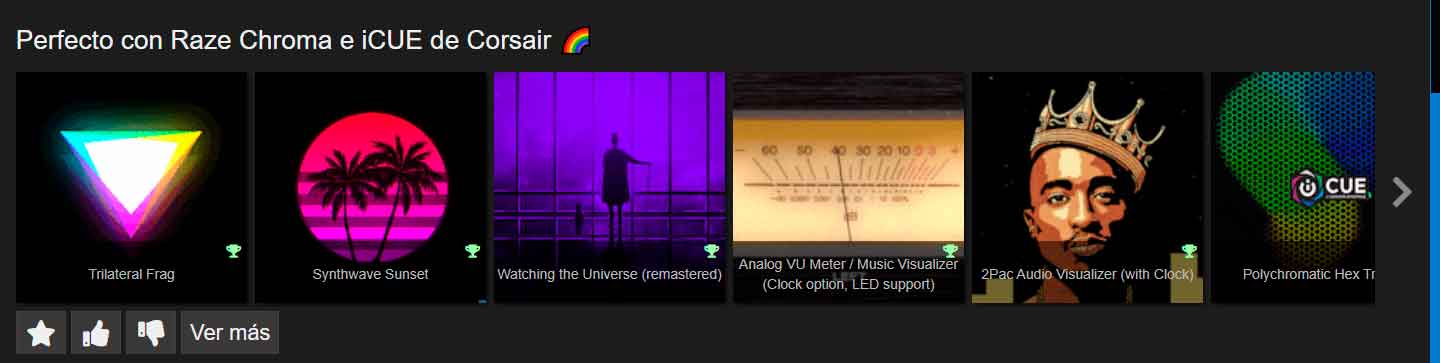
Both Lively Wallpaper and Wallpaper Engine have their strengths and weaknesses. Although this admits many nuances, my recommendation is that you start by trying Lively Wallpaper to see if you are really going to take advantage of having an animated desktop background. And if you really like it, and you want to have a much wider range of funds, get Wallpaper Engine, because you will surely get the most out of it.
Did you enjoy reading this article? If you did, help to spread this article by simple leaving a like or a share to any social media network of your choice. Thanks for stopping by we appreciate your visit.