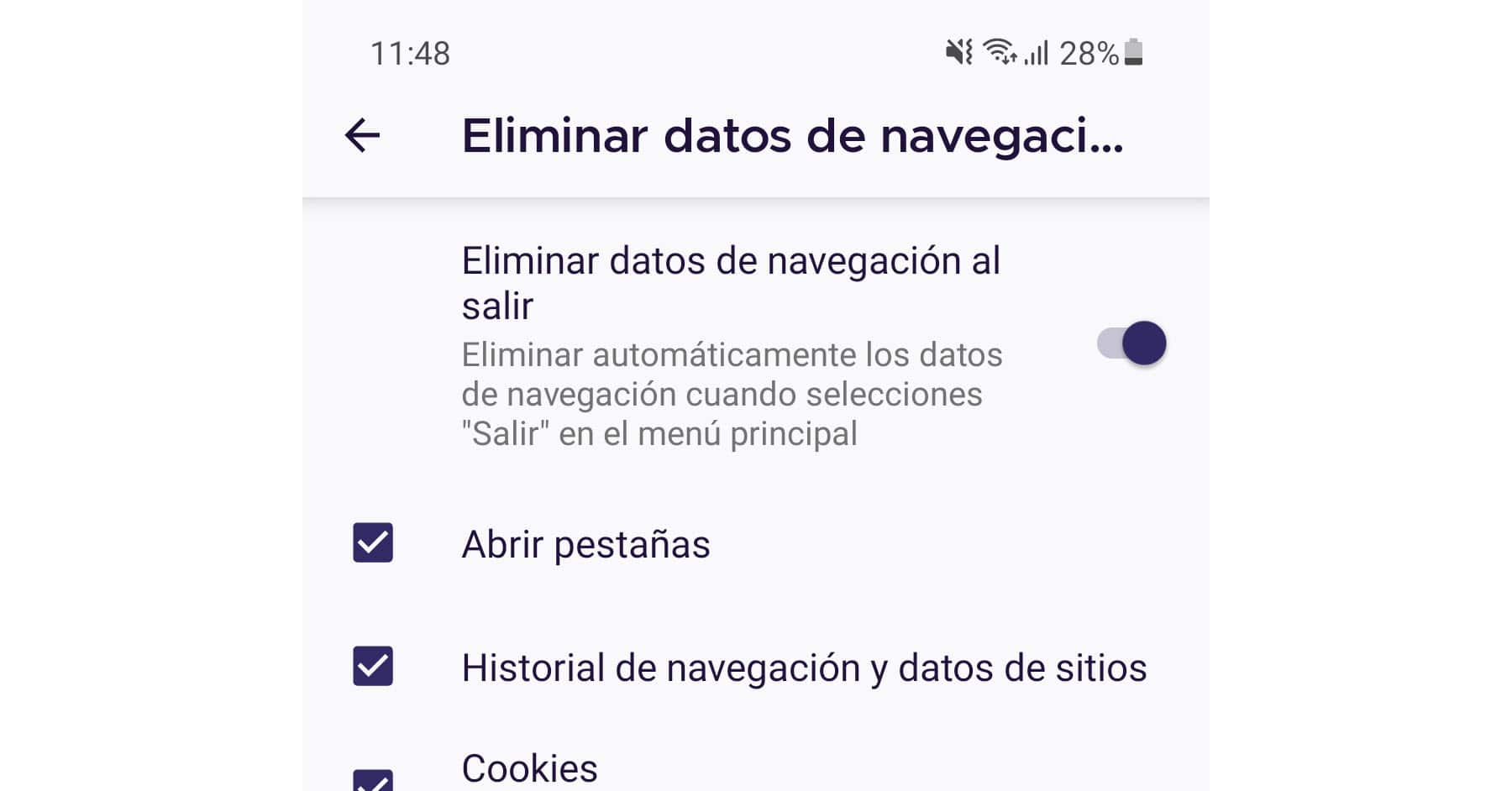Delete browsing history on exit
– Take a look at these tips, tricks, and solution you can use to make your life much easier with your devices whenever problems arrive and complications which you may find difficult to deal with.
The best way to prevent your browsing history from being saved in the browser is to use incognito mode (or “private” in some browsers). You simply tap on the browser menu button (the three dots at the top right) and open a new incognito tab. While you are in this mode, nothing you see or enter in the browser will be recorded. Obviously, you won’t have to worry about deleting something when exiting, as long as you leave private or unknown tabs closed.
However, sometimes you may forget to use the incognito browsing function, so that your history of page views is saved in the “normal” mode of the browser. Although you could delete it manually by going to its settings, there is a more efficient way to do it: that the browsing history is automatically deleted when you exit. Unfortunately this is not something that Chrome has. However, a browser as good as Google’s that does offer this possibility is Mozilla Firefox.
Delete browsing data automatically
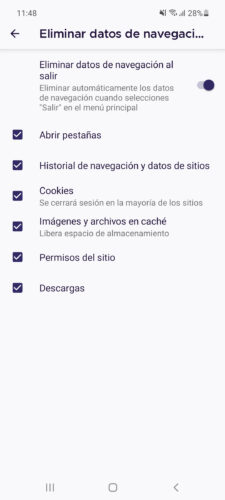
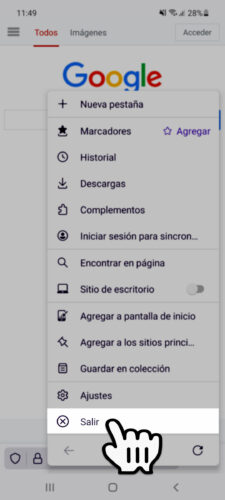
Firefox is one of the browsers that offers the best security and privacy, even more than Google Chrome. In the case that concerns us here, in addition to the private mode it offers, you have a second option to prevent the pages you visited from being saved (I insist, in the normal browsing mode). Simply, when you finish browsing, touch the three-dot button in Firefox (in this case at the bottom right) and press “Exit”. With this, the tabs that were open will be closed, the browsing history (visited pages), site data (eg users and passwords), cookies (log off sites, eg: facebook), images and downloads will be deleted.
You will not see the “Exit” button in Firefox until you configure this option, which is disabled by default. This is easily done from the three-dot button below. Tap on Settings> Clear browsing data on exit and activate the option from the switch. You will be able to check the boxes of what you want to be deleted when exiting. Unchecked boxes will NOT be removed by pressing the Exit button.
In case it is not clear, I quote what Firefox says about this feature: Automatically delete browsing data when you select “Exit” from the main menu. That is, the data will not be erased if you simply press the home button or switch to another application.
Direct access to incognito mode (private browsing) and more
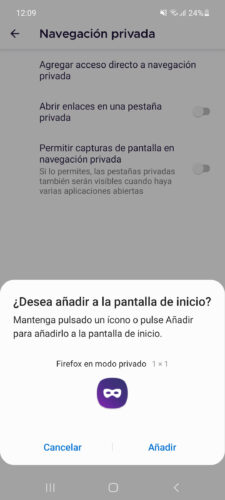
Like I said, Firefox offers privacy features that even Google Chrome doesn’t have. In addition to what has been said, in its settings it has a private browsing section, where you can add a shortcut to open private browsing in one touch from the desktop or home screen. It also allows you to open the links in other applications by default in private mode and finally allow screen capture during private mode or preview its content by activating the multitasking button.
How to clear the browser cache (EJ: Google Chrome)
The BEST browsers for Android
file: /// sdcard /, or how to view and open your files in the browser