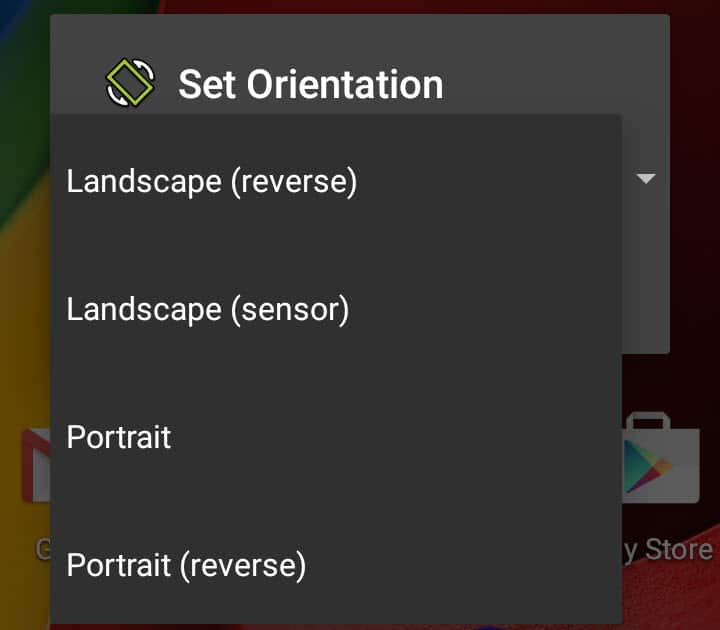Force portrait landscape orientation on Android – Take a look at these tips, tricks, and solution you can use to make your life much easier with your devices whenever problems arrive and complications which you may find difficult to deal with.
Some Android apps and games do not adapt their appearance when rotating the device, that is, they can only be viewed correctly in a portrait or landscape orientation. Even if Android auto-rotate is enabled, apps that are designed for a single orientation will not adjust to the position of the screen.
There is a solution to force an application that works only in portrait mode to landscape mode and vice versa: force the orientation of that application. Android doesn’t offer an option for this, but it can be achieved with third-party apps like the ones listed below.
Set Orientation
This application allows you to force a horizontal orientation or force a vertical orientation for all applications on Android. This can be done manually, or you can use Auto mode to have the app force the orientation of any app based on the device’s orientation, even if an app doesn’t normally run horizontally or vertically.
This is the application that I have used these days, and for reference only, on my Motorola Moto G it generates a relatively low background memory consumption: 10 MB on average. Battery consumption is negligible.
Descargar: Set Orientation APK
Rotation Control
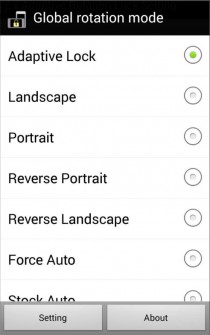
Another application similar to Set Orientation, which allows you to force horizontal and vertical orientation from the status bar. It offers the Vertical and Horizontal modes in reverse (Portrait and Landscape Reverse) and Vertical / Horizontal based on the sensor of the device (it will only force one of the modes according to the orientation of the cell phone).
These two applications mentioned do not require special permissions to install, which is the case with many other alternatives available on Google Play that are not recommended for this reason.
Descargar: Rotation Control en Google Play
Force targeting by app
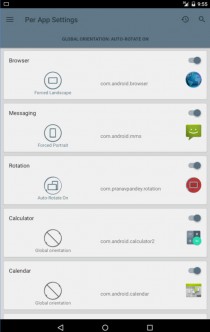
Instead of forcing the orientation of all the applications on the device at the same time, you can force a setting individually or per application. In that case you can opt for more advanced applications such as Rotation Lock Adaptive (paid version), which we talk about in this article, or Rotation Orientation Manager (It is partially free but suspiciously this application requires access to the photos, media and files of the device to install). These applications even offer the option to force orientation on demand, that is, only when you need to switch to landscape or portrait mode.