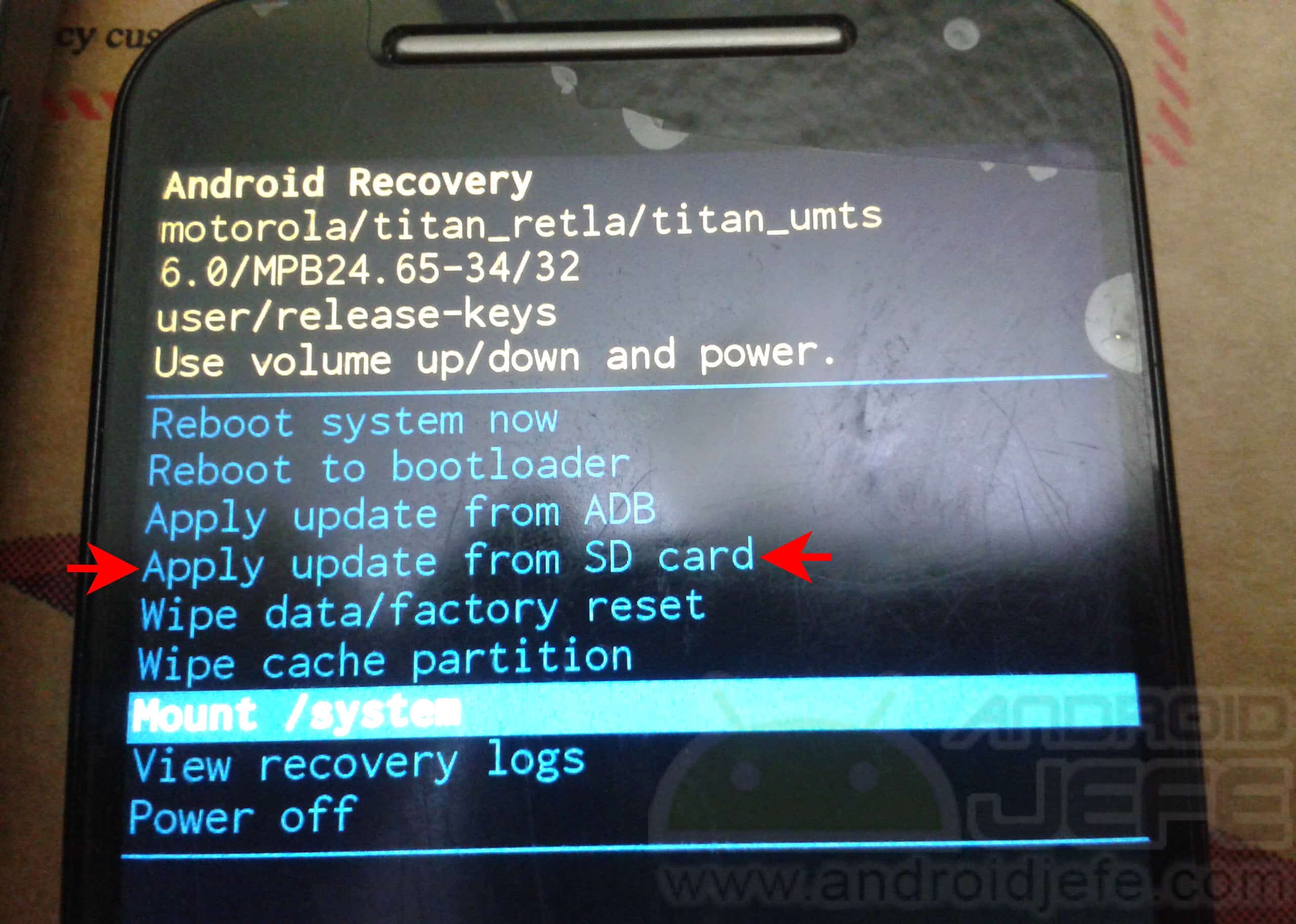Install and capture Take a look at these tips, tricks, and solution you can use to make your life much easier with your devices whenever problems arrive and complications which you may find difficult to deal with.
OTA (“Over The Air” or “over the air”) is an update for the Android system that a manufacturer or operator sends to their devices via the internet, and that is presented on those devices in the form of a notification that will say something like ” System update ». The user touches that notification and the update will begin downloading from a specified web link.
Typically, only the device that receives the OTA notification can be updated, but there is a way to capture the web link where the file for that OTA update is hosted. People on the internet often capture the link of that OTA update and share it so that others can download it and update their device at that time, without having to wait for the notification. Even the file of that OTA (.ZIP) is usually shared directly.
How to install an OTA update
– Put the .ZIP file of the OTA update in the device memory (DO NOT unzip the .ZIP file)
– Start the device in mode Recovery. This may vary depending on the device:
- Method 1: With the device turned off, press and hold the power button and volume up button (or power button + volume up button + home button) at the same time. Release them when the brand logo appears. This method is generally used for Samsung devices.
- Method 2: Start the device in “Bootloader” mode (with the phone turned off, press and hold the power button and volume down for three to five seconds). Select the “Recovery” option. When the green robot doll is lying down and the message “No command” appears, press and hold the power button and without releasing it press the volume up button.
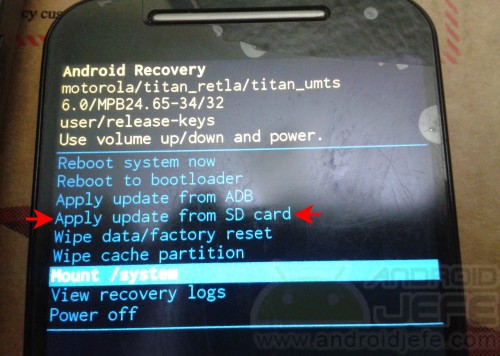
– Once inside the recovery, choose the option “apply update from sdcard” and select the .ZIP file that was put in the memory of the device in the initial step.
Remember that the .ZIP file of the OTA must be the correct one for the exact model of device that you want to update. Find the OTA based on the model number of the device (there is something about it in this article): for example, something like “OTA XT1063”.
How to capture an Android OTA update
If you want to capture an OTA update to share it with others, the first and fundamental requirement is * DO NOT do anything when * the OTA notification is seen on the device and proceed as indicated below. The second requirement is to have the ADB tool installed and running on the computer (this article explains how to do it). The Android device is connected to the PC and the following is done:
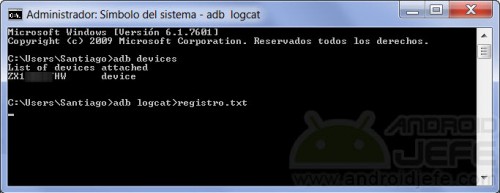
Open ADB on PC, write command adb devices and press Enter. This command should return the serial number of the device, which indicates that it is correctly connected to the computer. Then write the following command:
adb logcat>registro.txt
Press Enter. This command will save to text file registro.txt all the activities carried out on the Android device, in real time.
Only once the above is done, press the OTA notification on the Android and start the download of the update. The objective is that the above command can detect and save the URL from where the OTA is to be downloaded in the registry.txt file.
Wait for the update to finish downloading on the Android. Then open the file registry.txt in a text editor on your PC and find the download URL for the OTA update. As there will be a lot of text in that file, it is advisable to use the search function of the text viewer program you are using and search for terms such as “http”, “ZIP”, “ota”, “cds”, the model number of the device (for example “XT1063” for one of the existing Moto G 2014 models) or the “codename” of the device (for example “titan” for the same Moto G 2014) to find the URL more quickly. For Motorola devices, try searching for the term storage.googleapis.com and for Nexus devices search android.clients.
It is important to remember that the web links of certain OTA updates can expire quickly (that is the case of Motorola OTAs, for example), therefore it is advisable to download the OTA and upload a backup to a file server so that there are no problems to download it for others in the future. This is not the case with Nexus device OTAs, as these links do not expire.
The app is supposed to alogcat available on Google Play It does the job of the ADB utility of capturing the activity of the Android device and therefore the URL of the OTA, but in my case this application has not worked.
Where is the downloaded OTA update on Android (root)
Immediately after the download of the OTA update on the device has finished, * DO NOT * tap on the “Update” button: click on the “Update later” option. After this you can search for the .ZIP file of the OTA in the memory of the device. The essential requirement for this is that the device has root permissions.
Considering the above, download a file explorer with root access from Google Play: for example, ES File Explorer or Root Browser. Give root permissions to that browser and find the directory /cache. This directory is only visible with root permissions (it will appear empty otherwise). In that directory, look for the .ZIP file of the OTA. If, for example, the OTA is from a soak test update, the .ZIP file will have a string of phrases like blur_version_titan_asia_retail. Once you find that .ZIP file, copy it to another folder or upload it to the internet to share it.