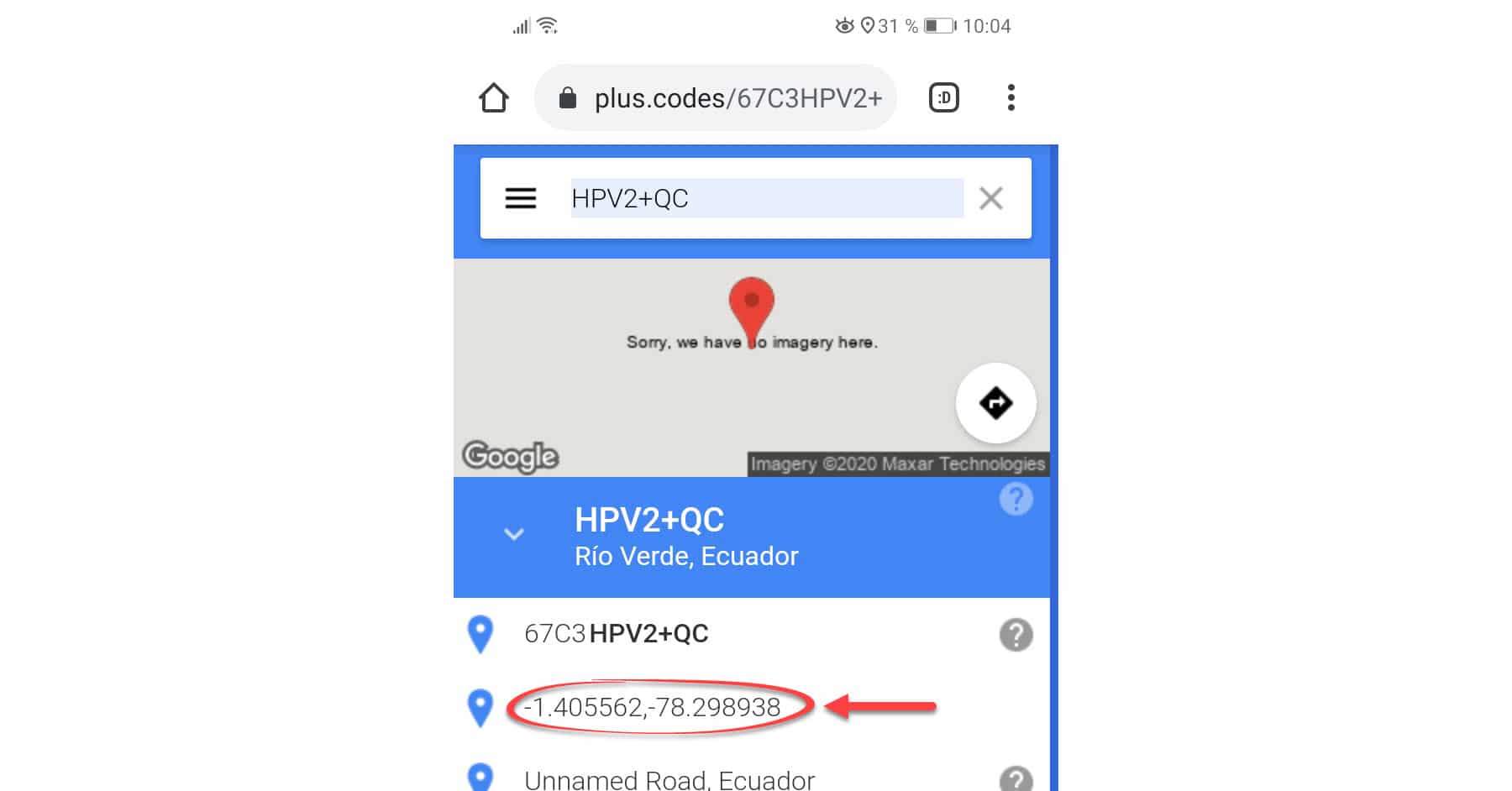Get coordinates in Google Maps Android
– Take a look at these tips, tricks, and solution you can use to make your life much easier with your devices whenever problems arrive and complications which you may find difficult to deal with.
On several occasions one may need to get coordinates of a place and not simply know the name of the place. In my case, for example, I have needed them to position a satellite antenna and to enter the coordinates of my house in the f.lux software. You may also need them if you are tracking your mobile or checking your location record on this map service.
If you only want to share a place on Google Maps, it may be more convenient for you to generate its code, something that is easier to copy and remember. If you necessarily need its coordinates, you can get them directly from the Google Maps app for Android. Tap on the point or place and they will appear at the top. From there you can copy, save or share those coordinates.
Get coordinates in Google Maps
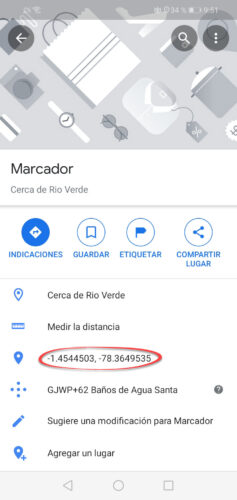
Get latitude and longitude coordinates in Google Maps
To see the coordinates of an unknown place on Google Maps Android, just long press on the place. At the top, the latitude and longitude coordinates will appear respectively, in decimal format (with a comma).
When you save an unknown marker with the “Save” option from Google Maps, the place is also saved with its respective coordinates in the same format.
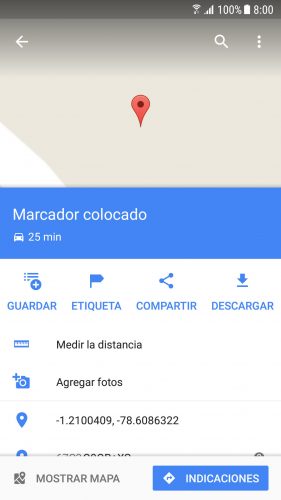
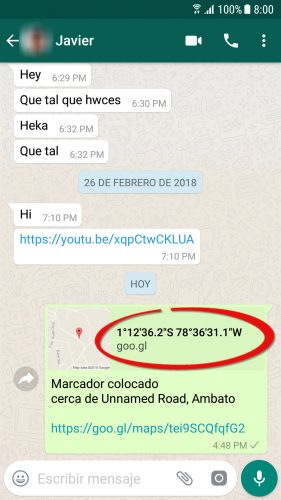
As you see above, if you use the “Share” option of an unknown marker in Google Maps, at send it by WhatsApp and other means you will see the coordinates in sexagesimal format (degrees, minutes, seconds), North, South, East and West.
Convert plus code to coordinates
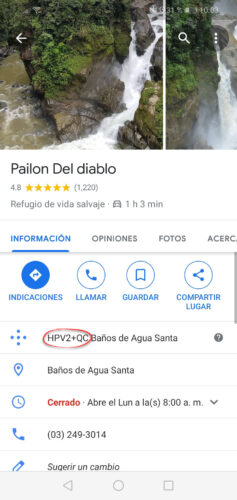
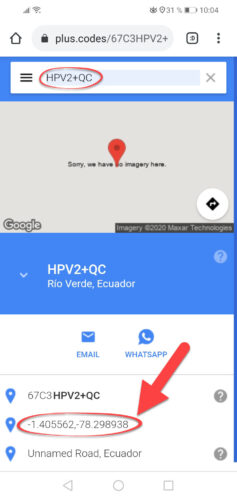
The above method does not work for known places. When you touch on the marker of a place already registered or with a name, you will not see the coordinates in that way, but only the plus code of the place, which as you see in the image above consists of letters and numbers.
In this case to see the coordinates you must convert the plus code into coordinates and this can be done from the web page plus.codes/maps. Here simply enter the plus code of the place and in the lower tab you will find its coordinates.
See coordinates in Google Maps web version

Get coordinates in Google Maps online
The web version of Google Maps that can be accessed by a web browser (google.com/maps) is more complete than the Android application so there will be no problem to see the coordinates of a place, whatever it is. There we simply have to do left click on a point and immediately you can see its coordinates in the lower part, as you can see in the image.
If that does not work, what you should do is click on a place or point using the right click and then choose What’s in here. You can see the coordinates in the same place. If you have a saved marker, you can do the same to display coordinates for that marker.
How to get the “code” of a location on Google Maps
How to add public or PRIVATE places on Google Maps
How to take GEOREFERENCED photos with your Android cell phone (photos with location)