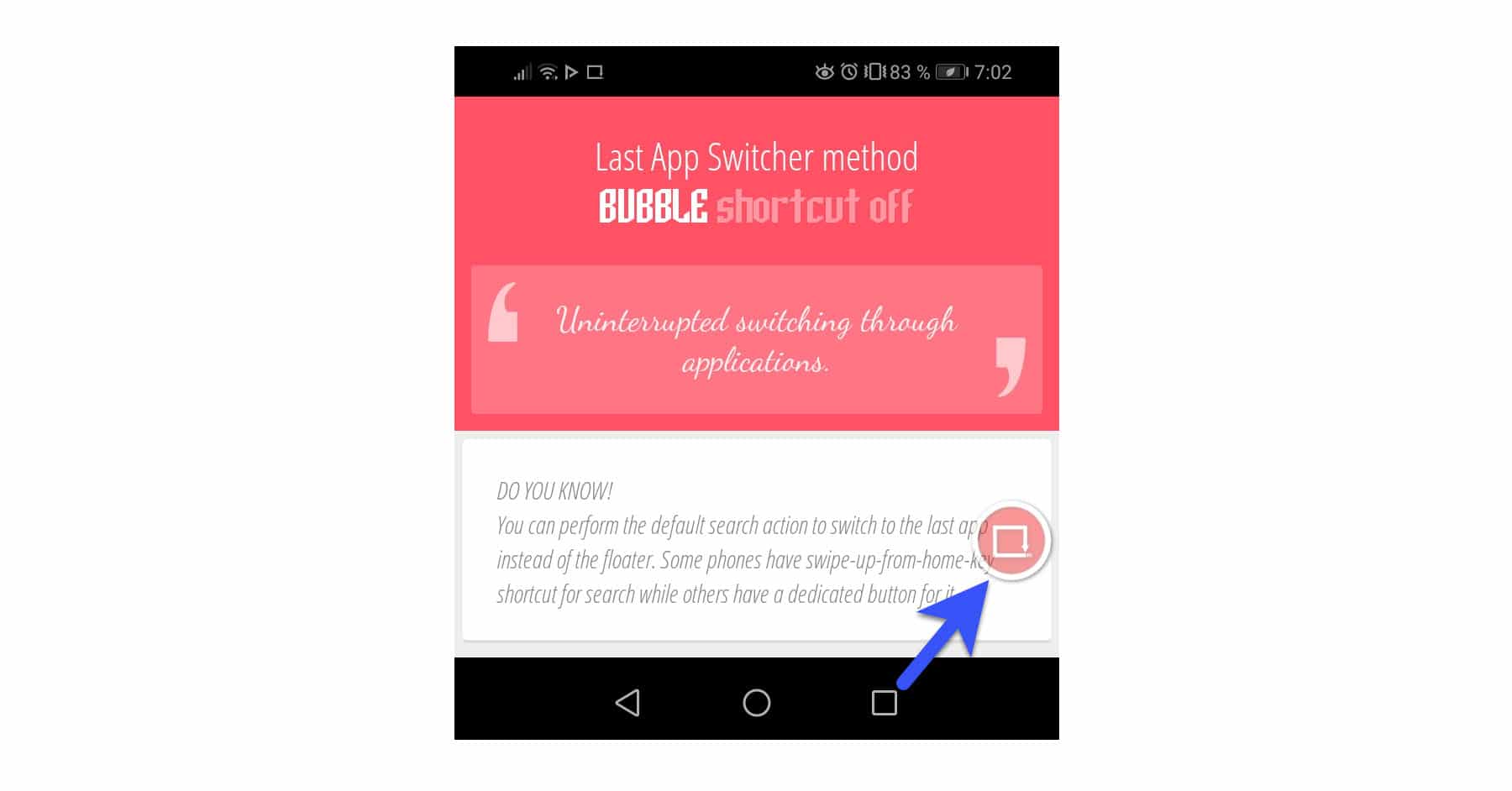Go back previous application | Multitasking square button replacement
– Take a look at these tips, tricks, and solution you can use to make your life much easier with your devices whenever problems arrive and complications which you may find difficult to deal with.
March 17, 2021, by Santiago Comment
To return to the previous application, you usually have to press the square button twice, that is, the virtual button that is at the bottom of the navigation bar. In addition to showing recent apps with a tap, this button allows you to return to the application you were using previously if you press it twice in a row. However, what could you do if that button is not working or the screen has cracked in that area and there is no touch response right there? There is an application for Android that replaces precisely that action of that button on the screen and will allow you return to the previous application where you were, in one touch and without having to use the box button on your device (or the “back” button on older devices). Your name: Last App Switcher «LAS».
LAS works exactly like the «Jump» or «Skip» button on the TV control (the one used to change to the last channel viewed): used to jump to the last application you were using. How does it work? Simple. You only have to download and install the application from Google Play. Done that, open it and verify that it is activated (Last App Switcher is switcher ON). From that moment on you will see a button on screen that will allow you to switch to the latest application, in one touch.
Customize the button to be less annoying on screen: by opening the Last App Switcher application you can slide down to configure the transparency of the button (Toggle visibility) and the size (Choose size of the floater).
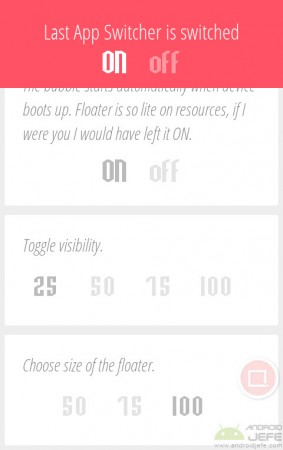
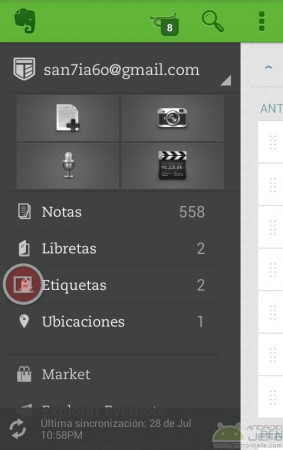
Change the LAS button to another place on the screen just dragging it wherever you want. It is recommended that it is not in the lower half of the screen to avoid getting in the way when using the keyboard.
You can remove the button from Last App Switcher by holding down on it and then dragging it towards the big circle «LAS». This opens the application and from there you can deactivate it by clicking on OFF.
The difference between LAS and the mobile box button is that the application allows jump immediately between the last two recent apps, bypassing the recent apps screen. That is, it is faster than pressing the multitasking button on the cell phone twice. On older devices, the “back” button allows you to go back and forth until you reach the initial application, something that does not completely replace LAS.
Descargar Last App Switcher: Google Play
How to split screen on Android (dual or multiple screen)
How to lock the cell phone to a single application (Lock screen)
How to view recently used or opened apps on Android