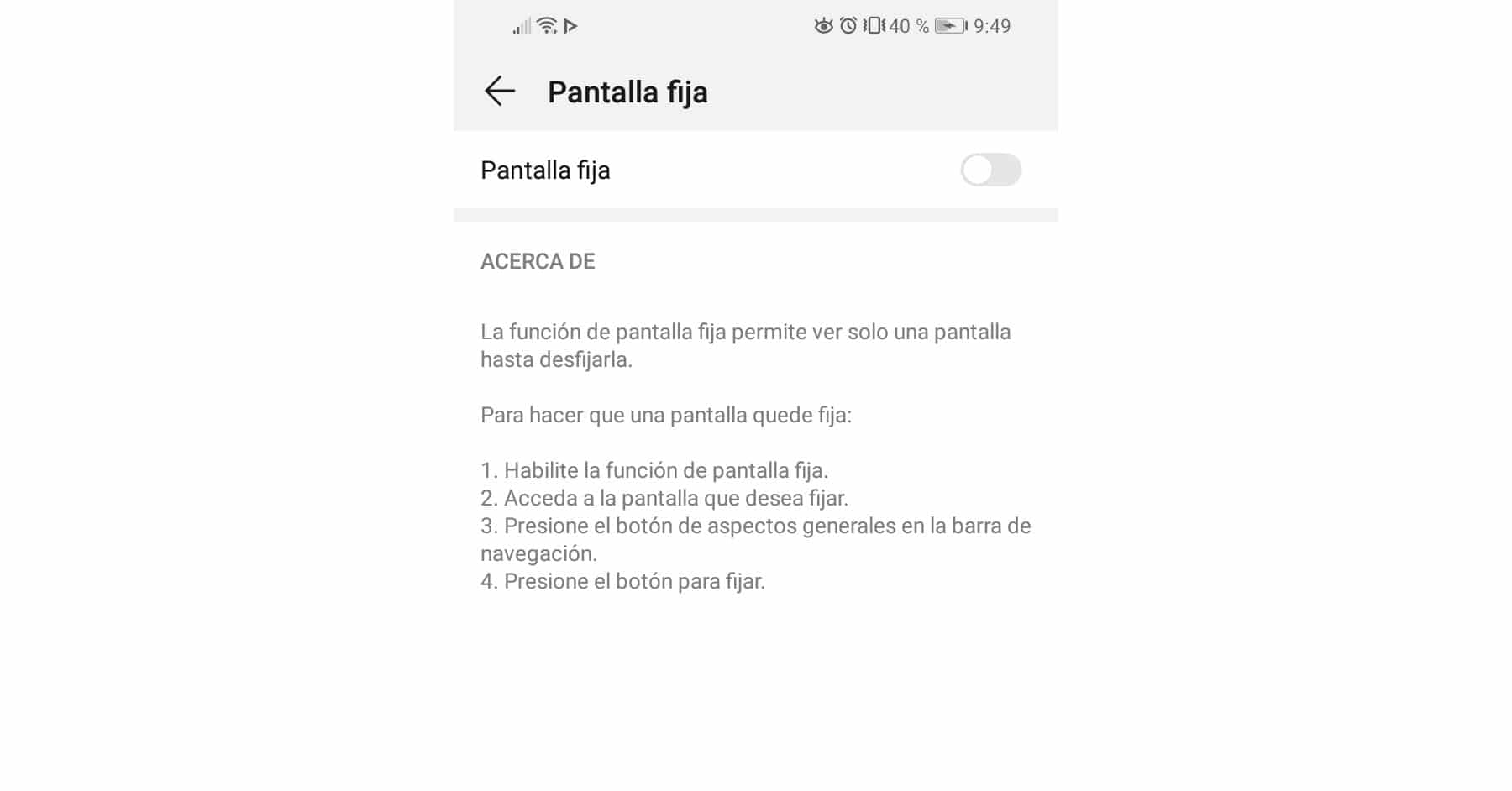How to block the cell phone to a single application (Pin screen to curious) – Take a look at these tips, tricks, and solution you can use to make your life much easier with your devices whenever problems arrive and complications which you may find difficult to deal with.
“Lend me your cell phone to make a call” or “Lend me your phone to play games” are things that are heard all the time from friends and family. Okay, but sometimes some people can go beyond a call or the game itself. That is, they can also see what we have stored on our cell phone: photos, videos, messages, WhatsApp, Facebook, etc.
It is difficult to deny a call, an SMS or a friend to play on our phone. However, it is also ugly to have to be talking to him about what he can and cannot see.
Keep the cell phone in a single application
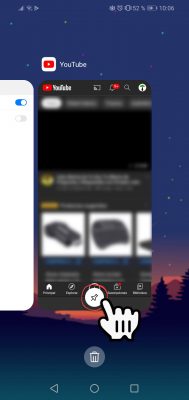
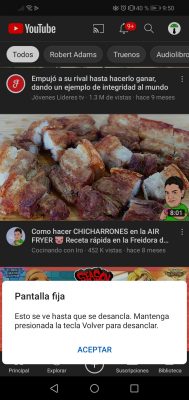
If you have a device with Android 5 “Lollipop” operating system onwards, you should know that you have an elegant option to protect yourself from those curious people who ask to borrow your cell phone.
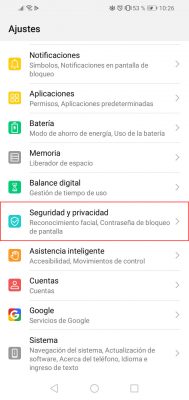

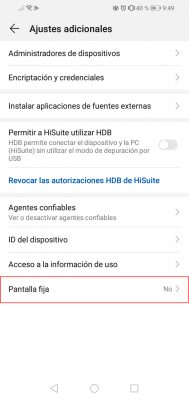
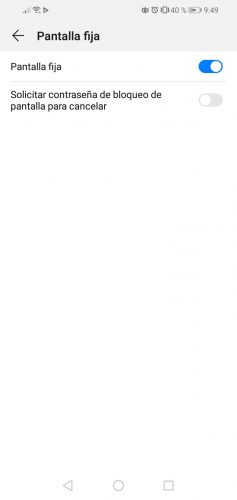
It’s about the option Pin Screen, which should normally be found in your Android phone’s settings, “Security” option. Basically what it does is restrict the use of the device to a single screen. If a friend asks you for a call, you can limit him to only using the screen to dial phone numbers, blocking the exit to other screens or applications on the device. In the same way if it asks you for the phone to play a specific game.
Before using this feature, you must configure a lock screen on Android (Configure> Security> Screen Lock) with a pattern, PIN or password (do not use the Swipe option). Then you have to activate the Screen Pinning option in Configure> Security> Screen Pinning.
Finally, you must open the application or screen that you want to set or restrict, press the square button that is at the bottom of the navigation bar (the one that displays recent applications), locate the phone screen and press the button with a tack figure .
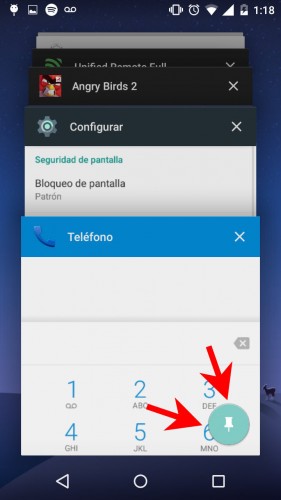

In some devices (such as my Motorola) at that moment you will be asked to confirm the action and also indicate that the mobile requests the pattern, PIN or password of the lock screen, in case the curious person wants to exit this mode Fix Screen (something that is done by holding down the multitasking button or the back button for a few seconds, depending on the cell phone). In the case of Huawei, this is configured when activating the fixed screen, as seen in the first images.
Conclution
This Screen pinning mode is only useful when you are going to lend someone your cell phone. If you fear that other people are going to pry your phone when we leave it there, the most drastic alternative is to install an application blocker.
This application locks your cell phone and apps WITHOUT using codes or passwords
How to block the WiFi, Bluetooth and other settings on the cell phone
BLOCK internet access in Android apps (restrict data)