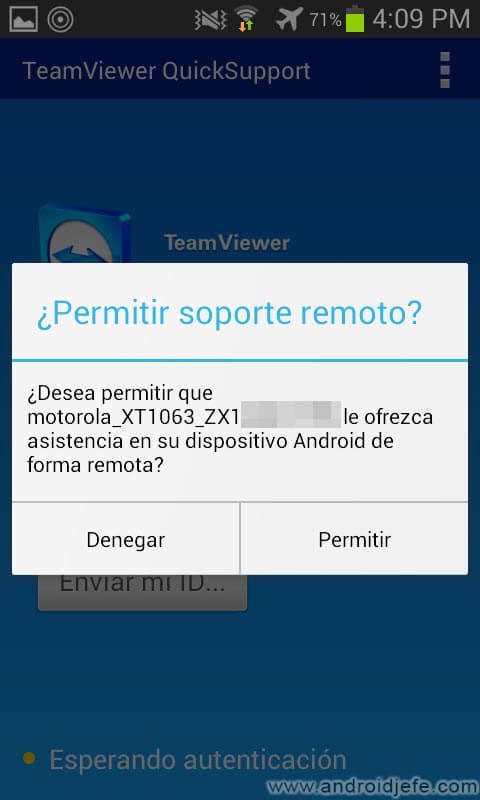How to control a cell phone from another (or mine) remotely
– Take a look at these tips, tricks, and solution you can use to make your life much easier with your devices whenever problems arrive and complications which you may find difficult to deal with.
The idea is to be able to help someone who has problems with their cell phone, or in the opposite case, to receive the help of someone who is not with you, or remotely. The essential requirement is that both sides have an Internet connection, either via WiFi or mobile data.
There are few applications that offer the possibility of controlling an Android from another Android. Perhaps the easiest to use was CommuniTake U Assist, but since it disappeared from Google Play, the next two alternatives are TeamViewer QuickSupport Y AirMirror.
How to control one Android from another with TeamViewer
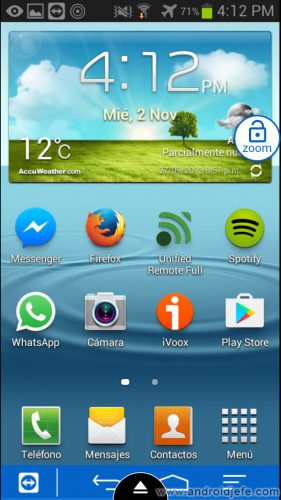
Above: Motorola Moto G cell phone where you are viewing and controlling the screen of a Samsung Galaxy S3 mini.
Although it is not the simplest to use (it may require the installation of additional plugins on certain brands), it is not as complicated as AirMirror either. To link the devices, do the following:
- Install the app QuickSupport TeamViewer in cell “2” (the one to be controlled). Open the application and write down the «ID» that will appear there.
Samsung only: If the mobile to be controlled is Samsung, download this version of QuickSupport exclusive to that brand.
- Install the app Remote Control TeamViewer in cell “1” (the one that will have control). In the text box that will appear, enter the ID indicated in the previous step. Once this is done, tap on the «Remote Control» button to establish the connection between both devices.
- A message will appear on cell phone «2» indicating that cell phone «1» wants to take control of the device. Tap on the «Allow» button.
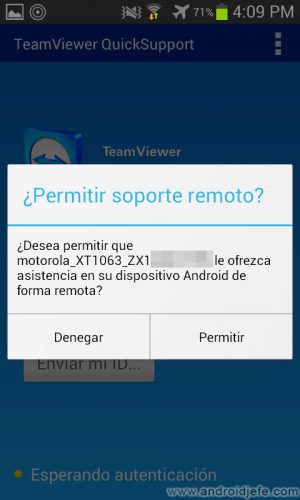
If everything went well, the screen of the second cell phone will appear on the first and it can be fully controlled. You can enter any application, enter the settings and make practically any change. The controlled cell phone can still be manipulated directly and this will be reflected in the cell that is in control.
The downside to this control is that it has a huge latency. During the tests carried out, each action carried out remotely can take at least two seconds to be displayed on the cell phone in control.
Important: If the phone to be controlled is NOT Samsung and the procedure does not work, an additional plug-in for the QuickSupport application must be installed. This complement varied depending on the brand of the Android device, but currently you can install the universal plugin available on the Play Store which should be used to control any device, including previously unsupported phones such as branded Xiaomi, Pixel u Oppo.
Hacked TeamViewer
Apparently the TeamViewer service was hacked some time ago. Third parties were able to access the service clients and remotely control their devices. At least one person claimed that someone tried to control their PC from China, but failed (TeamViewer also offers software to remotely control the PC).
The most delicate thing about this is that the company did not assume any responsibility in this regard but rather blamed its users. In this page you will find detailed information on this matter (in English), as well as alternatives to the TeamViewer tool. Unfortunately, it seems that for now none of these options offers the possibility of controlling an Android from another Android.
Control one phone from another with AirMirror
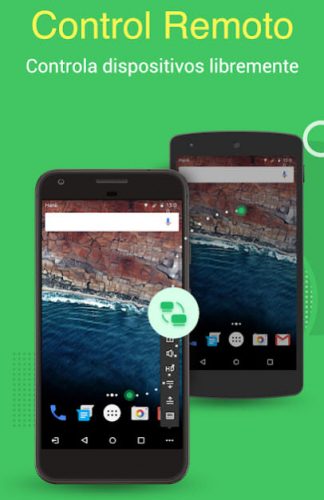
AirMirror is another excellent application for remotely control Android from another Android. However, the process is somewhat more tedious (unless you have root permissions).
- Descargar AirMirror on your Android (device 1)
- Install AirDroid (watch out for the name, it’s different) on the other cell phone that is going to be controlled (device 2).
- On both devices, log in with the same account.
If you don’t have an account, create one using the “Register” button. You just have to create an account (in either of the two apps) and enter that account in both.
After logging in to both mobiles, in AirMirror (device 1) you will be able to see device 2 available. Ideally, here would be that when you touch it, the connection is established and you can control it. Unfortunately NOT SO.
Con root
You will see a screen with a warning, where you can only continue if device 2 meets the requirement. Specifically, you must have root or superuser permissions. If this is the case, when trying to establish a connection in the way indicated above, on that device 2 you must “Accept” the “superuser” window that will pop up and you will be able to control it.
Sin root
If device 2 does not have superuser permissions, the other option is enable it from the PC so that it can be controlled. The AirDROID app also explains this. Basically you have to do the following:
- Enable USB Debugging on Android mobile.
- Install the desktop client of AirDROID on the computer, run the program and log in.
- Open the AirMirror option (the binoculars button on the left) and tap on «Non-Root».
- Connect the cell phone and PC with the USB cable. «Accept» the «Allow USB Debugging» window on the cell phone (if it appears). Also make sure the MTP connection is activated.
If everything went well you should see an image like the one shown below. Unfortunately, for some reason in my case the mobile has not appeared recognized in this way and it asks me to connect the mobile even though it already is. I don’t know if it is because AirMirror is a recent app or there is a problem with my Moto G.
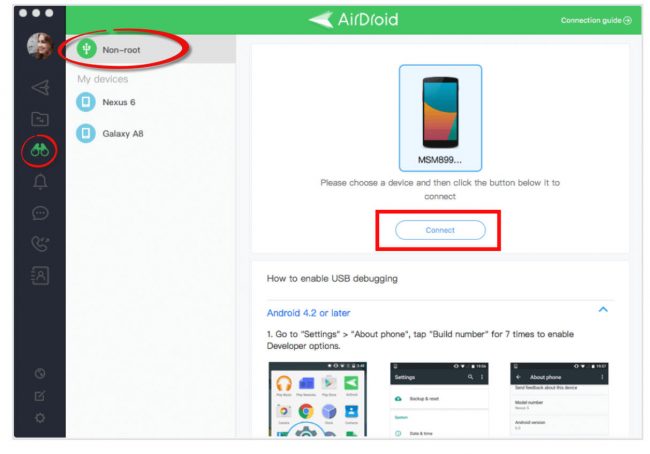
An iOS version of AirMirror is apparently on the way that will allow control an Android from an iPhone (not the other way around).
CommuniTake U Assist
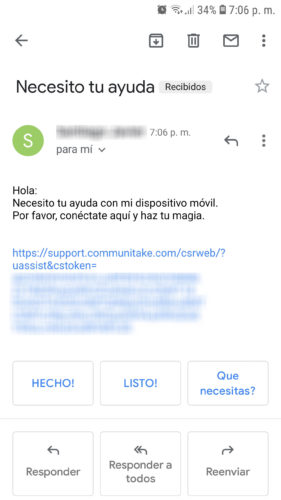
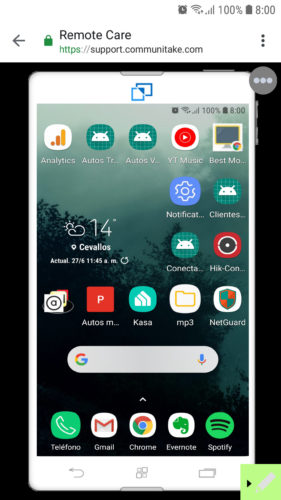
The only thing that the person who wants to receive help on their cell phone has to do is install the app and send the access invitation to the person who is going to assist them. Once the latter receives that invitation, touch the link and you will be able to control the cell phone remotely online, without having to install any app on your mobile.
Currently the only way to obtain said application is download the APK from here, although I do not assure that it works (for some reason it disappeared from Google Play). The only CommuniTake apps left there these are, including “Remote Care” which may be related, although I honestly do not understand how it works.
If you uninstall CommuniTake, be sure to also uninstall “CommuniTake Service”, an app that persists despite uninstalling the first one (which shouldn’t be the case).
5 APPS to view and control the PC from the cell phone
5 APPS to control Android from your PC
How to control your TV decoder with your cell phone