Here is How To Fix High Disk Usage Of WAASMEDIC.EXE (WAASMEDIC AGENT) IN WINDOWS 10, 11Waasmedic.exe , also called the WaaSmedic agent, is a system process of Windows 10 and Windows 11.
It therefore has nothing to do with malicious software (trojan, virus, …)
Over the past few weeks, many Windows 10 and 11 users are complaining about the high disk usage of waasmedic.exe file.
Often users see 100% disk usage spinning and the system slows down severely.
There are many reasons that can cause high disk usage of WAASMEDIC.EXE such as corrupted system files or incorrect Windows Update components.
This tutorial gives you several troubleshooting solutions to quickly fix WaaSmedic.exe high disk usage issue on Windows 10, 11.
WHAT IS WAASMEDIC?
To make Windows 10, 11 updates as seamless as possible, Windows uses a special system process called a Waasmedic agent .
The official name for this process is ” Windows Update Medic Service “.
When Windows checks for updates or installs them, the WaaSmedic.exe process runs under the “Processes” tab of the task manager.
In addition to facilitating smoother updates, Waasmedic.exe is also responsible for ensuring that all processes between Windows Update and other components run smoothly and without conflicts.
Typically, the WaaSmedic.exe process always runs in the background to keep track of all Windows Update components.
Unfortunately, in some cases, the Waasmedic process can behave abnormally like heavy disk usage .
RESOLVE HIGH DISK USAGE OF WAASMEDIC.EXE (WAASMEDIC AGENT) IN WINDOWS
Check system files with SFC and DISM
To repair Windows 10 or Windows 11 system files, we use the SFC (System File Checker ) and DISM utilities .
These two tools are used in command prompt.
- Open a command prompt as an administrator
- Then to perform an SFC check and repair , enter:
sfc /scannowThen we can use DISM to repair Windows 10 images .
Still from the command prompt, successively enter the following commands:
Dism /Online /Cleanup-Image /CheckHealthPause Windows Update updates
Waasmedic.exe is a component of Windows Update.
As you are experiencing high CPU usage of waasmedic.exe, you may suspend Windows Update which should correct the temporary problem.
So you can recover normal use of your PC.
- On your keyboard, press the keys + Ito open Windows 10 settings , 11
- Then click on Update & Security
- Finally click on Suspend updates for 7 days
Repair Windows Update
To fix WaaSmedic disk problems, try repairing Windows Update.
This can fix the abnormal functioning of Windows 10, 11 updates.
This tutorial gives you all the step by step steps to achieve this:How to fix Windows Update
Disable the WaasMedic.exe process
To stop the high disk usage of WaaSmedic.exe from the process, you can also turn off the Windows Update Medic Service. To do this, you can modify its automatic execution from the Windows registry .
- On your keyboard, press the keys + R
- Then enter regedit and OK. More details: how to access the Windows registry
- Scroll left HKEY_LOCAL_MACHINE> System> CurrentControlSet> Services> WAASMEDICSVC
- In the right pane, double-click Start
- Then enter the value 4
- Click on OK
- Finally close the registry editor and restart the computer
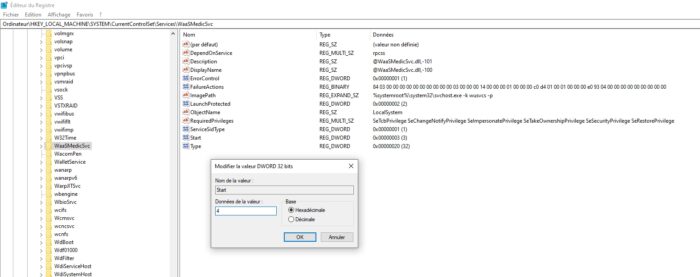
Repair Windows 10
Finally, if nothing works, you can try to repair Windows 10, 11 without losing data and leaving the programs installed .
This helps to restore the system when this last bug.
The procedure is described step by step in this article:
This is a reset and reset operation that removes the apps and returns the system to its original state.
This is the radical solution to find a functional system
If resetting Windows 10, 11 is not possible (freezing, crashing, etc.), the only solution is to reinstall Windows 10 with a USB drive .















