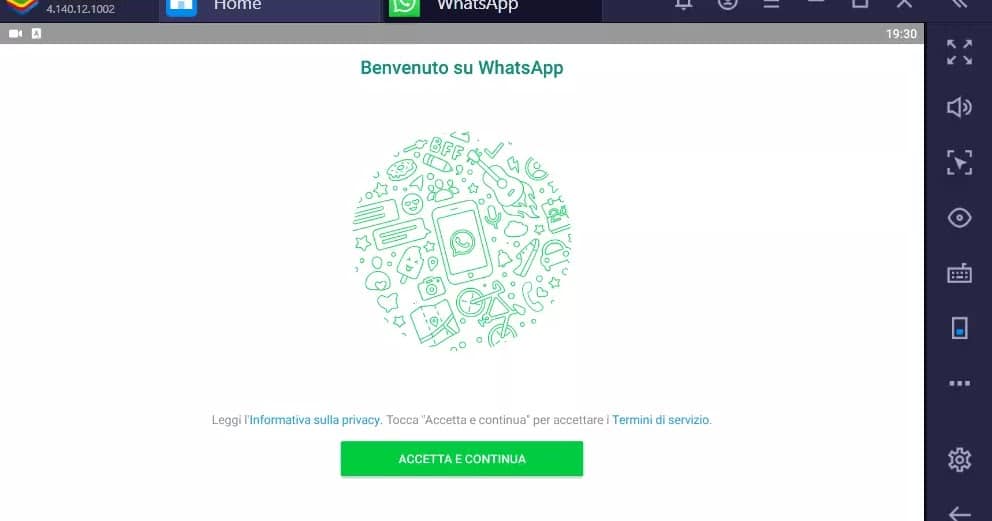How to make Whatsapp video calls and also audio calls from PC as you would with your smartphone
The main limitation of video calls and also of voice calls with Whatsapp is that these do not work from a computer, since the web version of Whatsapp has only the chat with messages, but does not support neither calls nor video calls.
From March 2021 it is also possible to do video calls and Whatsapp voice calls from your computer, Windows or Mac, as you would from your cell phone.
How to make Whatsapp video calls from smartphones
Make a video call on Whatsapp from your Android smartphone or iPhone it’s very simple: you just have to touch the tab Calls, then press the handset key with the + at the bottom right and choose the contact from the address book. You can press the handset next to the name to make a call or tap on the camera icon to make a video call. Only the first time you will be asked to authorize Whatsapp to use the mobile phone’s camera and microphone (on Android).
In the video call we will see the great shot made by the camera of the cell phone of the person we are calling, with a small window at the bottom where our face appears on video.
During the video call, you can press the camera icon to switch between the front camera and the rear camera of the phone.
It is also possible to turn off the video, so that others can no longer see us, or block the audio, so as not to allow others to hear what we say.
With the Whatsapp app on smartphones it is also possible to do make group video calls: you can then open a group, tap on the handset icon, then select up to a maximum of 3 contacts from the list by tapping them and then start the call or video call using the respective icons that appear next to the smileys of the selected people. A Whatsapp group video call can have a maximum of 8 participants together (previously it could be done with a maximum of 4 people, since April 2020 this limit has been raised to 8 people simultaneously).
Remember there are three conditions for making video chats with 8 people work on Whatsapp
All those invited to the video call must have the latest version of WhatsApp.
Participants must all be added to a group.
The person initiating the call must have everyone’s contact saved on the video call. Group participants who are not contacts cannot be invited into the eight-person video chat.
Therefore, to chat with up to eight people, you must first create a group with as many people as you want (but only 8 will participate in the video call).
In the group conversation, tap the call button at the top, then select 7 participants (the eighth is you) and press the video call key.
How to make Whatsapp video calls from PC and Mac
Whatsapp app for Windows and Mac
From March 2021, it is possible make calls and video calls from any computer, only to do it you have to download Whatsapp as a program to install on Windows or Mac.
To open the program it is necessary to configure access in the same way as you would do using the Whatsapp Web site, that is: Open the app on your smartphone, touch the key with three dots at the top right, then touch on Whatsapp Web and press the + button at the top right.
Then open the Whatsapp program on your PC or Mac and scan the QR code that appears on the screen with your phone. You will automatically access your Whatsapp chats and you can call or video call a contact by pressing one of the two icons that appear at the top right.
The video call and the Whatsapp call from the app for Windows and Mac works using the internet connection of the computer even if it will always be required that the smartphone is also connected to the internet. Obviously the PC must have a working microphone and webcam. During a video call, with the button of the three dots you can select the webcam to use.
At the moment, calls and video calls from PC with Whatsapp do not work for groups, but only with single contacts. WhatsApp writes on its blog that voice and video calls on WhatsApp are end-to-end encrypted.
These functions are not available on the Whatsapp Web site opened by the browser, where the call and video call buttons are missing.
Android emulator on PC
To make WhatsApp video calls from your computer, you can also install the WhatsApp mobile app inside an Android emulator so that the computer thinks the app is installed on a mobile. Using Whatsapp from the emulator, the function of the video call using PC or Mac webcam and microphone.
Installing an Android emulator on a PC is very simple, it does not require any configuration and you just have to download and install the free program BlueStacks I had already talked about.
Download BlueStacks from the official site and install it on your computer. The emulator is started automatically and will present itself with an interface similar to that of an Android smartphone or tablet, with the store and some apps already installed.
To download Whatsapp, you need to open the Google Play Store or the Application Center which is a special store dedicated to apps and games that work well on Bluestacks. In both cases it is necessary to log in with a Google account which can also be a new one, different from the one used on the smartphone.
After downloading and installing Whatsapp on Bluestacks, you can start and configure it by following the on-screen instructions which will require you to enter your phone number to confirm your identity. Note that by logging in to Whatsapp from PC with Bluestacks, it is deactivated on your phone because Whatsapp allows you to use the app only from one device at a time and it is not possible to log in simultaneously from two devices (unless you are using Whatsapp Web).
In the Bluestacks Whatsapp, you will also be asked whether to upload the backup that the app makes automatically from your smartphone. If you choose to restore the Whatsapp backup, your contacts will be found, otherwise Whatsapp will be completely blank. In this case, you will have to add the number of the person to call or video call in the phone book to be able to find them in the Whatsapp contact list.
As we have seen above, each contact can be contacted from the PC by making the video call or the voice call. Only the first time you will be asked to authorize the app to use the PC microphone and webcam. The call will begin immediately and will appear exactly as it works from the mobile app on your phone. The main advantage of video calling from your PC with Whatsapp is that you can zoom the screen to see the video image of the person called beautiful big. Once the call is over, to reactivate Whatsapp on your smartphone, simply log in again.
If BlueStacks does not work correctly or you want to try a different program, we have seen in another article the best emulators for Android for Windows. The advantage of Bluestacks, however, is that Whatsapp can be downloaded easily from the store, while in other emulators it may be necessary to download the apk for manual installation.
As mentioned above, there are many applications for making video calls besides WhatsApp, some of which also support web video calling without the need to install an emulator. Facebook web Messenger and Skype Web are two examples of apps with web versions that support calling and video calling.