How to Recover Administrator Password on Windows Server
–
The use of passwords is essential for protect information. If you use a server and you forgot your password, you can learn how to recover it from the administrator in Windows Server. In this regard, this tutorial shows you the procedure to achieve it.
What is Utilman.exe file for password recovery?
Utilman.exe is an executable file owned by Windows system. This file allows display the keyboard, magnifying glass and other tools. The Utilman file can be replaced from the ‘Command Prompt’. Utilman can be damaged if improper changes are applied.
Access to Windows Server
First, it is necessary the access to Windows. For this, you will need a bootable Windows Server DVD. Thus, you can activate the server you want to access, select the DVD drive and boot the system. Then, you need to open the command prompt to apply certain changes.
Make changes to user profiles
You can make changes to user profiles only by accessing the system as an administrator user. Therefore, you will edit the configuration of each profile opening the control panel, selecting ‘System’ and ‘Advanced system settings’. There you will find the user profiles.
What process should be done to recover the password as an administrator?
it’s possible recover password as an administrator after downloading the Windows Server ISO image. Also, you will need Microsoft references. Also, a bootable DVD or USB is essential. Also, you need to set the boot in BIOS or UEFI and enter ‘Troubleshoot’ to repair the computer.
Download Windows Server ISO Image
The first step in recovering the administrator password is to download the Windows Server ISO image. Go to the Microsoft website, check the ISO option and press ‘Continue’. Enter your personal and business data, choose the language and finally press ‘Download’.
Microsoft References
Security is a relevant issue for Microsoft that seeks to protect user information. if you use some Microsoft product You can request help from certain references to reset your password through the technical support offered by Microsoft.
Why is a bootable USB or DVD necessary?
You need to use a bootable USB or DVD to recover admin password on Windows Server. In this way, you will have access to Windows Server by using an ISO image. For this, you need to configure the boot in BIOS or UEFI.
How do I configure boot in BIOS or UEFI?
To configure BIOS or UEFI boot, restart your PC and press ‘Del’, ‘Esc’ ‘F1’ or ‘F2’, depending on your motherboard attributes. Then, you will see the BIOS interface which you must select the ‘Boot’ tab and choose the USB disk with the ISO image or the Windows Server DVD.
How do I get into ‘Troubleshoot’ in ‘Repair Computer’?
Now, you will have to restart your PC again. In the Windows Server configuration window press ‘Next’. Then click ‘Repair your computer’ and choose ‘Troubleshoot’ then click ‘Command Prompt’ to see the cmd command console.
Why do I have to select ‘Command Prompt’?
You need to select the ‘Command Prompt’ to write instructions or commands. In effect, you will access the system folders where the Utilman.exe file is located. Therefore, you will be able to rename this file and enter a new administrator password.
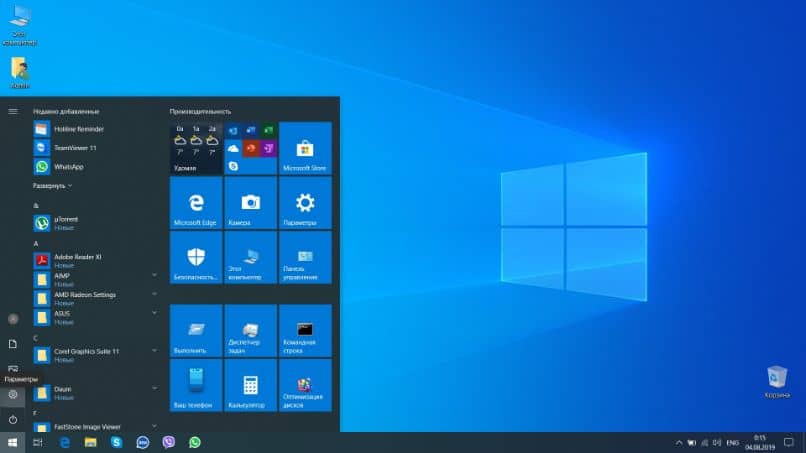
Access to the CMD console with ‘dir’
After access the CMD console, type ‘dir’ (without quotes) and press ‘Enter’. Then, you will see the list of folders that contains Windows Server. Since the file Utilman.exe is inside ‘System32’, type the lines cd Windows and cd System32.
What must be configured to deploy the system boot?
To display the system boot you must configure the ‘Boot’ after entering the BIOS. Also, you must apply a boot timeout setting and rename Utilman. It also enables the administrator user to change the password.
To see the ‘Display Boot Menu’ you must access the BIOS of your PC. From the ‘Boot’ menu, you will be able to modify the boot of the equipment. Therefore, your computer will be able to start the Windows Server system in order to apply configuration changes from the command console.
time setting
You can apply the time settings from the BIOS by accessing your computer’s BIOS and going to the ‘settings’ menu. For this, look for the advanced boot options and modify the system boot timeout by inserting the number of seconds and pressing ‘F10’.
Rename Utilman
You can rename utilman from command console Typing ren utilman.exe utilaman1.exe. Being ‘utilman1.exe’ the new name of the file. Then rename the cmd console file using the ren cmd.exe utilman.exe commands.

How is the Administrator user enabled?
To enable the Administrator user you will need to type the net user administrator commands. These commands are also used from Windows PowerShell for the same purpose. If you wish reset your passwordaccess the CMD console from ‘Troubleshoot’.
From the CMD console
From the CMD console, type net user administrator * and press ‘Enter’. Immediately enter a new password. Make sure to type it twice to confirm the change and hit the ‘Enter’ key. Now you can start as admin user using the new password.
How to avoid forgetting Windows Server password?
A way to avoid forgetting the Windows Server password consists of making a password management. In this way, you can apply a configuration to each user profile. In addition, it is possible to save the passwords or add them automatically if you wish.
password management
password management includes the use of tools to create and store passwords. Thus, you can manage user accounts, grant permissions and edit properties. Also, you can use an external password manager in order to create a password, save it or change it to a stronger one.
















