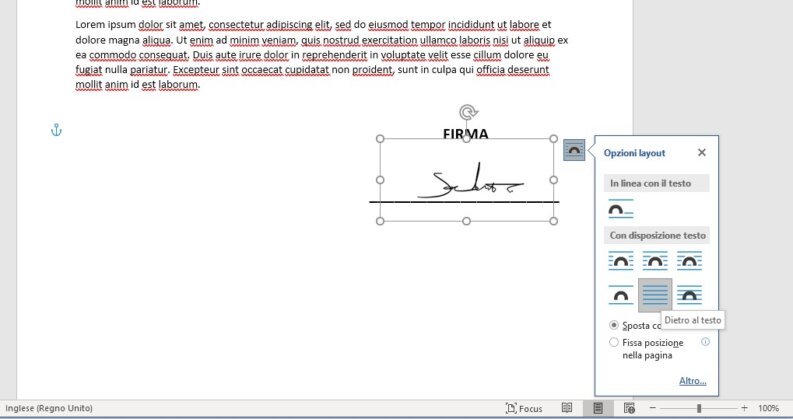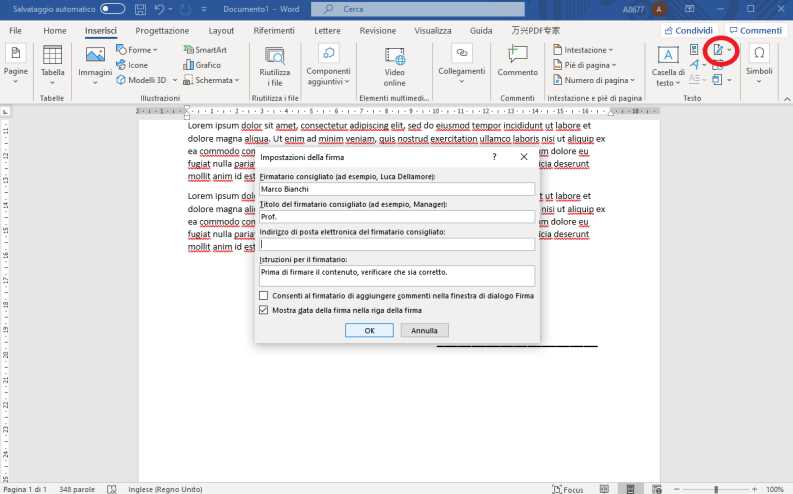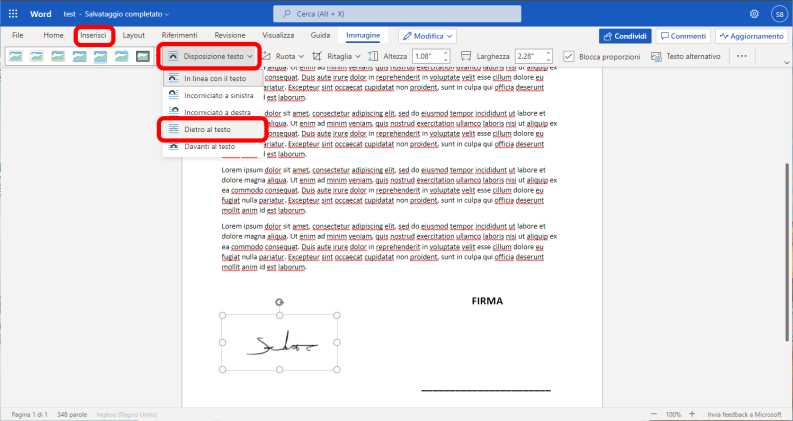How to sign a Word document
– Learn these tips and tricks on how to use your devices in a much easier way as well as solved some of your common problems that are difficult.
By now a large part of our professional life has moved to virtual, therefore more and more often we have to abandon the classic paper versions of documents to switch to digitized versions. We must therefore also find alternative ways to the classic signature imposed by hand, so that we can also sign a Word document easily. In this article we will see all the options available on Word to do this.
Word is the word processor present in the Microsoft office suite, many of the options available for signing documents are also present in the word processing applications found in competing office suites.
The Office 2019 version was used for the guide, but the position of the menus and items is the same from Office 2007 onwards. Some options are also available on Office Online, the convenient free web version of the Microsoft suite.
Types of electronic signature
There are different types of digital signatures, not all of which have legal value, so you have to choose the best one based on the type of document to be signed.
Here are the four main types of electronic signature:
- The handwritten signature written with a capacitive pen on the screen, drawn or scanned and copied as an image, normally it has no legal value because it lacks the signs that allow to establish its uniqueness and authenticity. From time to time the judge will be able to establish, also through a handwriting appraisal, whether an electronic signature of this type is valid or not.
- A more advanced digital signature, is generated through methods that allow to establish the integrity of the document and the uniqueness of the signature. This signature is fine for commercial contracts but is not accepted in real estate ones.
- The qualified electronic signature, it is one of the safest and most advanced signatures, it normally works through kits issued by the bodies and services that certify the signatures.
- Electronic digital signature, it is a digital signature with asymmetric encryption (in which two keys, one private and one public, guarantee the integrity of the signature and the document), fully secure and with full legal value.
In this article we will focus only on the first type of signature, which is the simplest one. The other three require the use of a certification service, so they will be dealt with in a dedicated article.
How to sign Word documents from PC
The desktop version of the well-known writer is available on Windows and Mac. On these versions you can sign a Word document in two ways:
- having a scan of the handwritten signature;
- drawing the signature on the spot using a tablet or device (such as a tablet) with digitizer.
Once you have an image of your signature, you can add the signature to the documents where you need it, just:
- open the document to be signed in Word;
- go to the top of the “insert“And click on”Images“;
- then click on the item “From this device“Select the image of your signature and click on”insert“;
- once inserted, click on the image and then on the small icon on the side, then press the “Behind the text“;
- at this point the signature can be resized to match the staff.
If other people also need to sign the document, you can add lines for them, let’s see how to proceed.
Add lines for digital signature
Word supports different digital signature standards, when you write a document you can add a line for the signature. At this point the document can be signed using one of the digital signatures supported by Word.
Here’s how to proceed:
- open the document, move to where you want to insert the line intended for the signature;
- click on the “Insert” section at the top and then on the “Add signature line” option (its icon is the pen and paper and is located in the “text” box on the right of the interface);
- a dialog screen will then open, in which there are various fields “Recommended signer“Is the one who should sign the document, the”Title“Of the person (Mr., Eng., Dr. and others),”Recommended signer’s mailing address“, “Instructions for the signatory”Where you can insert suggestions, finally at the bottom you can check to allow the comments of the person who has to sign and to insert the date in the signature field;
- once you have finished filling in the fields you can press the “OK“.
At the time of signing, when the user clicks on the line, a website will open that will show him the instructions to insert his digital signature (if you already have it) or to register one.
How to sign a Word Online document
Word Online is the free and simplified version of Microsoft Word, available to everyone. It can be reached via the Microsoft Office Online suite login page, you need a Microsoft account to use the service.
Word online unfortunately it does not support advanced electronic signatures, so allows you to sign documents only through the procedure with image of the signature that we described in the first paragraph.
To sign a document on Word online, you must first open it on the platform, to do so just go to the page of the service indicated earlier and log in.
To modify your own file that has already been created, you must first upload it to One Drive, Microsoft’s Cloud service, to do so you must go to the One Drive page, log in with your Microsoft account. Then you can load the file to be modified, even by dragging it; once the upload is complete, by clicking on the file, Word Online will open and you can proceed with the modification.
The Word Online interface is similar to that of the desktop version, to insert the signature you have to do the same steps seen in the first paragraph:
- go to the top of the “insert“And click on”Images“;
- then click on the item “From this device“Select the image of your signature and click on”insert“;
- once inserted, click on the image and then on the small icon on the side, then press the “Behind the text“;
- at this point the signature can be resized to match the staff.
Once the signature has been inserted, the document can be saved, thus having the Word document signed with your signature.
To share it with other people it is often used to convert the Word document to PDF. The latest versions of Word allow you to export and save files in PDF format, in any case there is always the possibility to convert Word files to PDF through programs or online services.