How to use Shazam on Linux desktop with SongRec
Are you listening to a song and you don’t know the name? Want “Shazam” but don’t have an Android or iOS phone? Take a look at SongRec! It is an unofficial Shazam client for Linux. Here’s how to use it for “Shazam” on the Linux desktop.
Installing the SongRec application on Linux
Before we go over how you can use the SongRec application to “Shazam” songs on the Linux desktop, you will first need to install it. Officially, SongRec is compatible with Ubuntu, Debian, Arch Linux, Flatpak, and others.
To start the SongRec installation on your computer, you will need to open a terminal window on the Linux desktop. You can open a terminal window on the Linux desktop by pressing Ctrl + Alt + T on the keyboard or by searching for “Terminal” in the application menu.
Ubuntu
On Ubuntu, the SongRec application can best be installed through a PPA. This PPA is compatible with Ubuntu 18.04, 20.04 and newer versions of Ubuntu. To make it work, use the following apt-add-repository command below.
sudo apt-add-repository ppa:marin-m/songrec -y -u
After adding the PPA, update and install SongRec.
sudo apt update sudo apt install songrec
Debian
Although there is a PPA for Ubuntu, there is nothing for Debian users. If you want to use this application on your Debian Linux PC, the best way to get it working is by following the Flatpak installation instructions in this guide.
Arch Linux
The SongRec application is available to all Arch Linux users within the official Arch Linux software repositories included in the default operating system. To make it work on your system, use the following pacman command.
sudo pacman -S songrec
Fedora
If you are a Fedora Linux user, you will be able to use the SongRec application on your computer, but sadly, not as an official package from the Fedora software repositories. Therefore, if you want this program to work on your system, you will need to follow the Flatpak installation instructions in this guide.
OpenSUSE
OpenSUSE, like Fedora, and Debian have no official ways to install the SongRec application. Unfortunately, the developer has not taken the time to create an official OpenSUSE RPM for SongRec. However, you can still use the application on your computer through Flatpak. So follow those instructions to get the application running on your OpenSUSE system.
Flatpak
SongRec is available as a Flatpak app on the Flathub app store. However, if you want to use this application on your computer, you will need to configure the Flatpak runtime first. To get the runtime working on your computer, follow our guide on the subject.
Once you have configured the Flatpak runtime on your computer, you can begin the SongRec installation. With the following two commands, install the latest version of SongRec on your Linux desktop.
flatpak remote-add --if-not-exists flathub https://flathub.org/repo/flathub.flatpakrepo flatpak install flathub com.github.marinm.songrec
How to use Shazam on Linux desktop with SongRec
Open SongRec on your Linux desktop. You can open the application on your Linux PC by searching for “SongRec” in your application menu. Once it’s open, follow the step-by-step instructions below.
Paso 1: Find the “Audio Input” section in SongRec. Once you’ve found this area of the app, look for the drop-down menu. Within the drop-down menu, set it to “Default”. “Default” means your default sound device.
Paso 2: Once you’ve set your default sound device in the SongRec app, check the “Recognize from my speakers instead of microphone” box. This option will make SongRec able to “Shazam” anything that is played on your computer.
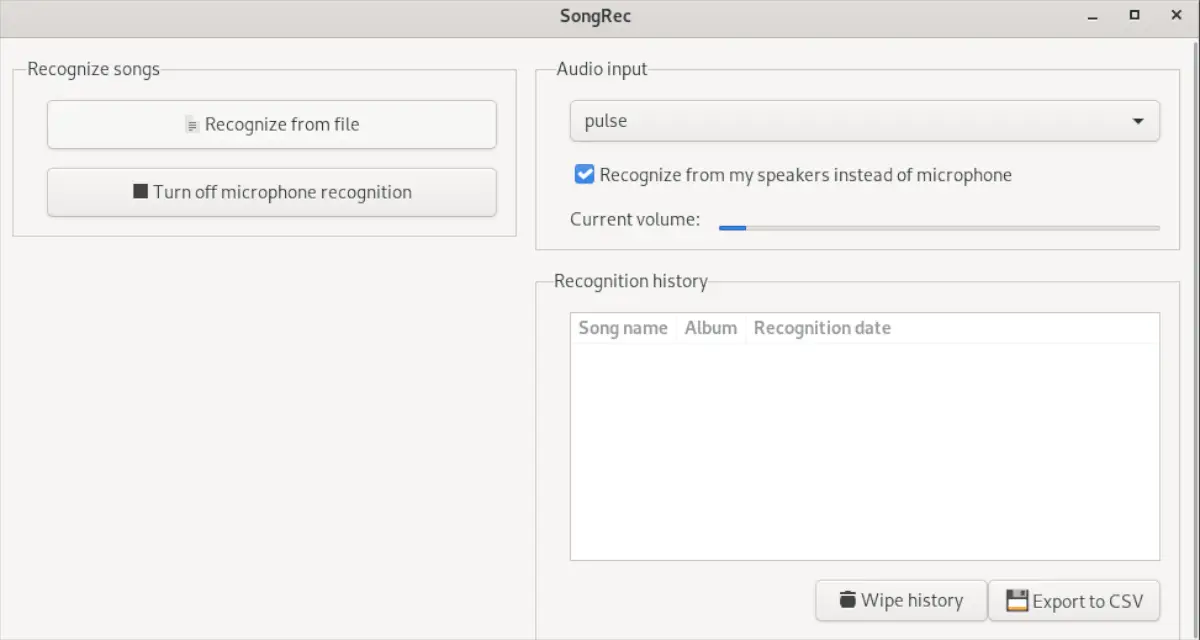
Paso 3: Look for the “Enable Microphone Recognition” button within SongRec. Click on it. When you select this button, the SongRec application will start to recognize the song. You’ll notice that song recognition works when the app’s volume meter is moving.
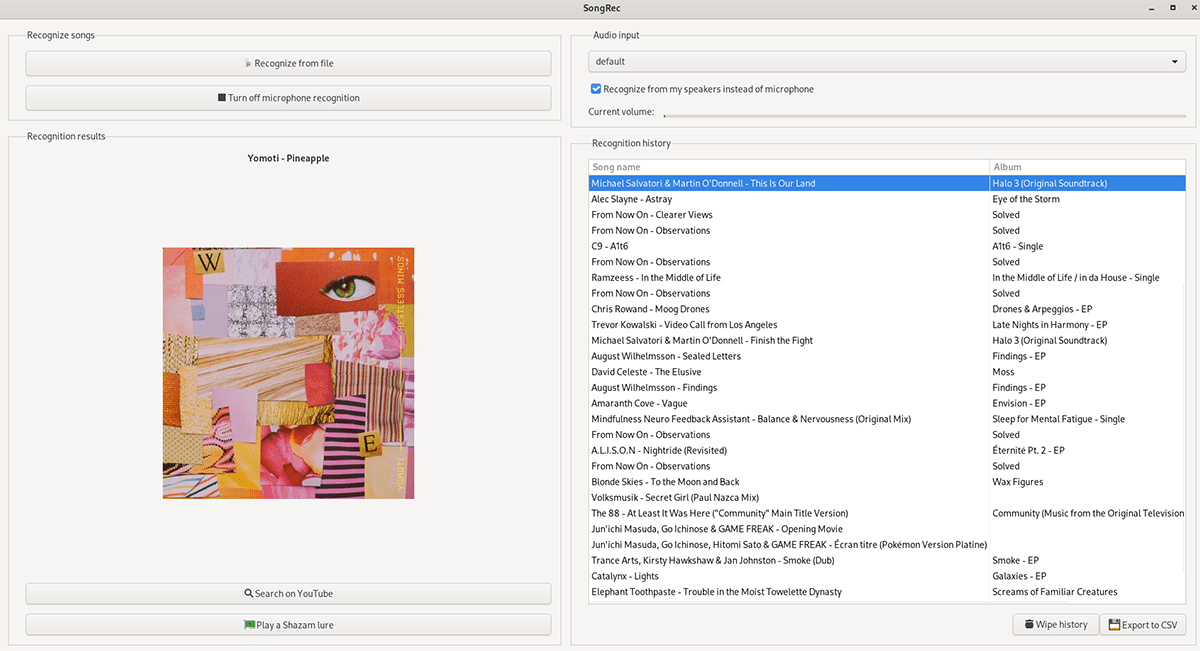
Paso 4: Play the song you want to recognize on your computer speakers. Let it play a bit while the microphone recognition starts working. When it detects the song being played, it will appear in the “Recognition History” section.
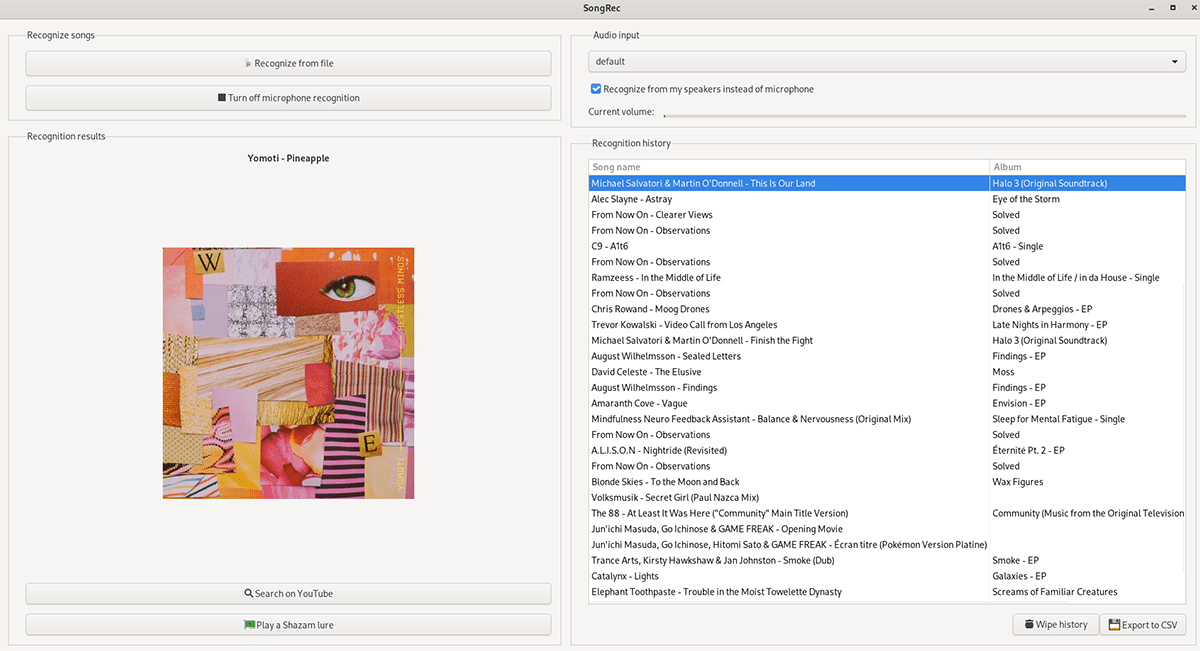
Paso 5: Select the song within the «Recognition» history. Then find the “Search YouTube” button and click on it with your mouse. By selecting this button, the song will appear in YouTube’s search history.
Search YouTube history and find the song you want to listen to. Then, click on it in the search results to upload it to YouTube’s watch page. YouTube will start playing your song.
Note: Do you want to delete SongRec search history? You can. Select the “Clear History” button to clear all song history from the SongRec application.
Repeat this process as many times as necessary to recognize more songs.














