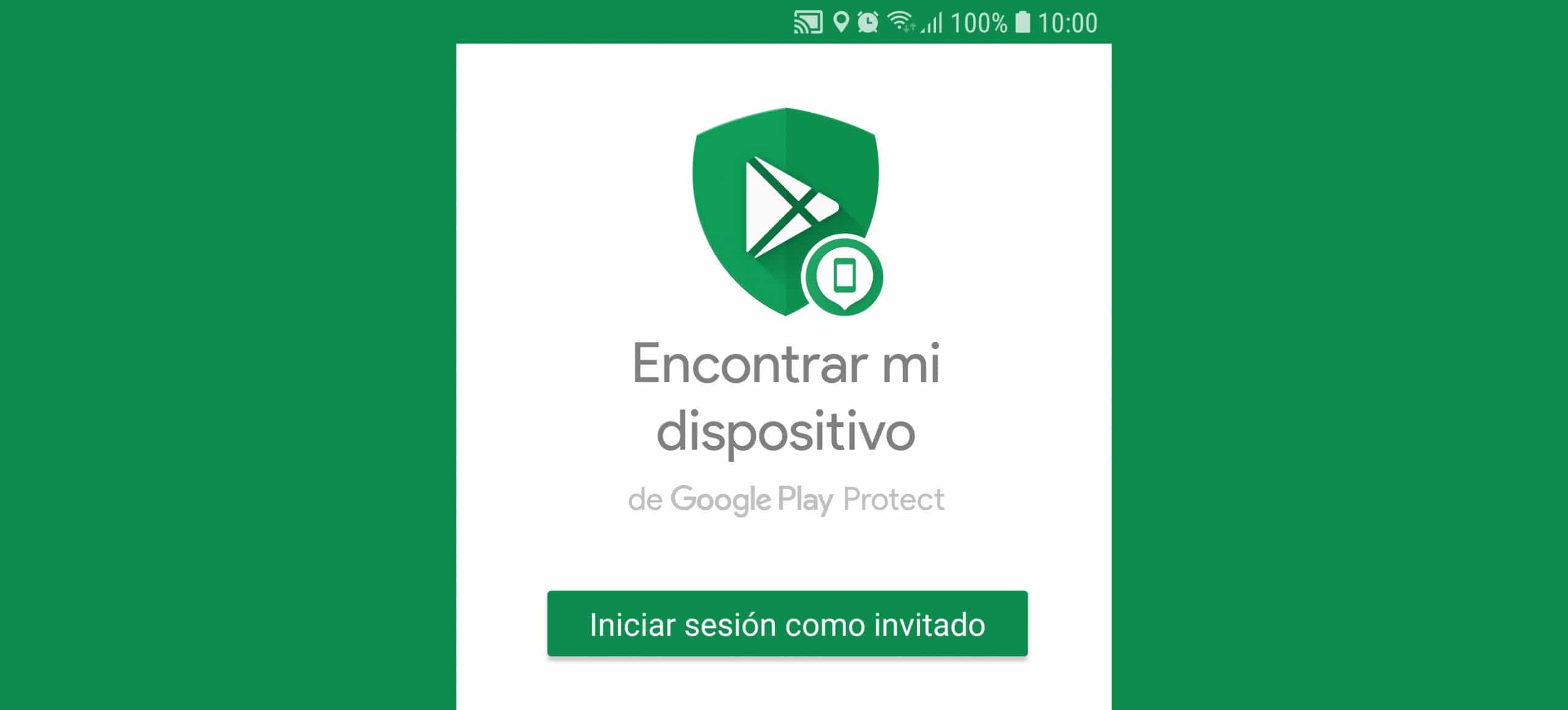Locate stolen cell phone from another device (do not save Google account)
– Take a look at these tips, tricks, and solution you can use to make your life much easier with your devices whenever problems arrive and complications which you may find difficult to deal with.
Through Google’s “Find my device” system you can locate your Android, block it or erase its data remotely and online from Another device, such as that of a friend or relative, something extremely useful in case of theft or loss of the equipment.
There are multiple ways to access this tracking system, from a web browser and the official mobile app. However, all of them require you to enter your Gmail account and password that was registered on your lost mobile in order to locate it.
«Guest» in Find my device
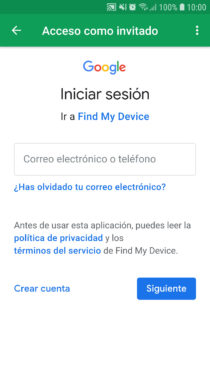
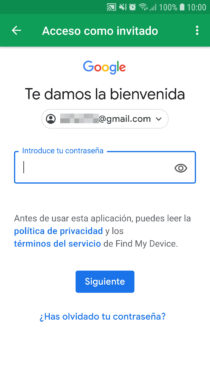
To prevent your account from being saved on someone else’s device, it is best to use the option «Login as Guest»From the mobile application.
The advantage of this Guest mode, introduced in version 1.2 of the Find my device application, or rather Device Manager at that time (May 29, 2014), is not only the fact that your Gmail account and password will not be saved in the other people’s mobile, but also the session will be automatically closed after a few minutes of inactivity or immediately after closing the application or using the “Close session” button at the top.
Browser incognito tab
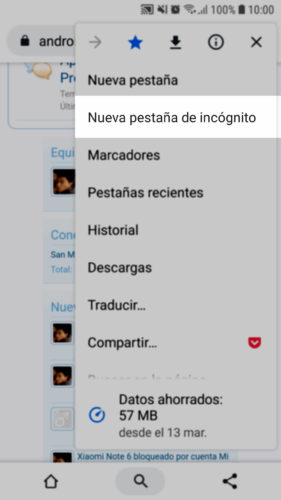
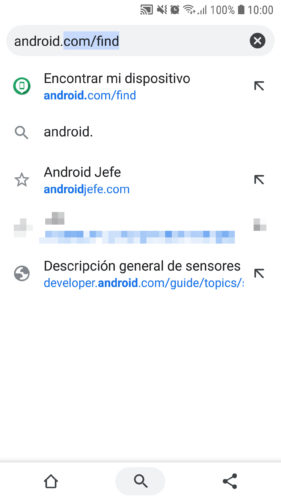
Instead of installing an application on a cell phone that is not yours, another simpler alternative is to enter the tracking web of Find my device android.com/find from the web browser that must already have that device. If it is Google Chrome, you must do it from a «New incognito tab» (touch the three-dot button at the top) to prevent your Google account and password from being registered when you exit the browser.
Unlike the mobile app, in this case and apparently, the session will not close automatically after inactivity. That is, you can continue to track your device without having to constantly enter your account data from time to time. But this could also be done by the owner of the device, in case you forget to close the incognito tab. However, you will not be able to enter your Gmail account or Google panel since in any case you will have to re-enter the account data.
Conclution
You must bear in mind that for the remote actions of Find my device to be executed, this functionality must be enabled on your Android in Settings, Google, Security, Find my device. By default it is pre-activated, so if you didn’t deactivate it it should work without problems. You must also have an Internet connection and have “Location” enabled in the system settings, preferably set to “High Accuracy”.
Remove UNPAIR Android devices from Google account
How to prevent Google from saving the name, password and location of your WiFi network
“Location NOT available” in Android Device Manager: Solution