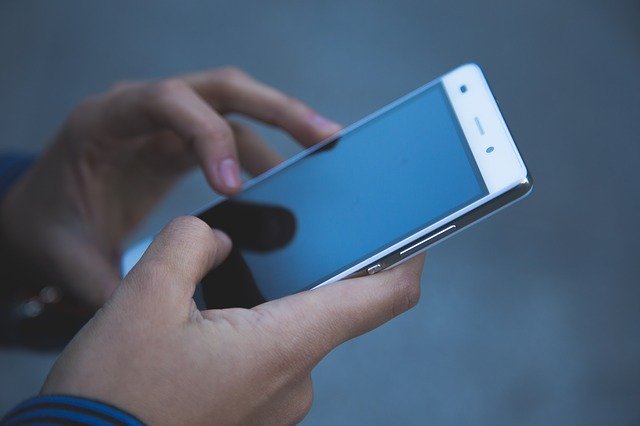Phone restarts by itself, what to do
The mobile phone has become the indispensable complement for people. In fact, more than a complement, it could be considered a part of ourselves. So if your phone reboots by itself, it’s not a tasteful dish and you need a solution right away! Do you want to know what it is? Keep reading! The boot cycle or reboot cycle is one of the failures a phone can suffer, which means that it restarts continuously without stopping. This happens because an error occurs while the operating system is loading, then the mobile tries to restart over and over again to fix that error and never stops turning on.
Also Read: Best Android Hacking Apps
Why does the phone reboot by itself?
- Failure during an update: The most common cause of when an Android phone reboots by itself, usually stems from an error during an OS update. Either because a file responsible for said update was downloaded incorrectly or because there is something that does not allow this process to run normally, the problem will remain on the device to the detriment of its owner.
- Problem installing a custom ROM: It can also happen that you are trying to install a custom ROM and make a mistake during the process or even that you are trying to install a ROM that is not compatible with your phone. This could cause your mobile to restart continuously.
- Damaged fileAnother cause could be that there is a file in the internal memory of the mobile phone that is damaged or corrupted and, while performing a system update, this file can cause the annoying restart without interruption.
- Problem with an application: It is possible that one of the applications installed on your phone is causing this error. In this case, once the problem is detected and corrected, Google recommends that you do not reinstall that application so that it does not happen again.
Read also: Remove virus on Android without restoring
Phone restarts by itself, what to do
1. Restart in safe mode. Android Safe Mode is a mode where only essential files are loaded, no third-party apps, only basic functions for mobile operation. If your phone restarts by itself, you have several options to enter Safe Mode:
- On old Samsung phones: You need to press the menu button while the phone is starting up.
- On some Motorola phones: While the phone is starting up, you need to press and hold the volume up and volume down buttons at the same time.
- On Android mobiles in general: When you turn on your phone and the manufacturer logo appears, press the volume down button.
If your phone is working properly in this mode, the problem with your Android turning off and back on by itself is caused by an app. Find the latest apps you have installed and delete them, your phone should be back to working normally.
2. Enter the recovery mode. Another solution to fix the problem is to enter recovery mode. To do this, all you have to do is, yespawn your phone by holding the power button until it shuts down and Turn the phone back on by pressing and holding the power and volume down buttons at the same time. You will now be inside the recovery menu and you can try to fix the problem by selecting one of the following options:
- Wipe cache partition– Used to clear the operating system cache and prove that corrupted files do not affect startup.
- Rebooy or Reboot system now: restart your mobile normally and check if it starts up without any problem.
- Wipedata/Factory Reset: It is used to restore the mobile to factory settings and thus solve the root problem.
3. Get help from a technical service. If you have tried the previous options and have not been able to fix the problem, the best option is to consult an expert.
What to do if Android reboots by itself?
- Make sure your Android OS is up to date. How to update Android, the official guide
- Check the storage space and free up space if necessary. How to free up space on Android
- Close the apps you are not using.
- Remove the case and external battery and try restarting the phone.
- Find malicious apps and uninstall them. Read above.
- Last resort: reset your phone to factory settings. How to restore Android to factory settings