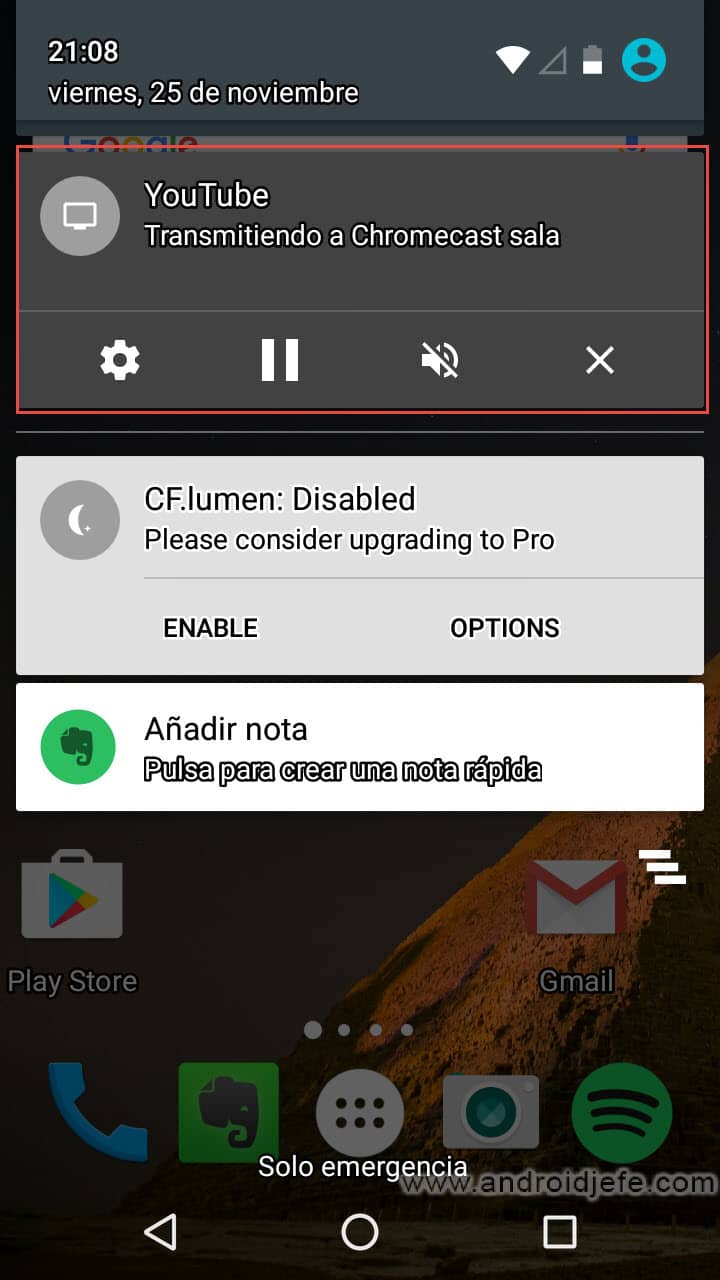Remove notification that Chromecast puts on all devices
– Take a look at these tips, tricks, and solution you can use to make your life much easier with your devices whenever problems arrive and complications which you may find difficult to deal with.
The Chromecast is a small device that allows you to see practically anything on your cell phone on the big screen of the TV. Something particularly annoying has happened lately when doing this. On all devices that are connected to the local network, a notification appears advising that content is being played through that Chromecast.
The notification says something like “Transmitting to Chromecast Santiago»Or Now playing in Chromecast Santiago«. Before, this notification only appeared on the device that had sent content to play (the logical thing). It now appears on all devices on the same WiFi network that the Chromecast is connected to. The notification is kept permanently. It no longer disappears as before, which happened if the Chromecast was stopped controlling for a certain time.
The advantage of this is that now everyone at home can pause or mute the playback from their mobile, at any time. It can be used if it is the Chromecast connected to the living room TV, for example. The problem appears if it is a personal Chromecast connected to a TV in a room. The other people in the house will always know when I’m playing content on my Chromecast … And they probably don’t care about this …
Disable Chromecast notification
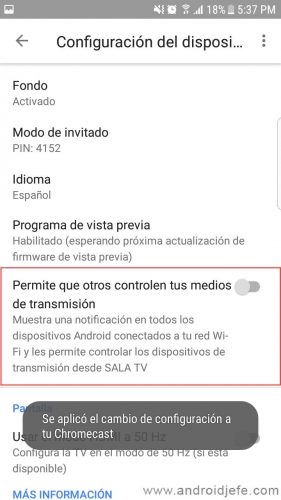
Currently there is a simple way to disable the Chromecast notification that appears on all devices on the network, when any of them stream content to that device. You simply have to disable an option in the settings of the desired Chromecast or Chromecast audio.
To turn off the Chromecast notification, open the Google Home app. Download it from here if you don’t have it installed. Then swipe right from the left edge of the screen to open the menu. Tap on the “Devices” option. On the desired Chromecast, tap the three-dot button and choose Settings. Finally, disable the option that says «Allow others to control your streaming media«.
And that’s it. Every time you send content from your mobile to the Chromecast or Chromecast audio, only you can control the transmission. Only you can pause or stop playback. Other people connected to the same WiFi network will no longer see the Chromecast notification that previously allowed them to control that broadcast of yours, which could be very frustrating.
This is the simplest way to disable Chromecast notification. The previous method, mentioned under these paragraphs, required disabling the notification on all devices connected to the network, which is highly impractical.
Note that this option is enabled by default on the Chromecast device and must be disabled on your own. The most appropriate thing would be for Google to leave it disabled by default.
It is important that the Google Home application is up to date. In this case I have tested it with version 1.24.37.4, which is available on Google Play. If not, you may not see the option above to turn off the notification.
How to Remove the Network Notification from a Chromecast (Old Method)
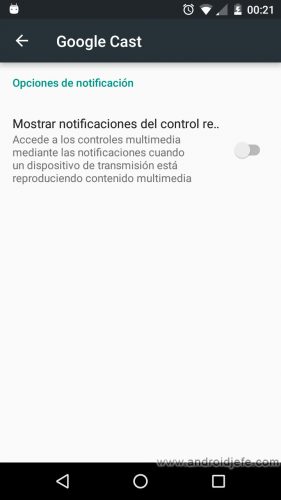
- When the notification appears, swipe down with two fingers on it.
- Tap on the cogwheel button.
- On the next screen, turn off the switch for the option that says “Show remote control notifications.”
Another way to deactivate (or reactivate) this notification is from the Android system settings. There, touch on the «Google» menu and on the next screen touch «Google Cast». Similarly there, deactivate the switch of the option «Show notifications from the remote control».
By doing this, the notification will no longer appear on my cell phone when someone else has sent content to be played from their device. Now, in case you don’t want others to know when I watch content on my personal Chromecast, what I should do is turn off the notification on the rest of the devices at home, one by one.
Disabling this notification has been tested on an Android Marshmallow device. On devices with older versions of Android, the settings for this notification may not even be available.
Chromecast without a cell phone and 5 other things you probably didn’t know
How to watch movies online on Chromecast (Cast to TV)
How to remove NOTIFICATIONS and their sound on Android