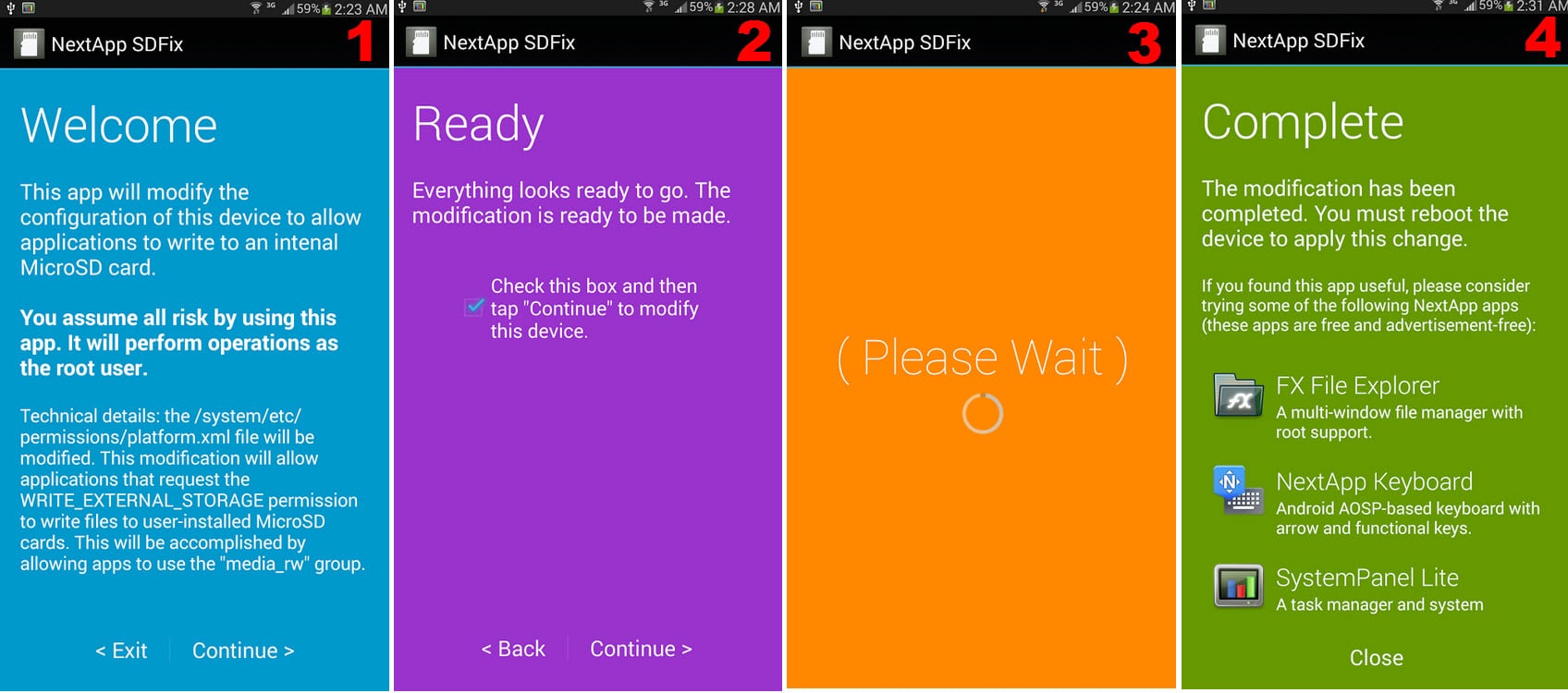SDFix allows WRITING to the restricted micro SD in KitKat 4.4
– Take a look at these tips, tricks, and solution you can use to make your life much easier with your devices whenever problems arrive and complications which you may find difficult to deal with.
Android 4.4 KitKat and later versions 4.4.X caused a big problem. User-installed applications could not write to the microSD card. That is, save data there. This is still a problem, and here we tell you what it is and how to fix it.
Writing to SD card is restricted by Android 4.4 system?
Originally, KitKat prevented writing to a folder other than the one created by the application within the microSD. For example, that means that the user could not use a file browser to freely move, cut, or copy files. He was not allowed to write inside other folders on the SD (he could only write to the internal memory).
If you downloaded a camera app, you could have a similar problem. You could not switch to a different folder than the default on the SD to save your photos.
This problem actually had a solution. The developers had to update their applications to work correctly in Android 4.4 and that they can write freely in the SD, with the previous permission of the user. But you may still have problems with certain apps. And that’s where the next solution comes in.
Solution if unable to write or move files to SD
Steps to remove write restriction in KitKat with SDFix
To solve the problem there is the application SD Fix KitKat Writable MicroSD. It has been specifically created to bypass this restriction in KitKat. Gives user-installed apps permission to write or use any other folder within the microSD.
You just have to open the app and follow the steps to remove the writing ban. The only great disadvantage of this application is that it requires root permissions on the Android cell phone. If you don’t know what root is, then this app won’t do you any good.
What does SD Fix do
To remove this write restriction, what SDFix does is modify a simple line of code inside the following file on the Android system: /system/etc/permissions/platform.xml. This way you can allow user agents to write to the microSD, regardless of what folder it is. According to the developer, add the text media_rw to permission settings WRITE_EXTERNAL_STORAGE for that to be possible.
Additionally, create a backup of the original file “platform.xml”, in case you want to revert the change made by this application. This backup is in the directory /system/etc/permissions/platform.xml.original-pre-sdfix. You also need root to restore this file. You should only use a file manager (with root permissions). Just delete the modified file and rename this backup so that it is as it was.
Notes on SD Fix
- Obviously, SDFix is only useful if you are having an ERROR while moving files to the microSD or writing to it. If this is not your case, or your phone doesn’t even have an external SD card, it won’t do you any good.
- It only applies when the problem is with the applications that you downloaded. System applications, ie those that are factory installed, bloatware and Google applications included, should not have this problem in KitKat.
- The restriction does NOT exist in the internal memory for any application. Not even for the ones you downloaded.
- Apparently this limitation only exists on original factory Android systems. ROMs or third-party systems shouldn’t have this problem.
Alternativas a SDFix
If you know what Xposed is and you have this framework installed on your Android cell phone, you can also install the module KitKat SD Card Full Access. It also removes the write restriction in Android 4.4, without the need to modify the platform.xml file. Another module with the same objective is Handle External Storage.