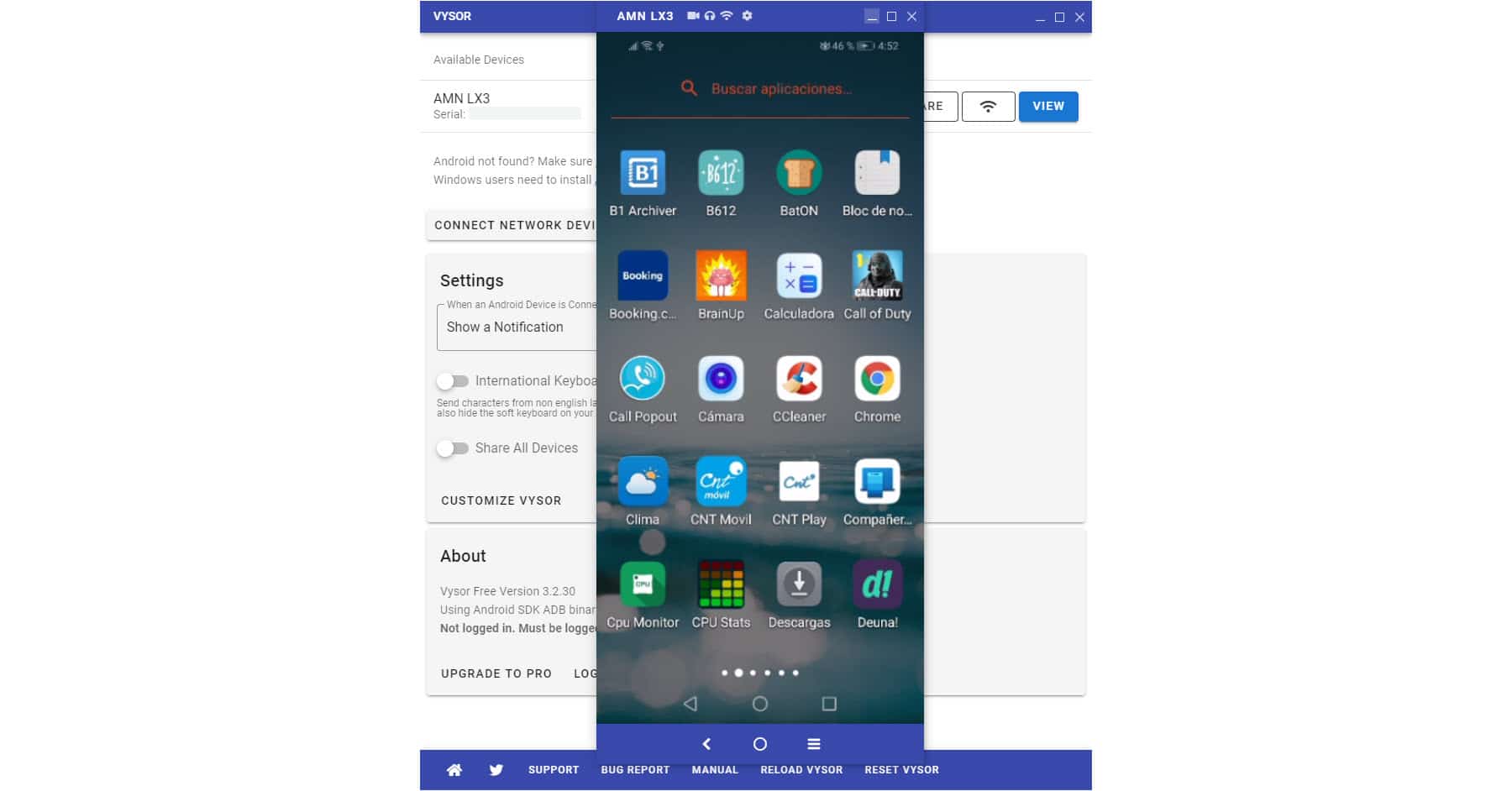Vysor: Control Android from PC by USB
– Take a look at these tips, tricks, and solution you can use to make your life much easier with your devices whenever problems arrive and complications which you may find difficult to deal with.
Can you connect the phone to the computer and control it using the mouse and keyboard? Leaving aside emulators like Genymotion, there are utilities for that and a very interesting one is Vysor, from the renowned programmer for Android Koushik Dutta. Conventional users who don’t want to know about root and all that technical stuff will love it.
Vysor is relatively easy and simple to use. However, as a requirement you must have the USB drivers of your Android installed on the PC (Windows), as well as activate the USB debugging of your cell phone. Once both things are done, you just have to install the server on your PC, available on their website for Windows, Linux or Mac. Now start the program, connect your Android device to the PC with the USB cable and if everything is ok you should see a screen like the following one. To see your device, just click the blue “View” button.
This screen indicates that the Android device is properly connected. If not, the USB drivers are probably not installed or USB debugging is enabled correctly.
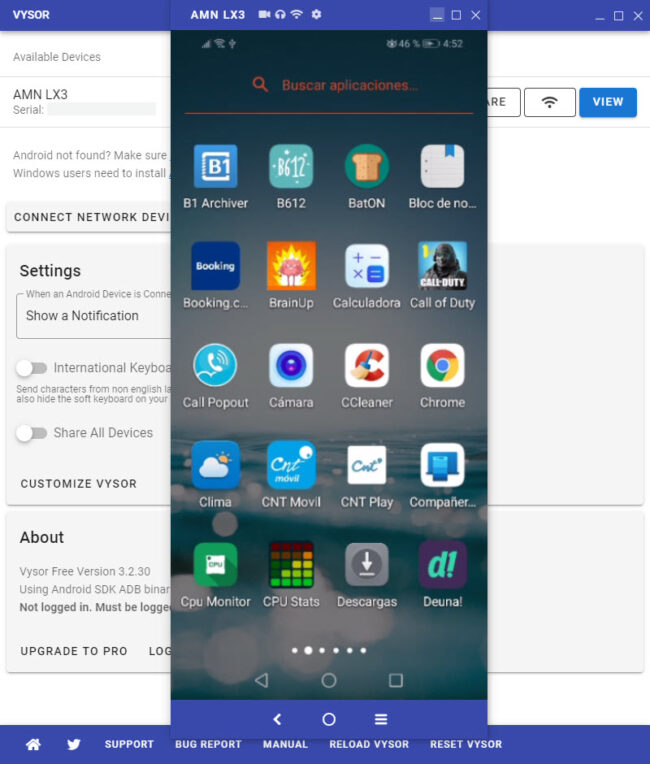
After touching the blue button «View» of Vysor you will see the screen of your cell phone on the PC in this way.
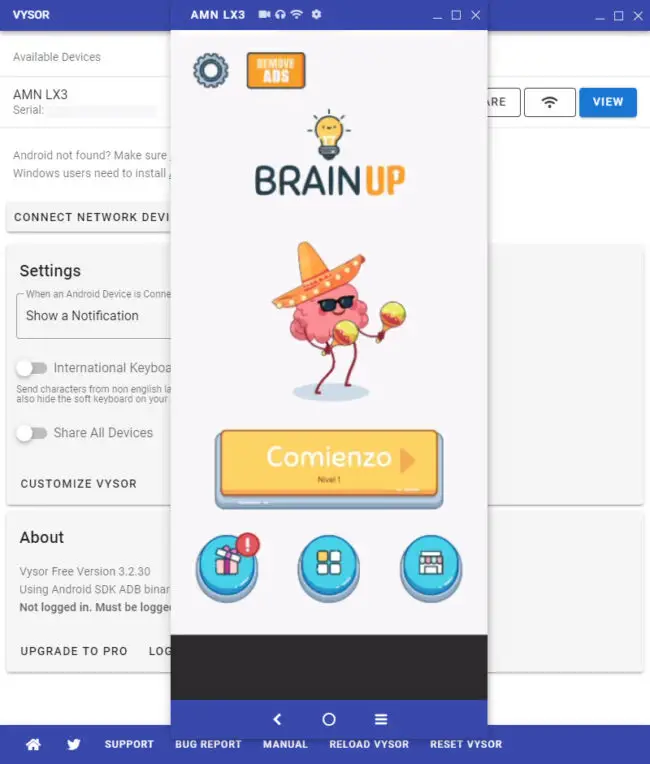
You can see any mobile app or game on your PC. However, the sound or audio is only streamed with the paid version Vysor Pro.
Control Android with mouse and keyboard
One of the most useful things about Vysor are the shortcuts it offers to control Android with it. mouse and keyboard:
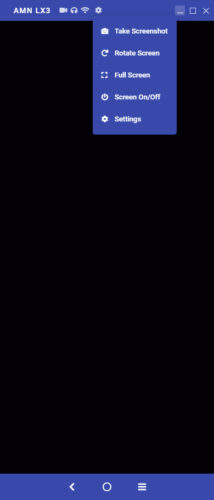
Use the Windows key on the PC keyboard to turn on the cell phone screen when it is turned off or turns black. You can also activate it from the Vysor controls.
- Left click: Obviously, it is used to touch anything on the cell phone screen, as we do with our finger.
- Right click or Esc key: To return to the previous screen. It does the same function as the Android «Back» button.
- «Windows» key: Allows you to turn on the cell phone screen when it turns off or remains black (previously the Esc key had this functionality).
- Scroll button: To return to the home screen. It has the same function of the Android circle button. Incidentally, the mouse scroll is used to scroll on mobile, for example on web pages.
- F1: Activates the application menu. For example, the three-dot button in the upper right that many apps have.
Vysor vs. Vysor PRO
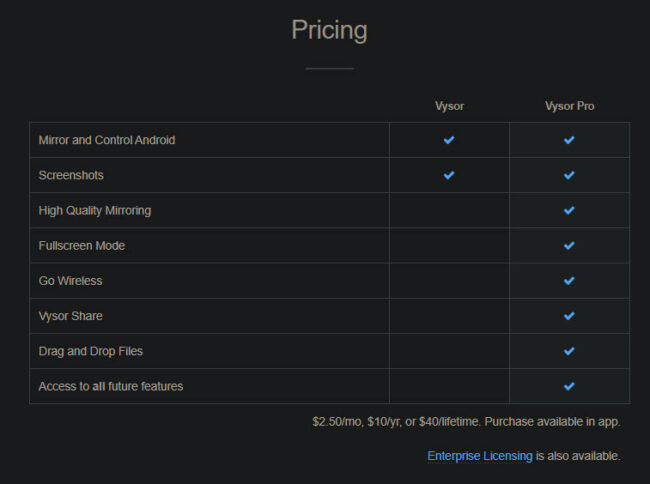
It should be added that the paid version Vysor Pro also offers to transmit the audio to the PC and screen recording.
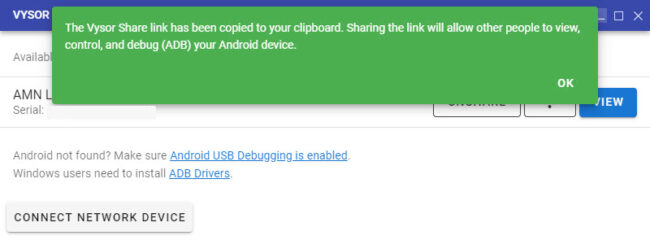
Although the prices indicate that Vysor Share is available in the PRO version only, it may be out of date because according to what the program shows if it is possible to share the screen in the free version.
In addition to viewing the screen on the PC, Vysor free apparently also allows you to use Vysor Share or Remote Support, which basically serves to help someone with their phone or to receive help. Putting ourselves in the second case, we will have to use the “Share” option in Vysor. A URL will be generated that must be shared with the person who is going to help us, so that they can control our device in the same way mentioned above and can configure it or fix any problem, no matter where in the world they are.
If you buy Vysor PRO, then you have interesting advantages such as being able to transmit the audio to the PC (the free version only transmits the screen), record the screen from the PC, drag and drop files, be able to connect your Android wirelessly to the computer and transmit the screen in high resolution or quality, although with higher latency. The free version of Vysor transmits the screen in low quality, but the good thing is that the latency is low.
All Vysor functionalities, their technical advantages and disadvantages can be seen in its manual available on Github.
Conclution
The simplicity of Vysor is what attracts the most. It allows to control an Android from the computer by USB, without root. It even gives the possibility to help other people with their phones. The resolution or sharpness it offers is acceptable. The fluency or latency is good too, even for playing some games. You can control absolutely everything on the device, from turning on the screen, unlocking it and doing whatever you want to turning it off, all from the computer.
Download Vysor: Link
5 APPS to view and control the PC from the cell phone
How to use your PC keyboard and mouse on Android
How to control a cell phone from another