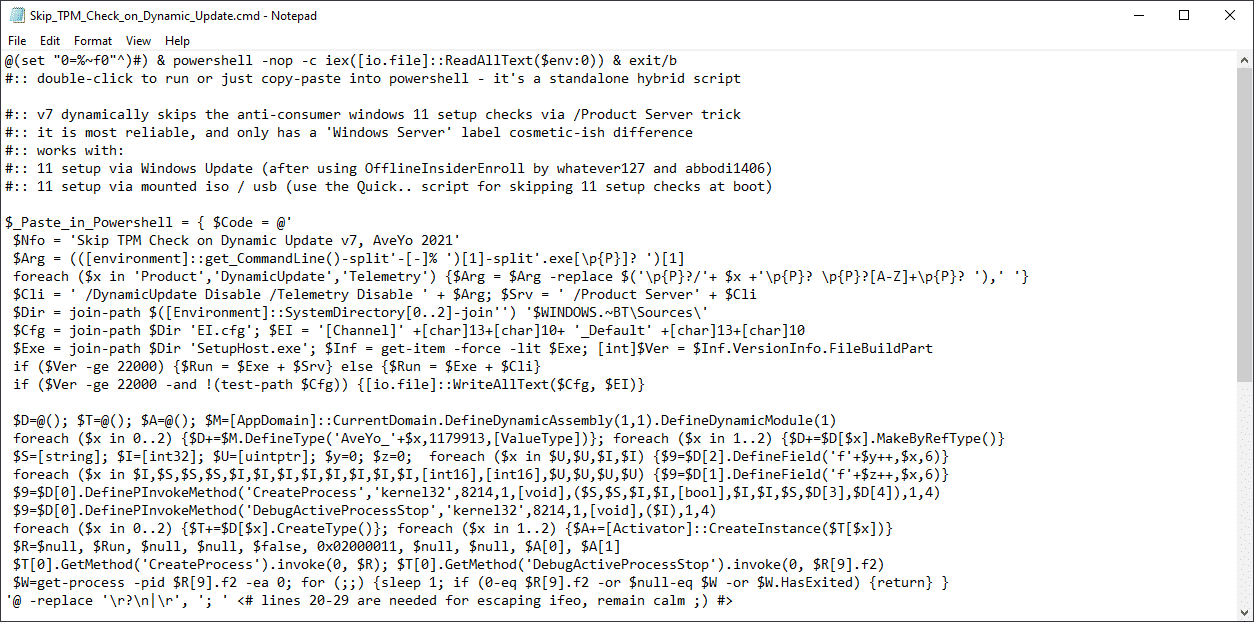Windows 11: How to bypass TPM checks during dynamic updates
Windows 11 users who have installed Microsoft’s operating system on devices that do not meet the minimum system requirements may have had problems installing recent updates. Updates may not be installed on these devices and users may not know why that is.
Microsoft previously announced that it would not guarantee the installation of any type of update on devices that do not meet the Windows 11 minimum system requirements. It appears that some updates check the requirements and if they are not met, they will not be installed on devices.
Windows users who want to install Windows 11 on devices that don’t meet the system requirements can easily do so. While Microsoft posted a warning that users were on their own if they did, it posted instructions for installing Windows 11 on incompatible devices.
Third-party tools like MediaCreationTool.bat, Ventoy, or Rufus can also be used to update incompatible devices or install Windows 11 from scratch on these devices.
Not all updates may fail, but users who encounter the problem may wonder what they can do about it. Is there a way to bypass the minimum requirements again so that the failing updates will install? Yes, indeed there is.
Here is what you need to do:
- Open the GitHub project website for the MediaCreationTool.bat utility.
- Select Code > Download ZIP.
- Extract the ZIP on the target system.
- Open the bypass11 folder.
- Right click Skip_TPM_Check_on_Dynamic_Update.cmd and select run as administrator.
- If “Windows protected your PC” is displayed, select More info > Run anyway.
- Confirm the UAC prompt that is displayed.
A command prompt window opens confirming that the bypass has been installed on your system. You can rerun the script at any time to remove the system bypass again.
A comment at the top of the file reveals that it uses a /Product Server trick for the bypass.
v7 dynamically bypasses Windows 11 anti-consumer configuration checks via the /Product Server hack
it is more reliable and only has a cosmetic difference from the ‘Windows Server’ label
It is recommended to create a system backup before making any changes, including this one. You can load the cmd file into a plain text editor to view the code and make sure it’s legit.
closing words
Microsoft’s general strategy regarding incompatible systems is quite puzzling to many users. The company posted instructions, with a scary-sounding disclaimer, on installing Windows 11 on incompatible systems. Users who updated their devices following the instructions or installed Windows 11 again may now run into these obstacles.
Microsoft made it clear that these installations were not supported and updates may not be delivered to these devices, but is there really a technical reason for the failure or did Microsoft add these checks on purpose?
Now you: What is your view on this? (via Always Video)
advertising