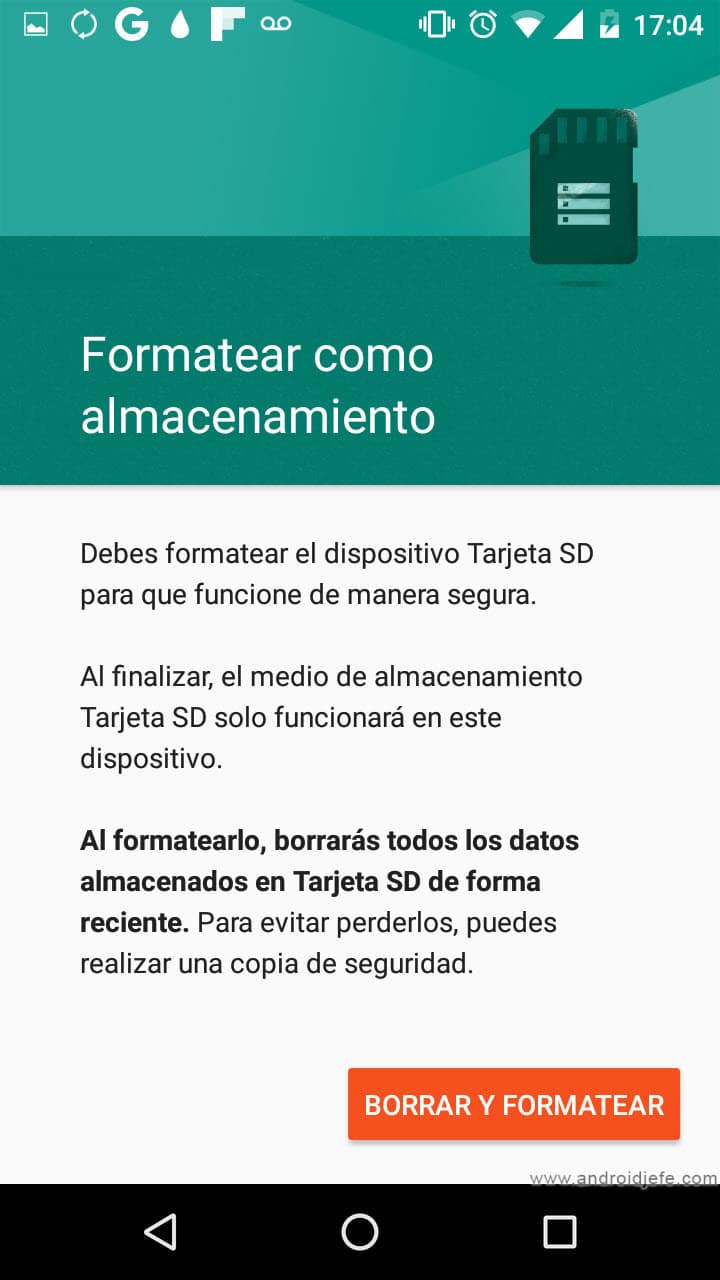Android 6 “format as storage” to increase memory
– Take a look at these tips, tricks, and solution you can use to make your life much easier with your devices whenever problems arrive and complications which you may find difficult to deal with.
The Android 6 “Marshmallow” operating system literally and physically allows you to increase the internal memory of an Android, as long as the device has support for an external card or micro SD.
The trick is to configure that micro SD as internal memory, and for that Android 6 provides an option “Adoptable Storage” in the system settings, “Storage” option. There you have to select the SD card installed in the device and choose the option that says «Format SD card as internal storage«.
Although the total storage of the device will be shown as the sum of the internal factory memory plus the capacity of the micro SD card, the system allows the capacity (used and free memory) of both things to be viewed and tracked separately.
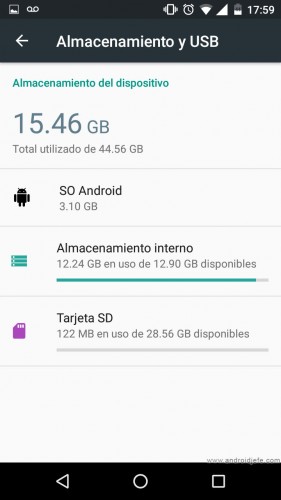
Above: Screen to format the SD as internal storage. Motorola Moto G device with originally 16 GB internal memory (Device Storage), which increased to 44.56 GB after “adopting” a 32 GB SD card (28.56 GB usable capacity).
The good thing about formatting the SD as internal storage
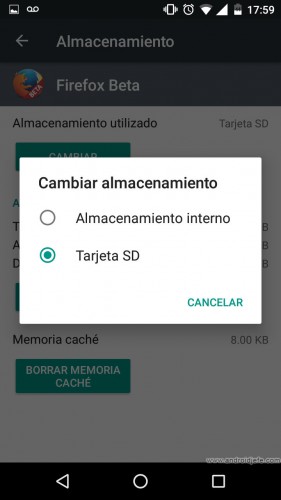
- By working as internal memory, applications can be installed on the SD card or can be fully moved (Application, Data and Cache) from the real internal memory. Normally this cannot be done when the micro SD card is configured as portable storage (in this case sometimes you have to resort to complex methods or root permissions to install or move the applications to the SD).
- Another good thing is that the system offers the option to free up considerable space in the real internal memory in case it is full, migrating data to the adopted SD card (here you can include files and applications) in a couple of taps. This option is available in the SD card settings (Settings, Storage, SD card).
- The partition of the micro SD assigned as “internal” is formatted and encrypted with a unique key, so the data is protected and cannot be seen on another device other than the Android where it was configured. You will not be able to manage that partition independently from another device but only through the Android device (for example, when connected to the PC).
- Even if the SD card is adopted, there should be no problem in removing it. The system will detect that the SD card is not available and if there are applications that were moved or installed there they simply will not work.
The bad
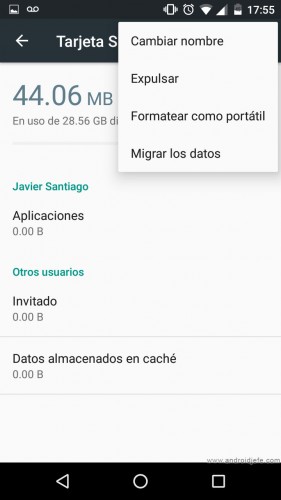
- The main problem is that the portability of the micro SD card is lost. That is, it will only work on the Android device where it was configured. If the SD card is plugged into another device or PC to copy or transfer files, it won’t even be recognized. You would have to format it to reuse it as classic portable storage or set it to mixed mode.
- Installed apps must be Android 6 compatible and programmed to support adoptable storage, or else they will not be able to be installed on the adopted SD card or moved there. The applications that do have this support will automatically be installed where there is more space on the phone (be it the internal memory or the micro SD card). In the «Application information» screen (Settings, Applications, Application Name), in the «Storage» option, the «Change storage» button will appear.
- As the external SD card is generally slower than the internal memory of the device, you can expect lower performance or perfomance of the applications that are installed or moved to that SD.
- Unfortunately, some manufacturers such as Samsung or LG have removed this functionality from their versions of Android 6, allowing only to use the external SD card in normal or “portable” mode. However, by applying the method of using the SD card in mixed mode, the functionality can be re-enabled.
More information: Android Developers
How to set the SD card as internal memory
How to expand the internal memory of a cell phone (LITERALLY)
How to fix memory FULL on Android