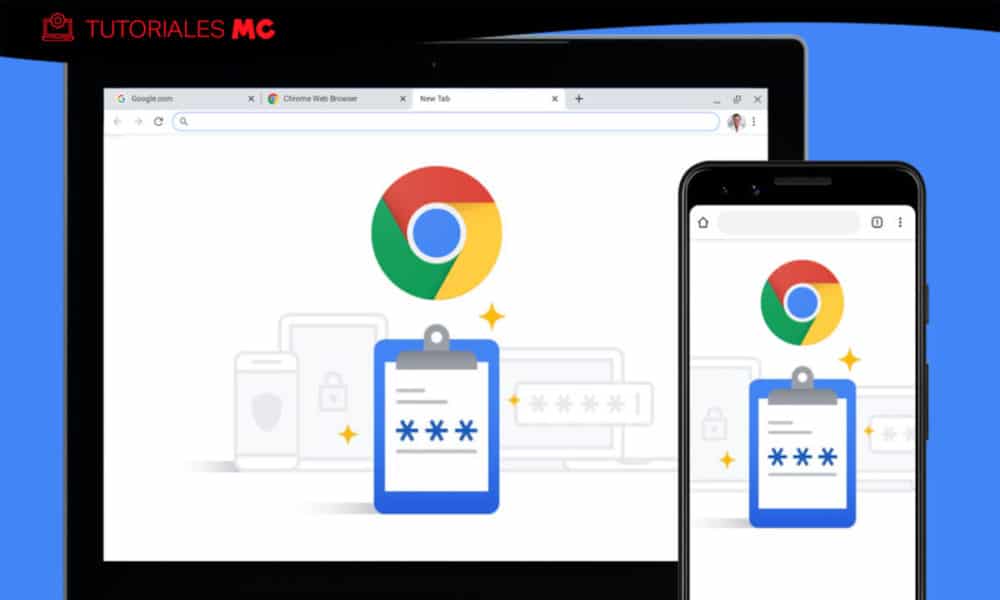Chrome Passwords: How to Export and Remove Them
Chrome’s password manager is a good starting point for handling this authentication method if you use Google’s web browser. But, What if you want to use other browsers? Or a specialized password manager?
Passwords are a horrible method both in terms of usability and security, but there is no other option than to use them en masse until other formulas that have come from biometric identification have been consolidated. Chrome’s password manager works very well and helps users in the heavy burden of managing dozens and dozens of passwords.
In the latest versions of the browser, Google has improved its capacity, for example, by alerting the user of compromised passwords in hacks to large services and others considered weak so that the user can change them. For the rest, it maintains their synchronization for use in all available versions (Windows, OS X, Linux and Chrome OS on PC, in addition to Android and iOS on mobile) and offers a specific page for their management in Google Passwords.
Exporting passwords from Chrome
If you use Chrome and Google services in general, the administrator integrated into the browser is sufficient. But if you want to use another browser or a dedicated password manager (as we recommend) you can take the ones you have stored in Chrome in a simple and secure way, and then delete them from the browser. As follows:
- Click on your account icon and click on the password image.
- Go to ‘saved passwords’ and click on the general three-dot menu.
- Select export passwords.
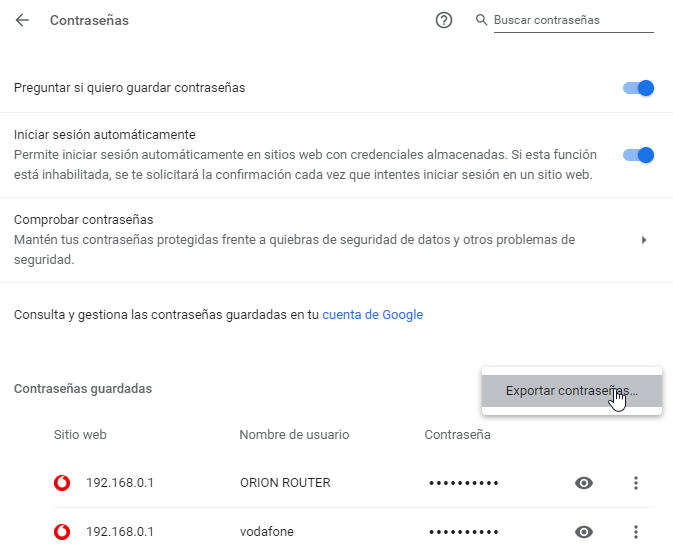
- In the pop-up window you will see a warning to be extremely cautious of use and do it only on reliable computers.
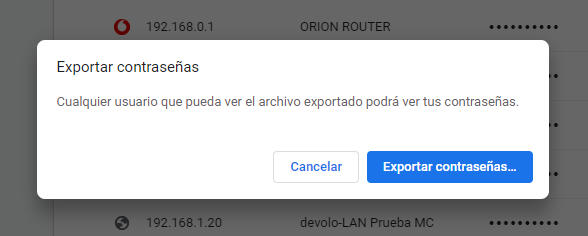
- Select the destination where the file will be stored in CSV format.
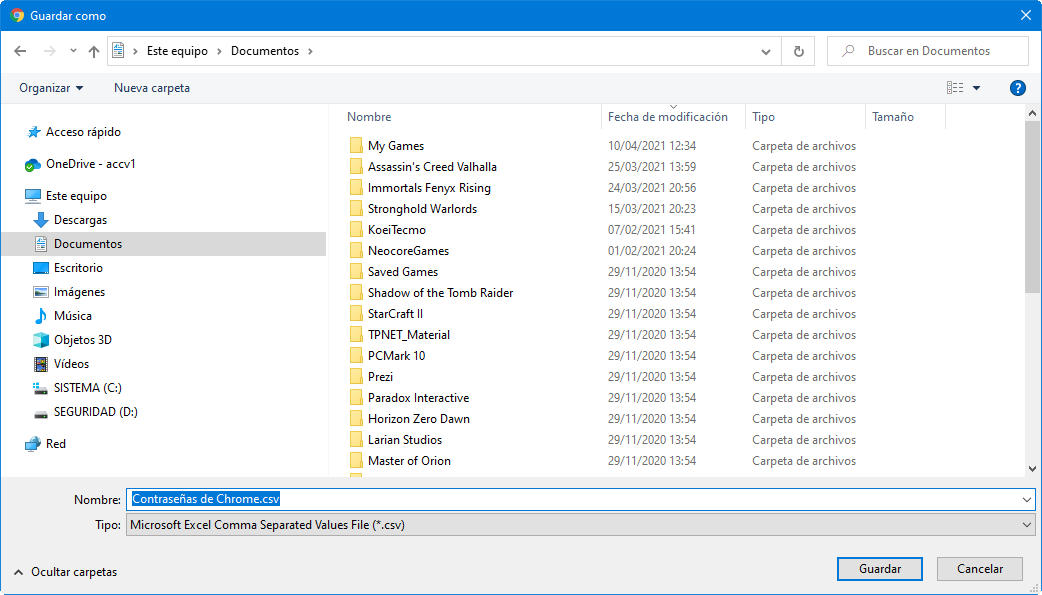
The CSV file will contain all the usernames and passwords in a text format. Make sure to complete this export process on a reliable computer and keep the file safe because its content is unencrypted. And delete it when you finish the whole process because if you get caught by a malicious third party, they will be able to access all your accounts.
Removing passwords from Chrome
If you are going to use an alternative manager, you will not need Chrome’s password manager to be the one used to authenticate you to services and websites. If you want to delete the saved passwords, the method is very simple:
- Access the general three-point menu, Settings.
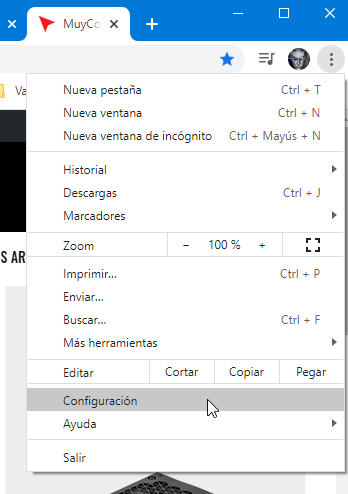
- In the “Privacy and security” section, select the option “Clear browsing data”.
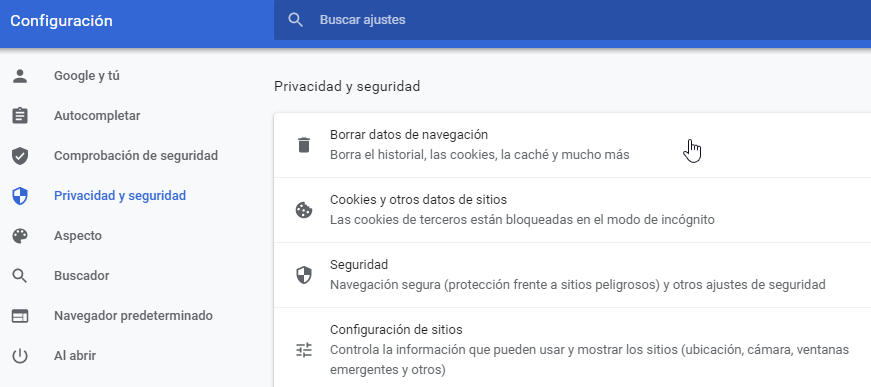
- Go to the “Advanced” tab
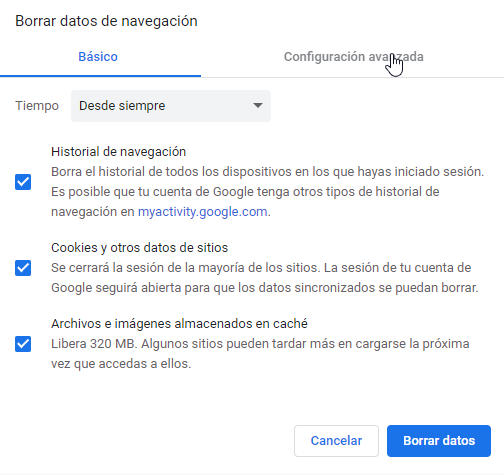
- Check “Passwords and other login details.”
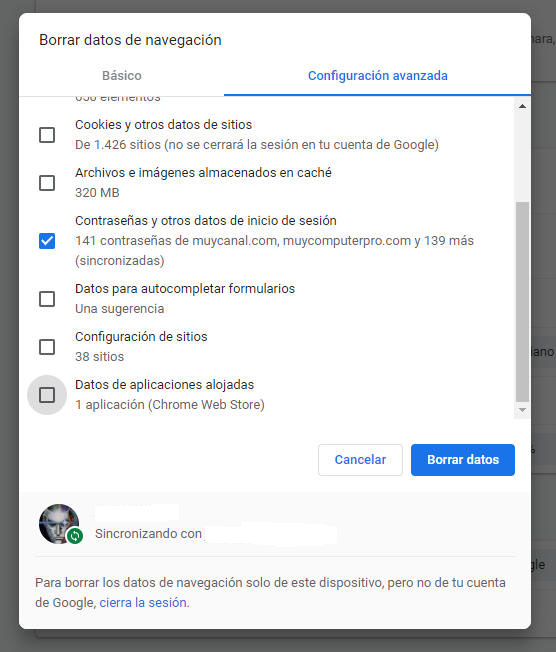
Instantly, all passwords that are saved locally in Chrome and in your Google account will be removed.
Why use a specialized manager
All these administrators, those integrated into browsers and those of third parties, have the virtue of reduce human error in handling passwords, since they automate the process of generation and access to websites and services. In addition, the passwords created by these managers are highly secure, meeting standard standards in size and complexity.
They also improve the user experience since the user you only need to remember a master password and the manager will do the rest. They also help against phishing attacks by immediately identifying characters from other alphabets. They usually work on multiple platforms and can work offline and online. Of course, they save time and convenience in accessing websites and Internet services.
The best known options in password managers are commercial web services that, in addition to an economic payment, require you to place a trust in them to give them the keys to your digital life. Some time ago we suggested these five open source password managers that besides being free They offer the possibility of auditing the software and above all -in general- keeping the credentials under your control, installing and self-hosting on our own machine.
Chrome’s password manager is useful and works well, but these dedicated ones offer better features and independence from the big providers. Of course, if you are one of the tough guys, you can not use any and manually manage passwords, always observing the basic rules for creation and use, and reinforce with other supported systems, especially double authentication (2FA) or biometric systems, fingerprint sensors. , facial recognition or others that must finish being imposed in authentication tasks and logins.
Did you enjoy reading this article? If you did, help to spread this article by simple leaving a like or a share to any social media network of your choice. Thanks for stopping by we appreciate your visit.