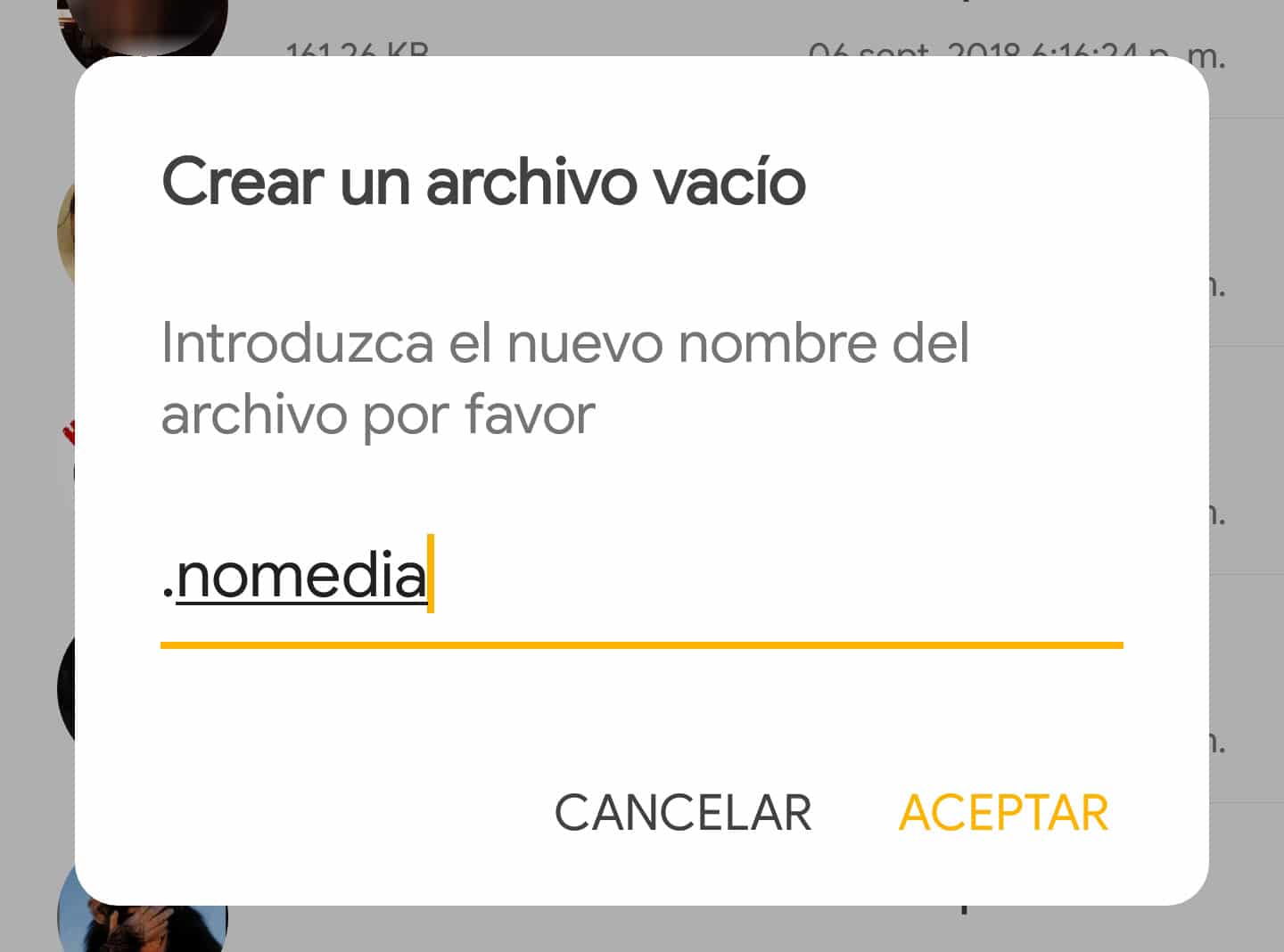Exclude voice recordings from the music library
– Take a look at these tips, tricks, and solution you can use to make your life much easier with your devices whenever problems arrive and complications which you may find difficult to deal with.
If you usually listen to the music stored in your cell phone’s storage and your voice recordings are played between songs, it is because the player has scanned and indexed all the audio files on the device, including those voice files that will inevitably be mixed in. the reproduction.
To remove or hide those voice recordings from your music you have two options. Use a music player that allows you to exclude folders from the storage, or add a .nomedia file to the voice recordings folder, so that the player does not index the audios that are inside.



For example, AIMP allows you to manually choose which directories you want to index in the player, so that you do not have surprises in the playback.
In the case of Pulsar O PowerAmp, these scan all the storage and you can manually exclude the folders you want.
.Nomedia file

Players like Google Play Music or Samsung Music do not have the option to exclude folders. In that case you will have to add a .nomedia file inside them. This file prohibits you the player read and therefore index the audio files that are in those folders. If the player has already indexed those files in the music library, they will be deleted when the .nomedia file is detected.
It not only works with audio files, but also with any multimedia file, something that can be applied to hide photos or images in Gallery, for example.
Where do i get it

The .nomedia file is just an empty file that you can create with a file manager like Solid Explorer. Use the “+” button and then “Create file.” You name it .nomedia, save it and then copy or move it to the directory you want to exclude.
This file is also usually by default in some folders on the Android device, such as some WhatsApp directories. Use the “Files” app on your phone or an alternate app like Xiaomi File Manager to search for it, but first, in its settings activate the option “Show hidden files”, since the .nomedia is a hidden file (remember this when you want to search for this file to delete it).
If you prefer you can also download this .nomedia file that I have extracted from my cell phone.
It does not work
If, despite adding the .nomedia file, the recordings or audios still appear in the application, it may be a problem with the file manager. For example, I have had this problem with Amaze File Explorer. However, I have done well with Solid Explorer.
If you think the file manager is not the problem, try renaming the folder involved (the one containing the .nomedia file). Use any other name. Then open the app to force the folders to re-scan. The files should no longer appear. You can finally rename the folder back to its original name to leave it as it was.
Which folders to exclude
That will depend on where your voice recordings have been saved, or where your applications have saved them. Some use folders with generic names, such as Sounds, Recorders, or Recordings. In other cases they use the name of the application, such as EasyVoiceRecorder, SuperVoiceRecorder or PhotoVoice. If you need to exclude WhatsApp voice notes folder, the path is internal memory, WhatsApp, Media, WhatsApp Voice Notes.
Related Posts:
3 good voice, audio recorders for Motorola and others
Best MP3 Music Player for Android (Apps)
Call RECORDER: The 3 best APPS