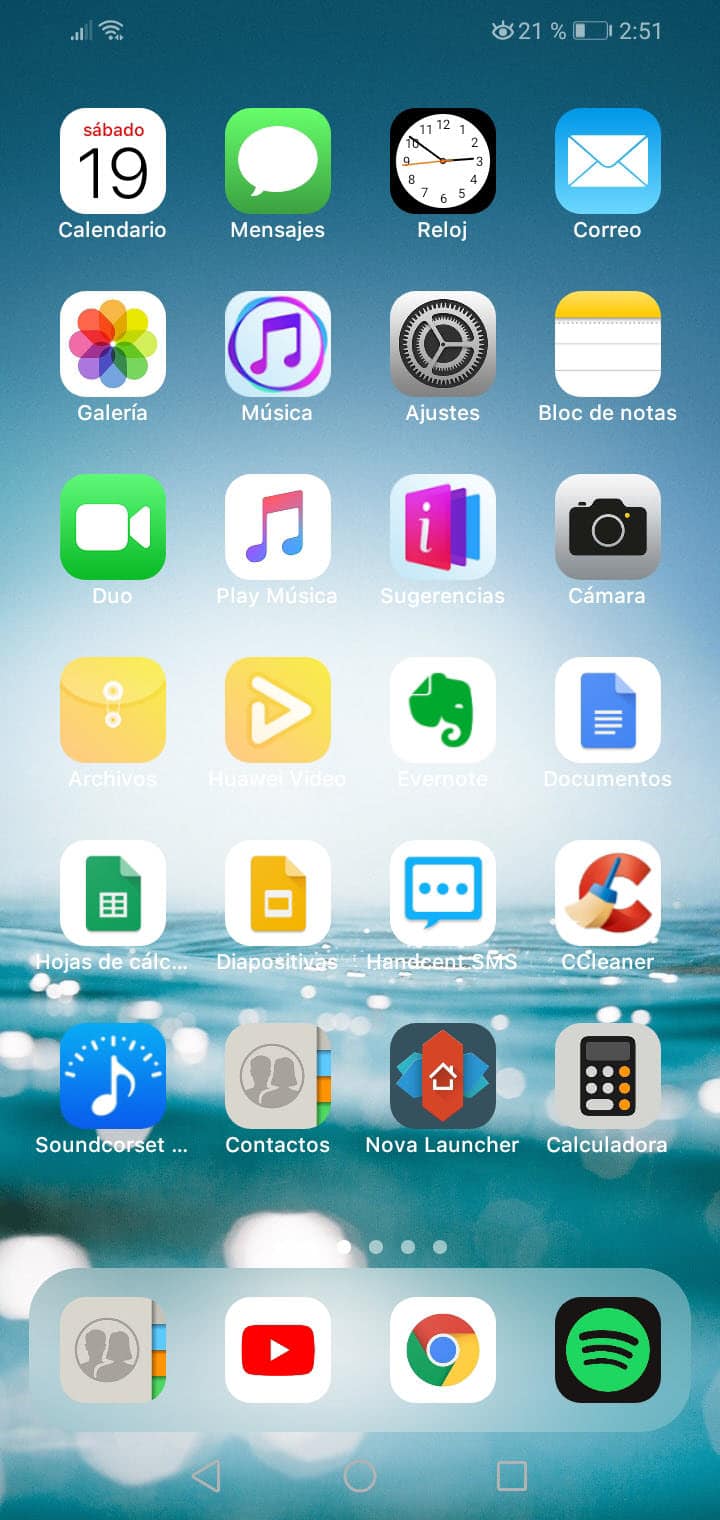How to convert Android cell phone to iPhone with the Launcher iOS 14 APP
– Take a look at these tips, tricks, and solution you can use to make your life much easier with your devices whenever problems arrive and complications which you may find difficult to deal with.
If you want to have the design of the latest version of Apple’s mobile operating system on Android, then you must try the application Launcher iOS 14, created by the developer LuuTinh Y available on Google Play. Several years ago I recommended the application Espier Launcher. However, as this one disappeared, Launcher iOS 14 seems to be a good replacement.
What this launcher for Android will do is modify the appearance and partial functioning of most of the main interface, such as the application organizer, icons, wallpapers, widgets, etc. In general terms, with this we can vary almost the entire aesthetic environment of the Android home screens, for a fairly good replica of the iOS 14 interface, in such a way that we achieve the resemblance to the current iPhone.
Launcher iOS 14 para Android
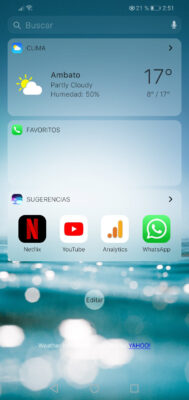
![]()
The design of the icons created by Apple on iOS have a “flat” style. In addition, in a very interesting way, the clock and calendar icon are dynamic, that is, they show the real time and date. We also achieve this with this launcher for Android.
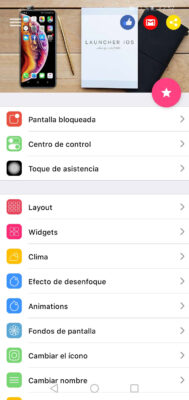
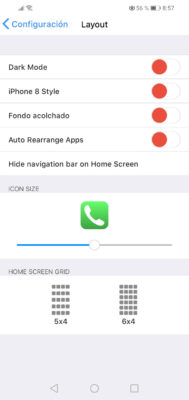
![]()
Another advantage of this launcher is the customization it offers. It’s not as advanced as other Android launchers, but it’s pretty decent. We can adjust the size of the icons, configure the grid to put 5 or 6 rows of icons and activate the dark mode.
The list below shows all the iOS things that we can have on our Android.
- Same blur effects and animation style as in iOS (movement of the icons, for example).
- Dynamic clock and calendar icons (showing actual date and time).
- Full customization of icon template (columns and rows) and icons themselves (size).
- Various original iOS wallpapers available.
- Similar weather widgets, favorites, suggestions. Calendar, clock and battery widget can be added.
- Replacement of icons. There are several original iOS icons that can be used.
- Rename applications.
- Hide apps.
- Notification badges or balloons on icons. Unfortunately, despite having activated the respective access to notifications, on my Huawei phone this has not worked.
- Drag down (in the app organizer) to find apps.
- Long press on an empty area on the main screen to remove icons or drag them to another screen.
Control center, lock screen and assistive touch
To have the full iOS experience on your Android, you probably want to install this launcher’s “plugins” or add-ons, which are the control center, lock screen, and assistive touch.
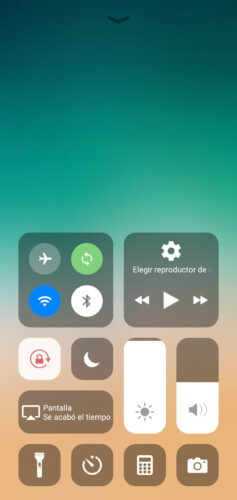
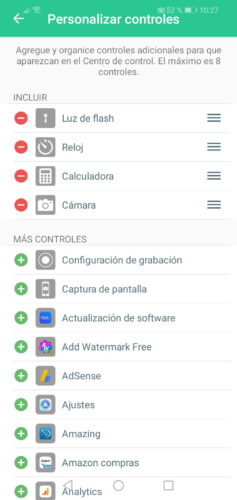
The control center is the iOS menu that appears when you swipe from the bottom edge of the screen and contains shortcuts to WiFi, Airplane mode, Bluetooth, screen brightness, sound and even shortcuts to some apps.
In this launcher this control center by default opens from the side edge of the screen but can be configured to work from the bottom edge as in iOS. The downside of this plugin is that it requires keeping a permanent notification in the Android status bar. If the notification is disabled, then the shortcut to open the control center will be closed.
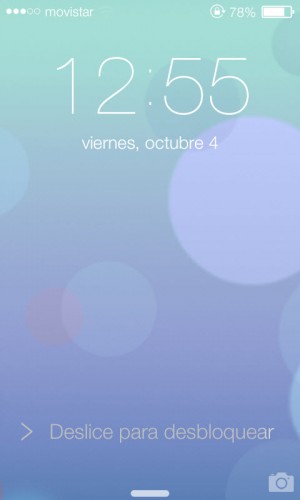
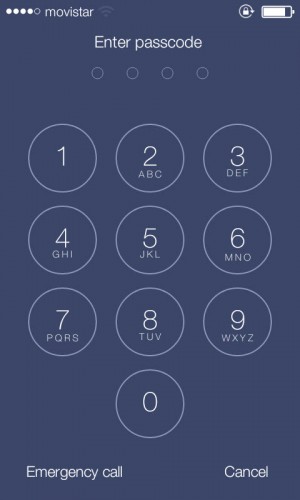
The lock screen, as its name implies, is a complement to this launcher that simulates the same iPhone lock screen.
Finally, the assistive touch is nothing more than a shortcut on the main screen to quickly access functions such as Mute, Lock the device, Favorites, Recents, Most used applications, etc.
Conclusions
Keep in mind that the change the Launcher iOS 14, like any other launcher, it is superficial. It is just an aesthetic modification of the interface. The changes it makes can be easily reversed by simply uninstalling the application and reconfiguring the default launcher on your device.
Before installing the indicated add-ons, you should carefully observe the performance of your phone. It is possible that the installation of all of them make it somewhat slow at times. In this way you will know what the cause was and you can uninstall them and solve the problem. In my low-end phone Huawei Y5 I have not seen a major difference in the speed of my cell phone just by installing the launcher, but the control center already put it somewhat irregular in fluidity.
The only thing that I did not like about this launcher is the excessive advertising it has. Although you do not see any type of advertisement on the launcher screens, in its settings you will have to see them constantly, after each configuration screen that you open. Sometimes several second prompts will appear frequently that you should see before moving to the screen you want.
Descargar Launcher iOS 14: Google Play
Rootless Pixel Launcher, the Google experience on any Android
Configure Nova Launcher: MEGA Tutorial
The 4 best LAUNCHERS for Android