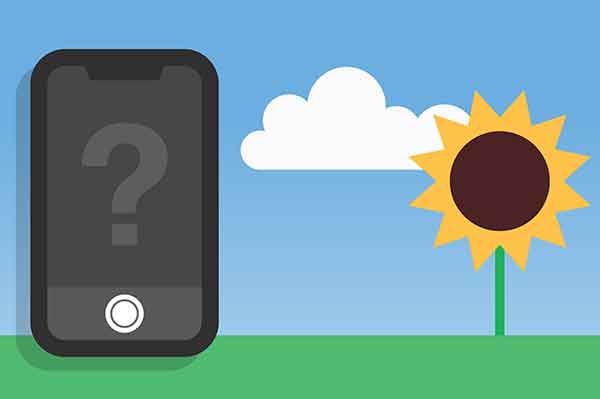How to fix black camera problem on iPhone
The latest iPhone takes excellent photos. Therefore, it is not surprising that many users turn to their devices whenever they see something that looks interesting or wish to capture an unforgettable moment. Though equipped with spectacular hardware, some users have seen a black screen when launching the camera app. And now they want to fix this black camera problem on iPhone.
That said, the iPhone’s cameras aren’t immune to glitches. One of the most annoying problems is when the screen appears black, which means you can’t take pictures. But do not worry; you will find out for yourself that your camera is not broken. Try one of these solutions to fix your iPhone’s camera app showing a black screen.
How to fix black camera problem on iPhone
Your camera may not work for several reasons. Sometimes, it may have broken, and this most likely happened because you dropped your phone. However, before throwing your iPhone away, consider some of the other possible reasons. Sometimes, the Camera app doesn’t load properly, causing bugs.
In other cases, the phone settings may have played a very important role. Alternatively, something may be blocking your camera, such as your hand or dirt, preventing it from taking the images you want. Now that you have an idea of why your camera may not work, let’s move on to how to fix black camera problem on iPhone.
Close and reopen the camera app
The easiest way to fix an iPhone that is showing a black camera screen is to close and reopen the Camera app. This could be especially useful if you’ve been trying to access the camera from a locked phone screen and every time you open the app, it shows the same thing. To close and reopen the Camera app:
- Unlock your iPhone.
- Open the Camera app.
- If you have an iPhone with a Home button, double-tap it to open the App Selector. Otherwise, swipe up.
- Swipe up to close the Camera app.
- Reopen the app.
Restart your iPhone
If restarting the Camera app didn’t stop your iPhone from showing a black screen, then hard reset your phone might help fix the problem. To force restart your iPhone:
- If you have an iPhone with a Home button, press and hold this and the power off button until the device turns off. If you have a device without a home button, press the volume up and down keys one after the other; press and hold the side button until you see an Apple logo.
- Restart your iPhone and enter your passcode to get back to your device.
- Reopen the Camera app.
Adjust your camera settings
Usually, restarting the app should be enough for the camera to work again. However, you can change the settings if that doesn’t work.
If you have your camera on High Efficiency, you will be able to record higher quality video. However, you will need to remember that these will require larger files and this may cause problems with your app. To disable High Efficiency mode:
- Go to Settings> Camera.
- Click the Formats tab at the top.
- Make sure Most Compatible is selected instead of High Efficiency.
Turn off VoiceOver
VoiceOver is a useful tool that allows you to use your iPhone without having to see the screen. Some users have stated that turning on VoiceOver can cause problems in the Camera app. If you still haven’t been able to fix your black screen issues, here are the steps you need to take to turn off VoiceOver:
- Go to your iPhone’s Settings and search for VoiceOver in the top bar. If you’ve enabled this feature, you’ll need to tap a letter to select it, then double-tap it to type it.
- Click the VoiceOver toggle button. Then, double tap to turn it off.
- Re-open the Camera app and see if these steps worked.
How to put a Live wallpaper on iPhone and Android
Fixing iPhone camera not working problems is easy
If your iPhone’s camera has a black screen, that’s annoying. But most of the time, the process of solving this problem isn’t too difficult.
After reading this article, you should have a couple of useful options to fix black camera problem on iPhone. However, if the problems persist, you will likely need to have your camera repaired or buy a new device.