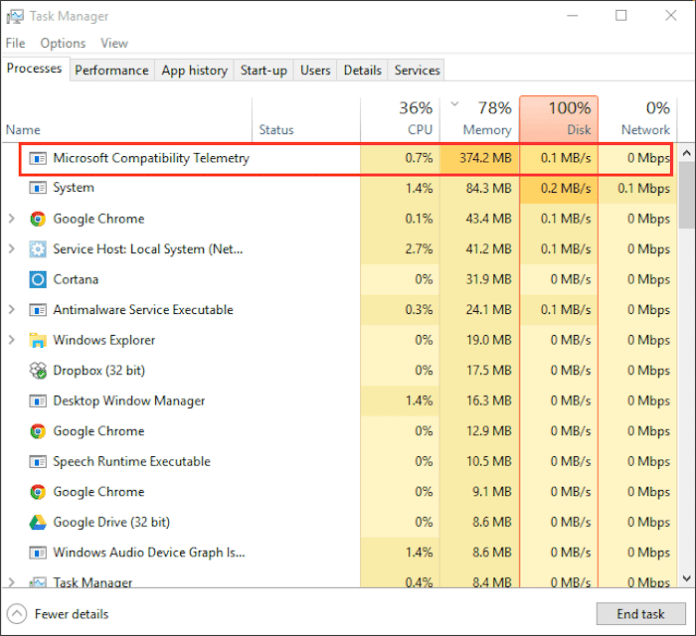Method # 1 – Blocking Microsoft Compatibility. Telemetry using gpedit.msc tool (Windows 10 Professional / Enterprise only)
The easiest way is to use the Local Policy Editor Tool (gpedit) with which you can block telemetry and therefore the Microsoft Compatibility Telemetry service. The only drawback to this method is that it won’t work on Windows 10 Home – there is no gpedit tool in this release of the system (if you have Windows 10 Home, then use the second method below).
Press the Windows Key + R key combination to launch the Launchpad, and then enter the following command into it to invoke the Local Group Policy Editor:
gpedit.msc
After entering the command, click OK. After a while, a window of the mentioned tool will appear on the screen, divided into two parts. On the left side, you will find a navigation bar with which you have to navigate to the corresponding folder, expanding them one by one:
Computer Configuration> Administrative Templates> Windows Components> Data Collection and Compilation in Preview Version
Once you select the Preview Version Data Collection and Compilations folder , options appear on the right side of the window. Look for a rule named here “Allow Telemetry” . Double click it to view the details.
Now we just need to set this rule to block all telemetry or data collection in Windows. In the new details pane of this rule, you will find switches that allow you to enable or disable it.
Check the Off box and click OK. Telemetry will be completely blocked and Microsoft Compatibility Telemetry service should no longer appear. However, if for some reason blocking telemetry does not work, see the following subsections in which we show how to block the Microsoft Compatibility Telemetry Service in other ways.