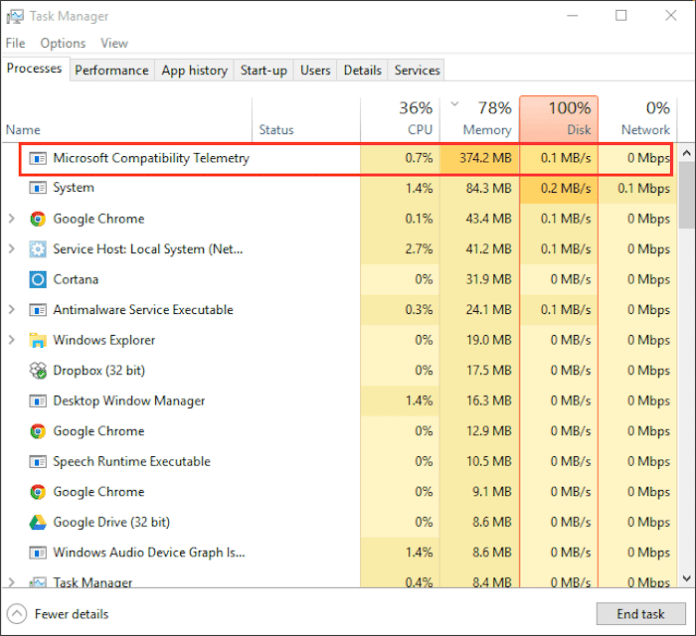4. Completely disable Microsoft Compatibility Telemetry
Once you have tried all of the above steps, you can go to extreme lengths and disable the service itself. This can be done in three ways – through the Task Manager, Local Group Policy Editor, or Registry Editor. You can choose any of them below. If you are unsure if the Telemetry service has disconnected, follow all three solutions.
Using Task Manager
- Click on Windows + R keyboard shortcut to open the Run line, then paste
taskschd.mscand press OK. - Go to Library > Microsoft > Windows > Application Experience.
- After that, you will see a list of tasks displayed in the right pane.
- Find and right click on Microsoft Compatibility Appraiser… Please select Disable and reboot your system.
Using the Local Group Policy Editor
- Click on Windows + R at the same time, as we did above, and enter
gpedit.mscto open the editor. - Go to Computer configuration > Administrative Templates > Windows components > Data Collection Builds and Preview Builds.
- Among the list in the right pane, right-click on Allow telemetry and select Edit.
- Please select Disabled, click Applyand OK to save changes.
- Restart your computer and see if that solved the problem.
Using Registry Editor
- Click on Windows + R again but insert
regeditthis time. - Click on Yes if a window appears User Account Control.
- Once you find yourself in Registry editor, go to
HKEY_LOCAL_MACHINESOFTWAREPoliciesMicrosoftWindowsDataCollection. - Then right click on DataCollection, hover over NEW PRODUCTS cursor and select DWORD parameter (32-bit) after that.
- Name the newly created entry as AllowTelemetry, then right click on it and select Change.
- You will see a new window. Make sure to change the value from 1 to 0 under Meaning paragraph.
- Click on OK and restart your computer.
Regardless of which option you choose, CompatTelRunner.exe should now be disabled and no longer burden your system.