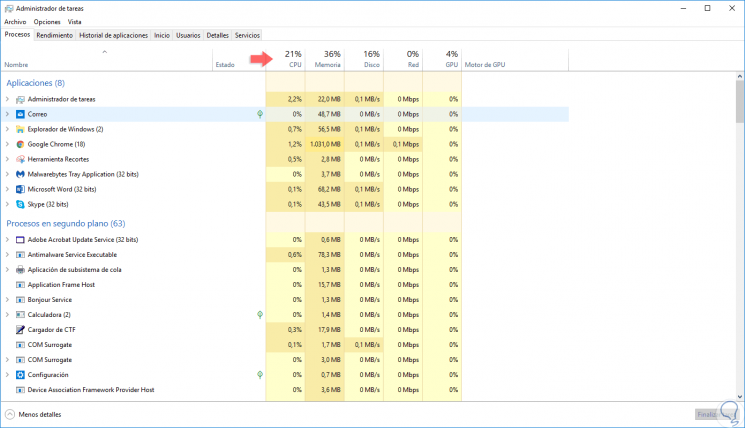3. Solution CPU and disk to 100 Windows 10
Windows 10, in general all Windows systems, have a command line tool called chkdsk (Check Disk) which is in charge of analyzing the hard disk in search of errors and failures and, in case of errors, proceed to its correction.
We explain how to scan the status of your hard drive and repair it in Windows 10, 8 and 7 with the CHKDSK command.
Step 1
To execute this option we are going to access the command prompt and there execute the following line:
chkdsk /f /r
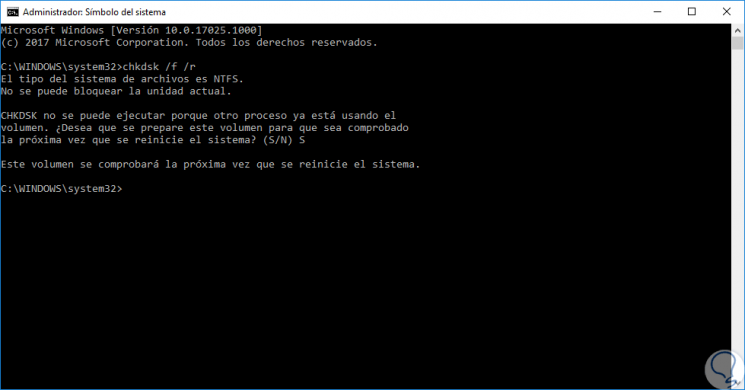
Step 2
Once we execute this command, we proceed to restart the system and we will see that the hard disk analysis process takes place:
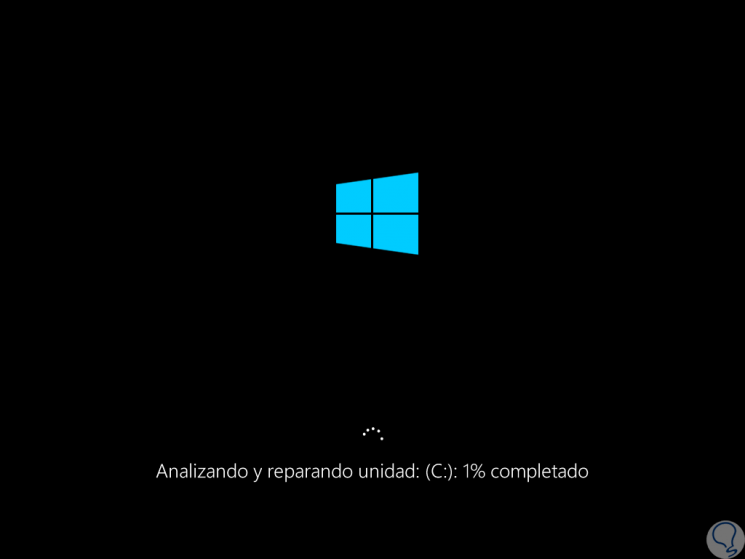
Step 3
When the computer is restarted, we will access the Task Manager and there we will verify that the use of the hard disk is normal: