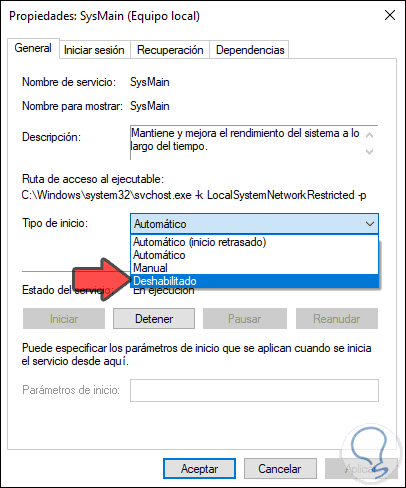8. Solution Sysmain consumes a lot of disk Windows 10
The SysMain service (previously called Superfetch) is a service that allows Windows 10 to know in detail which applications we use most frequently and based on this assign more resources to them so that they are executed much faster, but since it is a background process it can cause the CPU to reach 100%.
Step 1
To validate if this is the origin of everything, we must access the Task Manager and there go to the “Processes” tab, in the “Windows Processes” section and there locate the line “Service Host: SysMain” and if it has a high CPU consumption we must end it in one of the following ways:
- Right clicking on it and selecting End task.
- Select the process and click the End task button in the lower right.
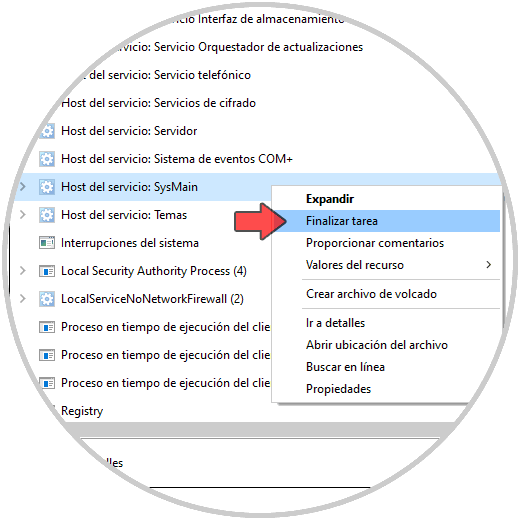
Step 2
In addition to this we can disable the service if it is the case. For this we combine the Windows + R keys and execute the command “services.msc”, right click on it and select “Properties”:
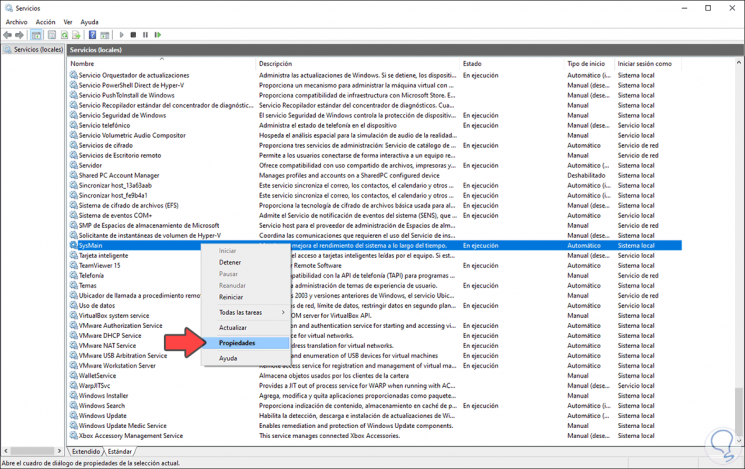
Step: 3
In the displayed window we go to the Startup type field and there we select “Disabled”. Click on Apply and OK to save the changes.