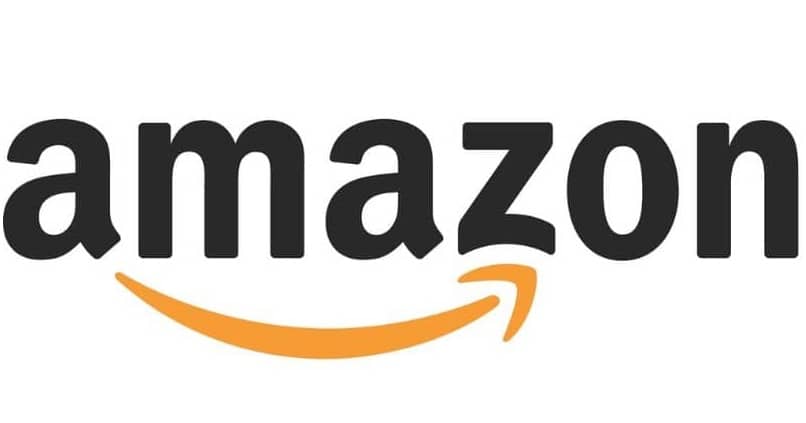How to Protect My Amazon with 2 Factor Authentication – Complete Guide
–
After creating an account and registering with Amazon, you should pay special attention to the security of your account. To do this, it is best to protect Amazon using two-factor authentication. Next, we will teach you everything you need to know about this function and how to apply it both from your mobile and from the PC.
How Does Amazon Two-Step Authentication Work?
Two-step authentication is one of the most secure security methods out there. It is a good way to protect your Amazon account, essential if you use it a lot or you have gift cards associated with it. In fact, we recommend activating this security system on any platform, for example you can also activate two-step authentication on Twitter and other social networks.
In the case of Amazon, when activating two-step authentication, the system will require a code that will reach our mobile device, each time you log in to the platform. It’s a way of protect yourself if someone else gets your Amazon password.
How to turn Amazon two-step verification on or off
As we already pointed out, activating Amazon’s two-step verification can help to keep our account safe. It is a simple process that you can do in a few minutes. Therefore, below, we show you step by step how enable / disable this feature in your Amazon account.
Go to settings and then to 2-step verification
- The first thing is to enter your Amazon account.
- Once you have entered, click on your name in the upper right.
- The above will take you to the configuration options
- This time you must go to ‘Login and security’.
- Near the end you will find the option ‘Two-Step Verification Settings’, click on ‘Edit’.
Follow all on-screen instructions
- To continue with the process, click on ‘Start’, but first it is important that you have your phone at hand.
- If you do not have your phone assigned to the account, it is time to provide, select the code of your country, write your phone number and click ‘Continue’.
- A code will arrive in your text messages, enter it on the Amazon screen and click ‘Continue’.
- To finish, click on ‘Done’.
The use process is very basic, just enter the email associated with your Amazon account. When pressing on next, the platform will ask for the temporary password that you have received on your cell phone, write it down and click on ‘Sign in’.
At the same time, keep in mind that, if you select ‘Do not request OTP in this browser’, it will not be necessary to enter the code that arrives in your message. It can be something useful if it is your personal computer, but never activate this option on a computer that is not yours.

How to set up 2-factor authentication on Android or PC
In the configuration options you can make changes related to two-step authentication, for example, you can change the associated phone number. You can too set backup methods and verify those devices in which the code will not be requested. In turn, you can also disable verification. Next, we will show you how to access these options on both PC and Android.
PC
- To access Amazon’s two-factor authentication configuration options, click on your name in the upper right.
- Click on ‘Login and Security’.
- Near the end you will see the option ‘Two-Step Verification Setting (25V)‘, enter there by clicking on’ Edit ‘.
Android
- In the Android mobile app, go to the upper left, where you will see three horizontal lines.
- After pressing above the lines, click on ‘Your account’.
- Scroll down to the account settings section and select ‘Login and security’.
- Almost at the bottom you will see ‘Two-step verification settings’, click on ‘Edit’.
- Here you can make changes related to two-step authentication from Amazon.
And this way you can activate and configure Amazon’s two-factor authentication. You can deactivate this function at any time, in turn you can also delete your Amazon account whenever you want. In any case, while you use it, make sure with the function we just showed you.