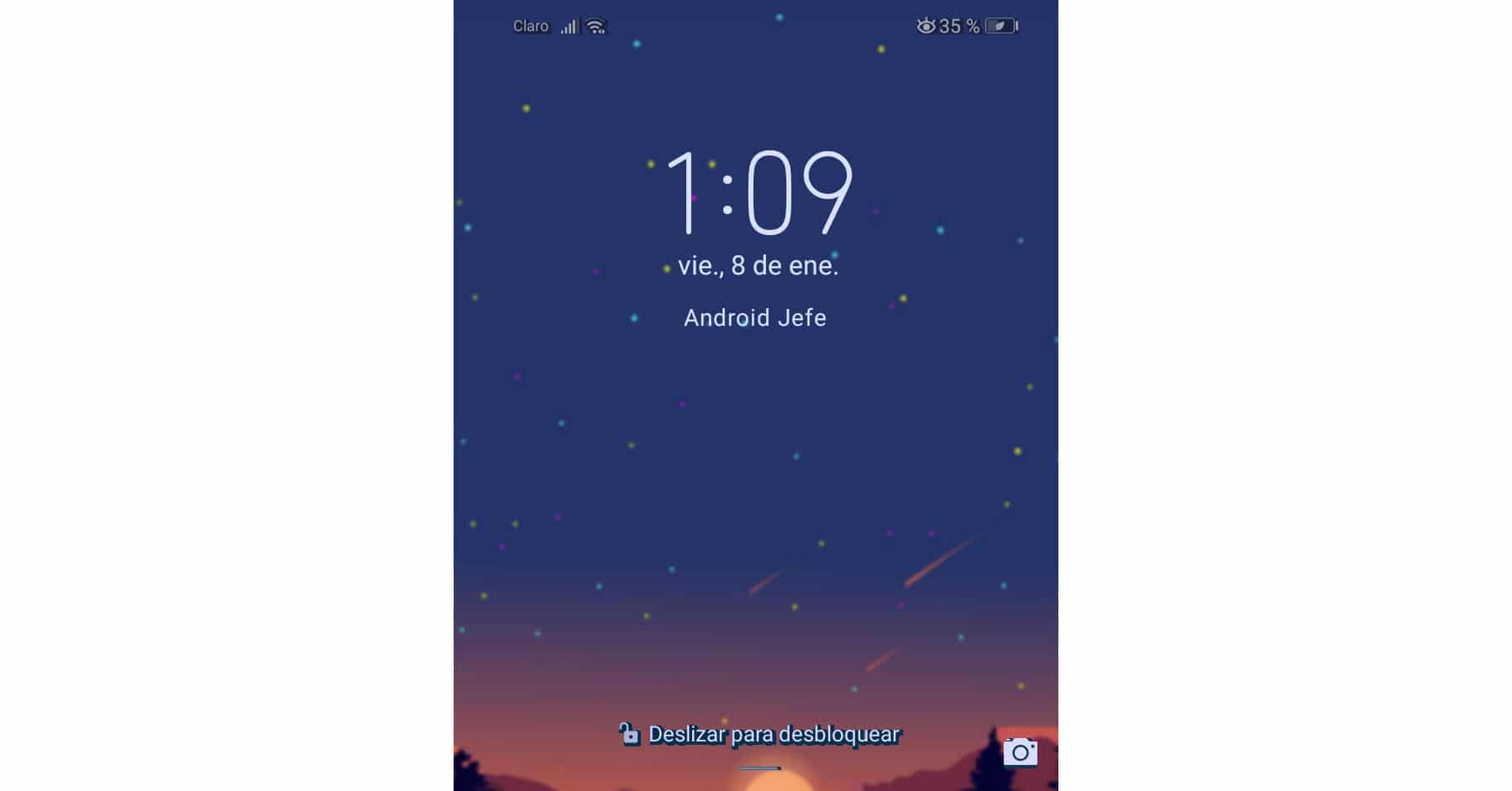How to put your name on the lock or home screen
– Take a look at these tips, tricks, and solution you can use to make your life much easier with your devices whenever problems arrive and complications which you may find difficult to deal with.
Some Android devices offer the option of put your name or any information on the lock screen. In this way, in case it is lost or stolen, you can let it be known that you are the owner of the phone or give the possibility of being contacted.
In addition to putting the name, it is recommended that you also add a phone number so that whoever finds your cell phone can call you and return it. You can add an additional incentive, like the word “Reward”, which is what I usually put.
Here is how to add this information to the lock screen of your cell phone. In this case I will use a Samsung Galaxy S7 Edge with Android 7 and 8, but other brands and models of Android phones have this option, which can be accessed in a similar way.
Put my name on the lock screen
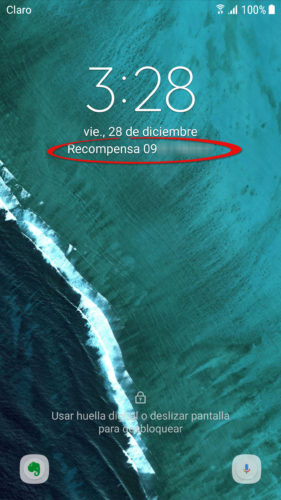
- Go to System Settings (pull down the top bar and tap on the gear icon at the top).
- Tap on “Lock and Security”
- Choose “Information and application shortcuts.”
- Click on «Owner information«.
- Enter your name or the information you want to appear on the lock screen.
- Finally, tap on “Done”.
In the case of me Huawei Y5 2019 with Android 9, the option has a different path. It’s in Settings, Home screen and wallpaper, Lock screen signature.
In case you cannot find this option in the specified settings path, use the search for settings that your phone may have. There you type “owner information”, “signature” or “screen”, which will probably return the aforementioned setting.
This information will appear on the phone’s lock screen all the time, regardless of the security method that this screen has configured (swipe, pin, pattern, etc.)
In case you have lost it or have been the victim of a robbery, remember that you can track your cell phone to locate it. On the same tracking screen, you will have the option to remotely ring or delete your data.
How to block a lost cell phone, adding contact information on the screen
How to put notes on the cell phone screen
APPS to draw or write on the cell phone screen