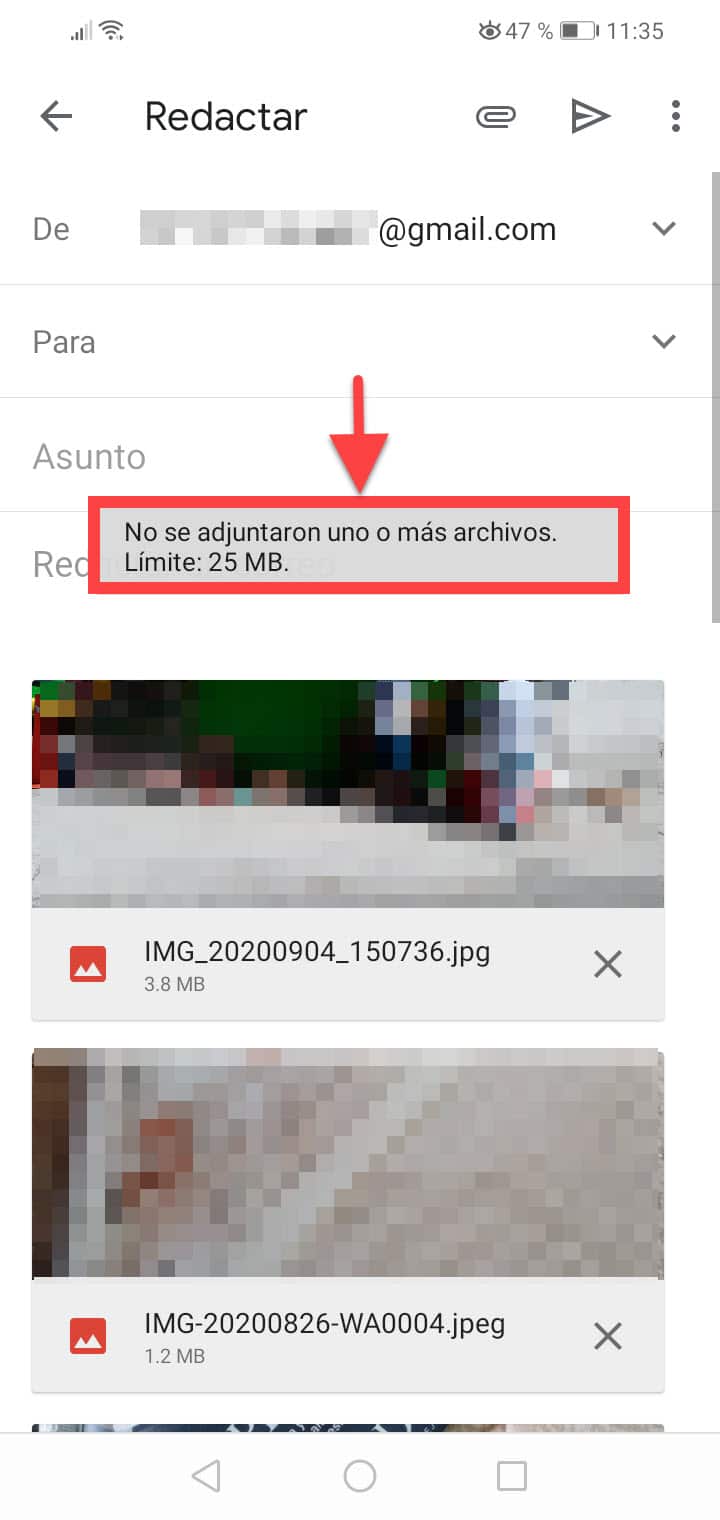How to send cell phone photos by Gmail, albums, easy (Attach)
– Take a look at these tips, tricks, and solution you can use to make your life much easier with your devices whenever problems arrive and complications which you may find difficult to deal with.
If you need to send photos on your Android cell phone by email -through Gmail- to your friends and family, be they individual photos or complete albums, you can use the “Attach” option that is found when you touch the three-point button on the top of the email compose screen. However, this option is limited to 25MB in size. That is, your photo, photos or videos that you want to attach must not exceed 25 MB in total to be sent by Gmail.
To be able to send photos or albums larger than 25 MB by Gmail you can upload your photos a Google Drive and once there you can use the “Insert from Drive” option that already exists in the Gmail compose screen.
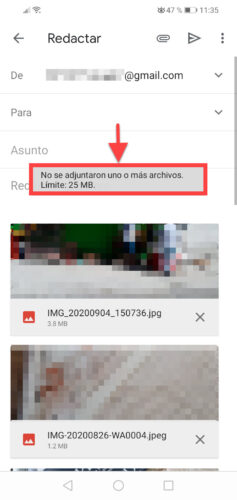
Another more practical alternative to share photos and videos in particular is to upload them Google Photos. Once the photo or album is uploaded, from there use the “Share” option from the menu at the top right and choose Gmail.
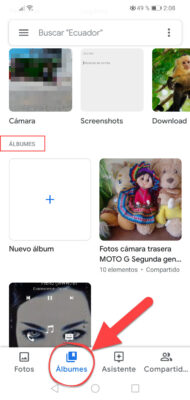
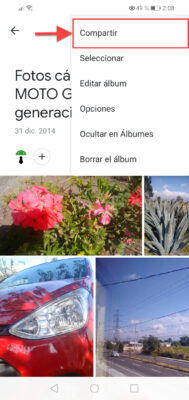
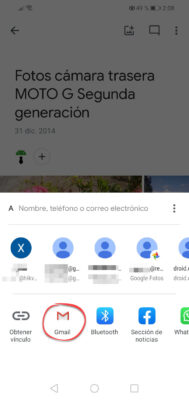
Google Drive vs. Google Fotos
The advantage of using these alternatives is that you probably already have their apps installed on your Android device, so it shouldn’t be a major problem to upload your content there before sharing it via Gmail.
The difference between the two is that Google Drive is already integrated as an option in Gmail from where you can attach directly, while if your photos are in Google Photos you will have to go to this service and from there use the Share option to send by Gmail.
The good thing about using Google Photos in this case is that this app has the option to automatically synchronize the photos from your cell phone with the cloud (Settings, Setting, Backup copy). If you have this option activated in the application, then you will not even need to upload the photos on your cell phone because they will already be in the service and you will only have to locate them there to share them by Gmail.
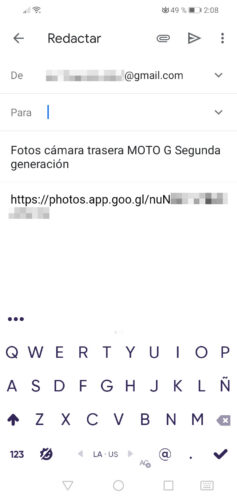
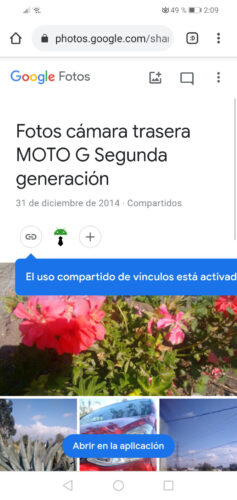
By using Google Photos you can share access to your photos or albums through a public link, which is what is ultimately shared in Gmail. Anyone with the link can enter from a browser to view the photos, even if they don’t have a Gmail account. And you can block this link or access to your photos at any time.
7 mobile Gmail basics you should already master
How to send large or HEAVY files on WhatsApp
How to sync your WhatsApp chats and photos with Dropbox