How to Fix Errors CE-109502-7 and CE-109503-8 on PS5 with IP
–
The action of playing on consoles is a very common and widely used form in the world of the gamer community since the inception of this entertainment system. To date there is an extensive variety of consoles created, including the PlayStation 5, which despite being a very advanced one, there are cases where it can present errors in your system.
What causes errors CE-109502-7 and CE-109503-8 to appear on PS5?
These errors that can appear on the PS5, are more common than it seems. There are two possible reasons why these errors appear. They can be caused by problems with the Internet connection or by an error in the IP address. These problems are not serious at all and can be easily fixed.
How can you check that the error is on your PS5 console?
The most practical way to check if the fault is in the console is checking the connection status of the same. To verify this you have to enter the main screen of the PS5 and press on settings, after this you have to enter ‘Network’. This panel shows the connection status of the PS5 and if it presents a problem.
In case of a connection problem, it is recommended to turn off the WiFi router with which the console is connected, wait 10 to 15 seconds and turn it on again for the connection to return. If the console is not having a problem connecting to the Internet then it is displaying an IP address error.
What is the way to access the IP address of your PS5 device?
If you want to enter the IP address and be able to adjust it to solve a problem that is presenting, you must do the following:
- Enter the ‘settings’ section on the PS5 home screen.
- Click on ‘Network’.
- Go to ‘settings’.
- Walk into ‘set up internet connection’.
- Press the network to which the PS5 is connected.
- Select ‘advanced settings’.
- Go to ‘IP address settings‘and if it is on’ automatic ‘, switch to’ manual ‘.
How to set the IP address of a PS5 correctly?
Completed the steps explained above, the PS5 will already be adjusted to be able to configure the IP address. To do it correctly you have to consider what is the current IP sequence so that when you change it, it is not similar to another IP address that another device is using.
After changing the IP address settings from automatic to manual, it is now possible to change the IP. Likewise, it should be noted that it is extremely important to also change the following data:
- Change subnet mask to ‘255.255.255.0’.
- Change Default Gateway to ‘192.168.0.1’.
- Change DNS to ‘8.8.8.8’ (for primary) ‘8.8.4.4’ (for secondary).
What should be done to configure the DNS services of your PS5?
Domain names (better known as DNS) are a system of protocols that facilitates entry to different Internet addresses. The configuration of these in the PS5 is very important to avoid complications with the IP address. To be able to configure it, you have to do the following:
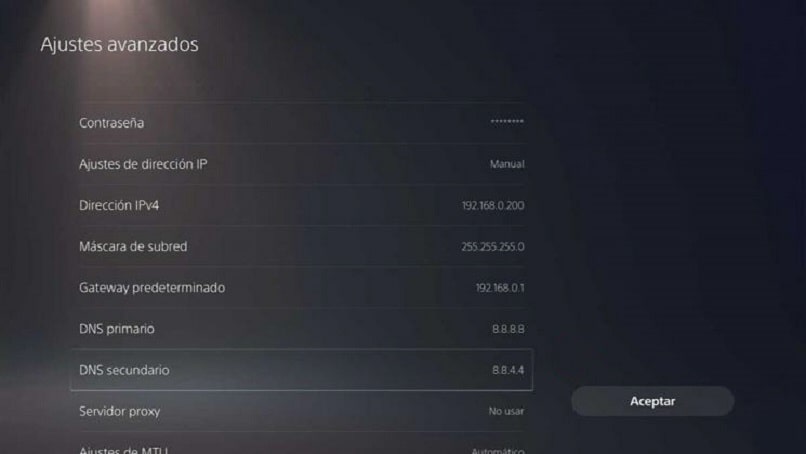
- Enter settings from the main menu.
- Select ‘Network’.
- Go to ‘settings’
- Click on ‘configure Internet connection’.
- Press the network with which the PS5 is connecting and press the ‘advanced settings’ option.
- Go to ‘IP address settings’ change to ‘manual’.
- Change DNS to user preference.
It is worth mentioning that there are several DNS that can be used, among the most common are: Google 8.8.8.8 (primary) 8.8.4.4 (secondary), Open DNS 208.67.222.222 (primary) 208.67.220.220 (secondary), CloudFlare 1.1.1.1 (primary) 1.0.0.1 (secondary ), Quad9 9.9.9.9 (primary) 149,112,112,112 (secondary).
Is there a way to prevent your PS5 from having these types of errors in the future?
Problems with the Internet connection are situations that unfortunately cannot be controlledTherefore, preventing these types of errors from happening depends mostly on the service and the Internet provider. However, a good option would be to constantly ensure if the IP address is correct, so that the console can work well and the user can enjoy it without any problem.















